Users who want to upload themes, plugins, or large files to their website usually upload them as a ZIP file to the server instead of sending files individually via FTP. After the upload is complete, the ZIP file can be extracted through the hosting panel. FTP programs (e.g., FileZilla) cannot extract ZIP files directly on the server. Therefore, after uploading the ZIP file to the server, you can extract it using a panel like cPanel or Plesk, or you can extract the ZIP file on your computer and upload the folders individually via FTP.
For information on file upload steps, you can check the guides below:
- How to Upload Files in Plesk Panel?
- How to Upload Files in cPanel?
- How to Upload Files with FileZilla?
If the file you uploaded is a ZIP file and you want to extract it, you can follow the steps below.
1. How to Extract a ZIP File on cPanel?
- Log in to cPanel. Click here for more detailed information about cPanel login.
- From the cPanel main page, go to the File Manager section.

- Locate the ZIP file you uploaded and right-click on it. From the menu that appears, click on the “Extract” option.
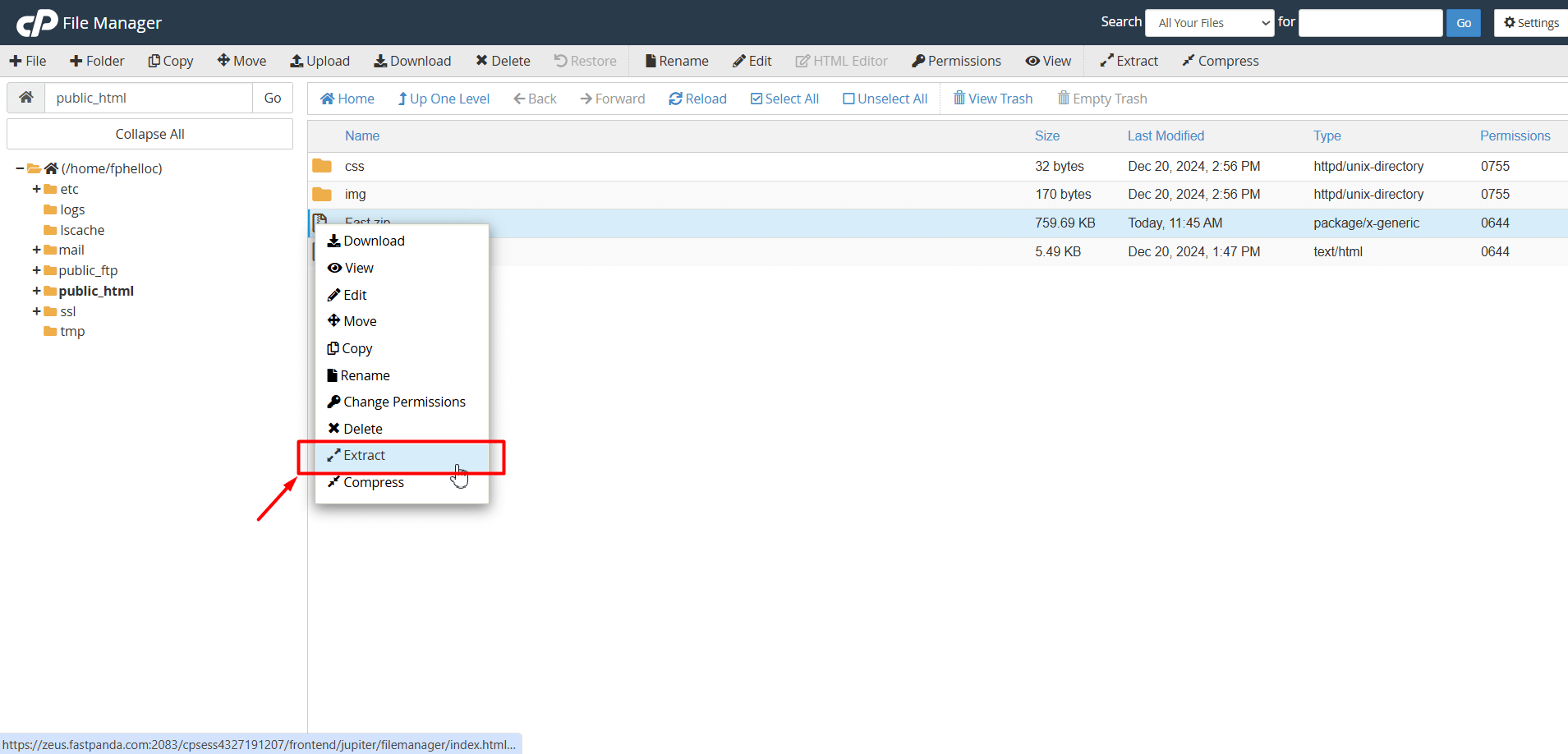
- Enter the path you wish to extract the files to (if you enter a directory that does not exist it will be created, and the archive extracted in the new directory) and click Extract.
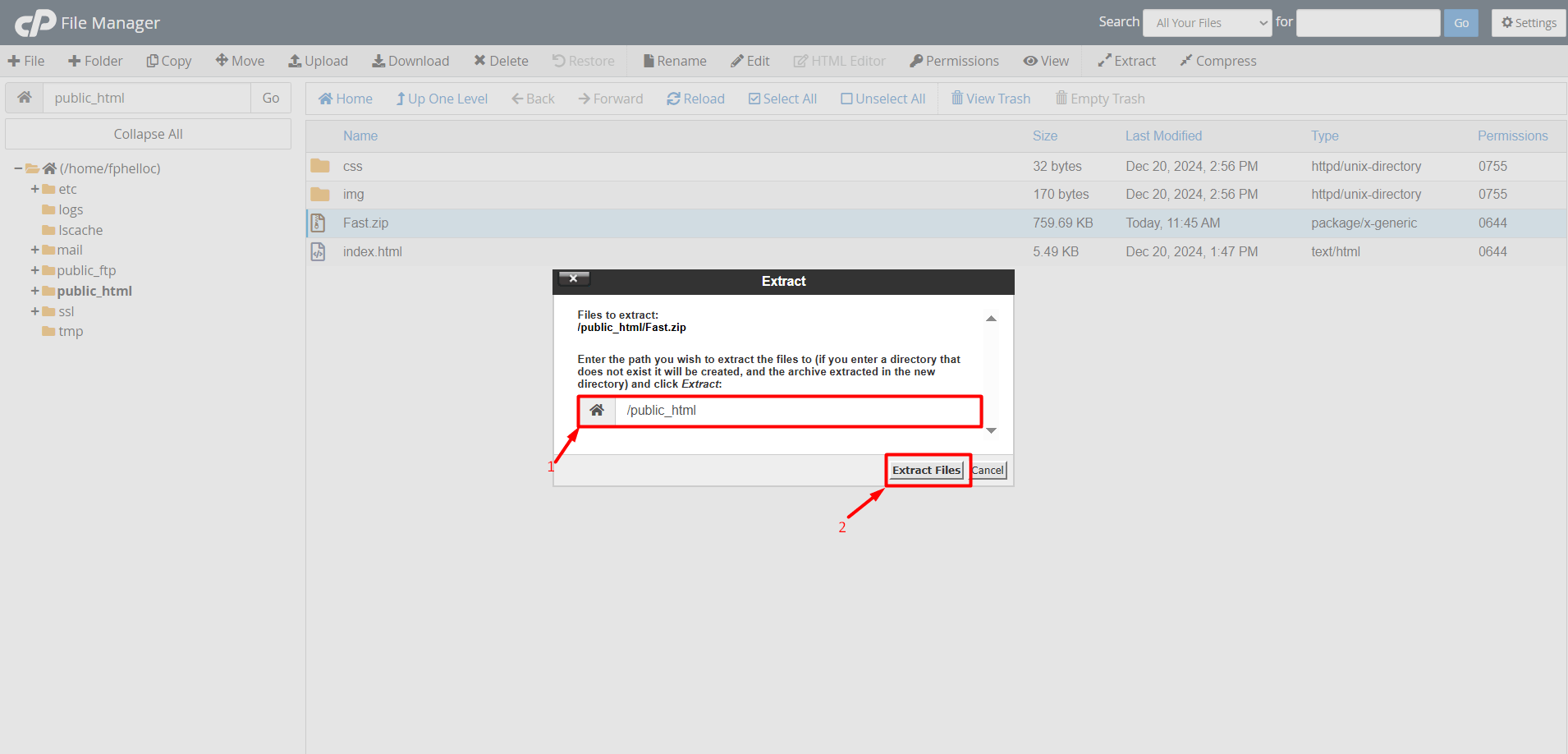
- This way, your files will be extracted to the folder you specified. After checking your website and ensuring the uploaded files are working properly, you can delete the unused ZIP file from the file manager.
2. How to Extract a ZIP File on Plesk Panel?
- Log in to Plesk Panel. Click here for more detailed information about Plesk Panel login.
- Find and click on the “Files” button next to the website where you want to upload files on the Plesk Panel homepage.

- Go to the directory you uploaded via FTP (usually the httpdocs directory). Locate the ZIP file you uploaded and check the box next to it. Then, from the top menu, click the Archive > Extract Files button.
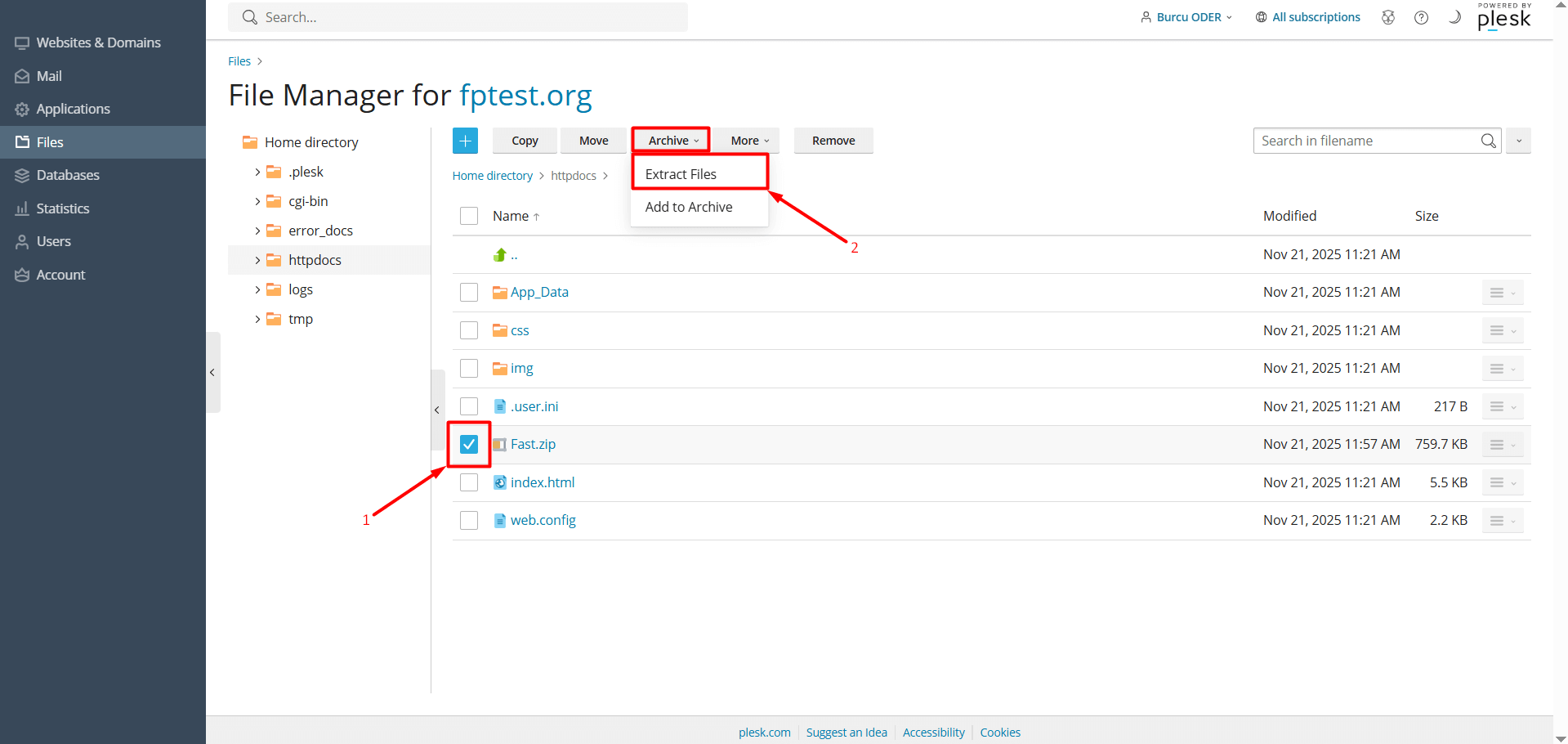
- You can check the confirmation box to decide whether to overwrite existing files. Then, click the “OK” button.
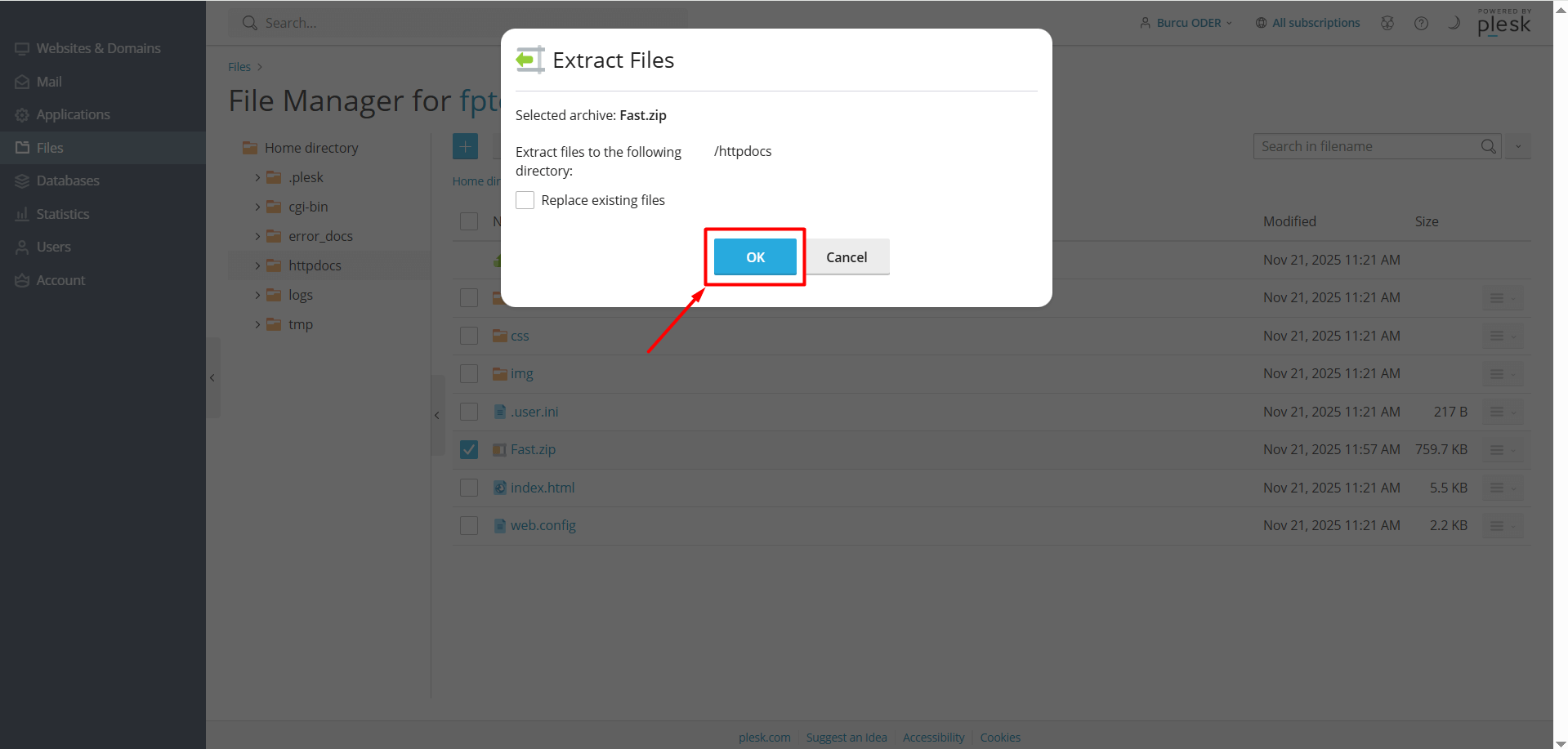
- This way, your files will be extracted to the folder. After checking your website and ensuring the uploaded files are working properly, you can delete the unused ZIP file from the file manager.













 .CO.UK Domain
.CO.UK Domain Linux Hosting
Linux Hosting Windows Hosting
Windows Hosting