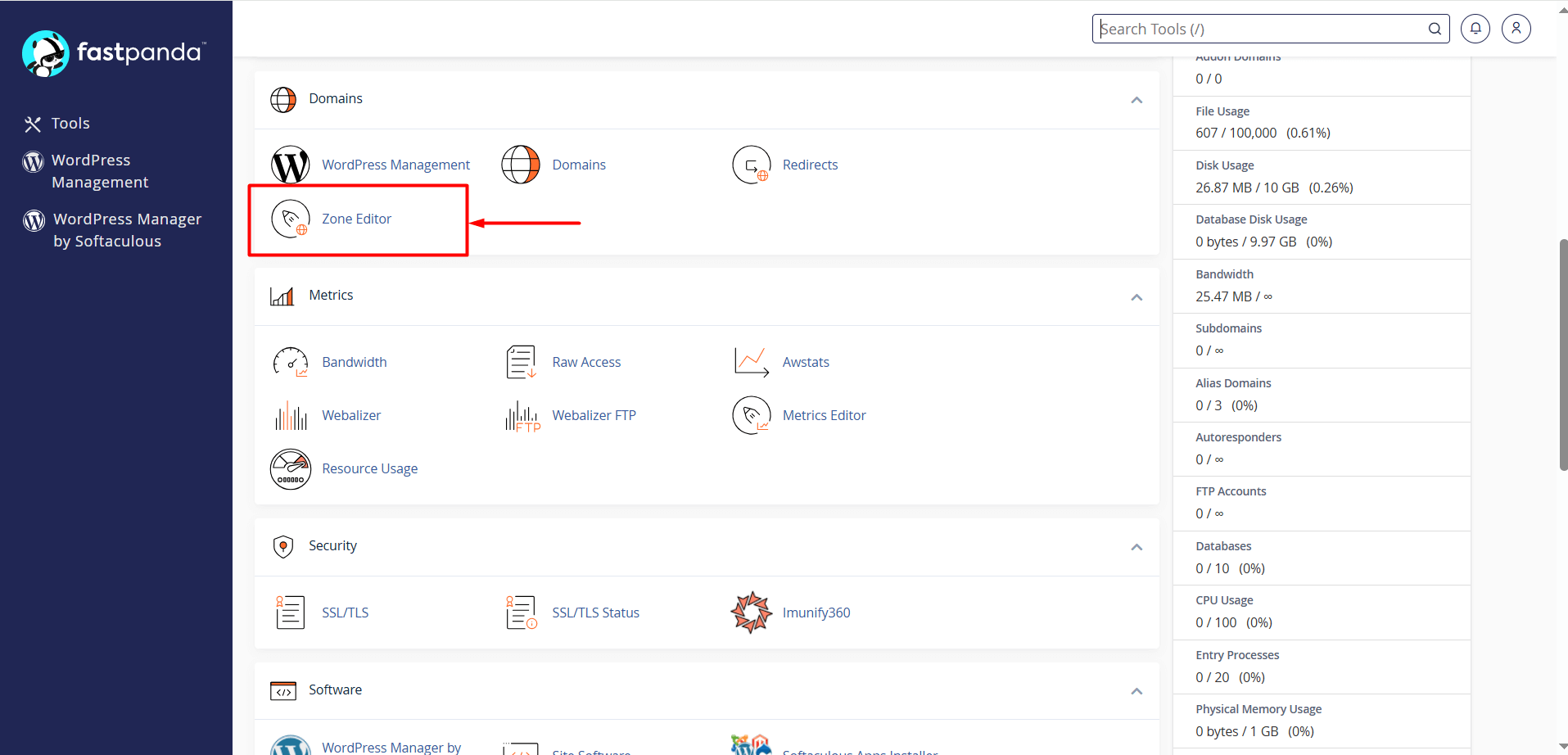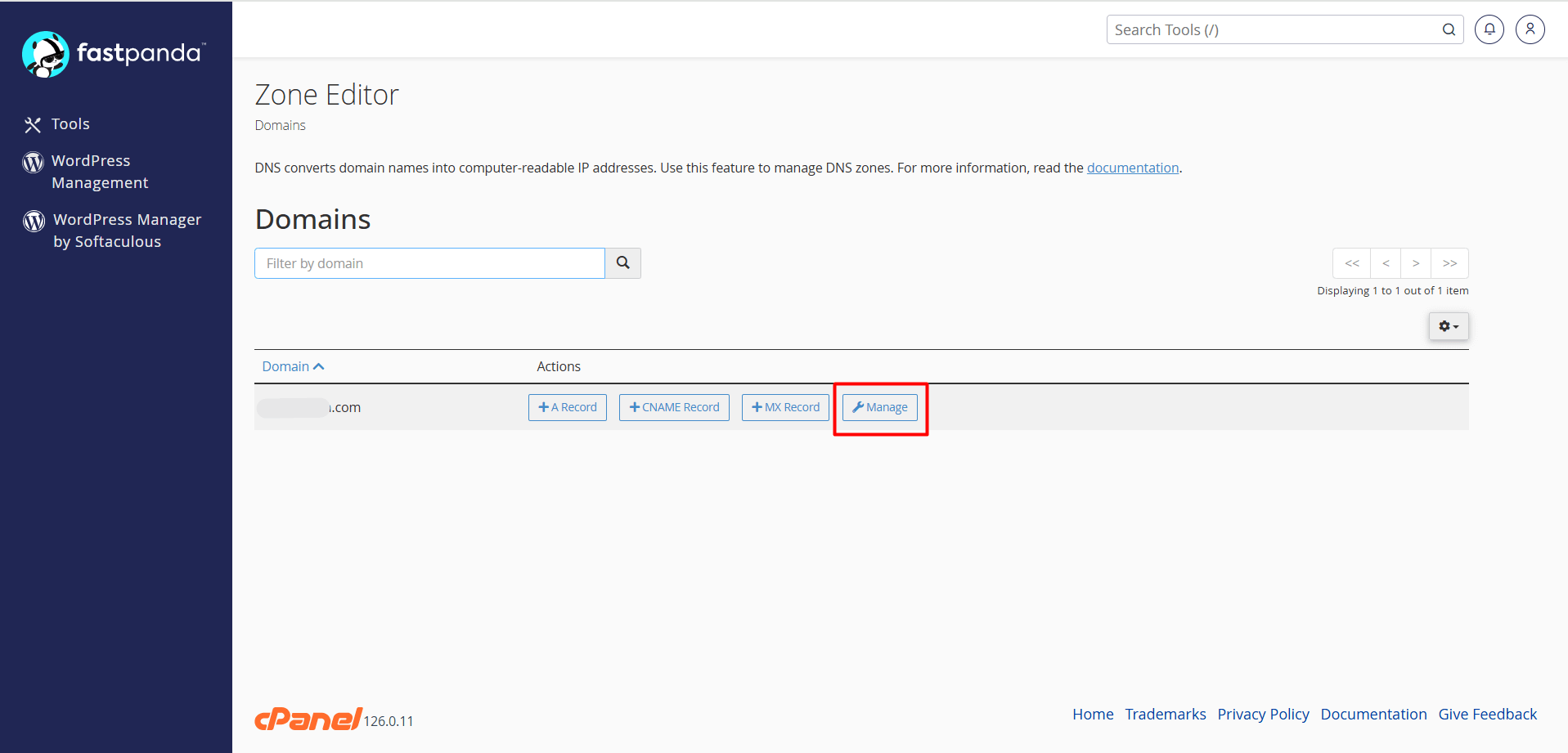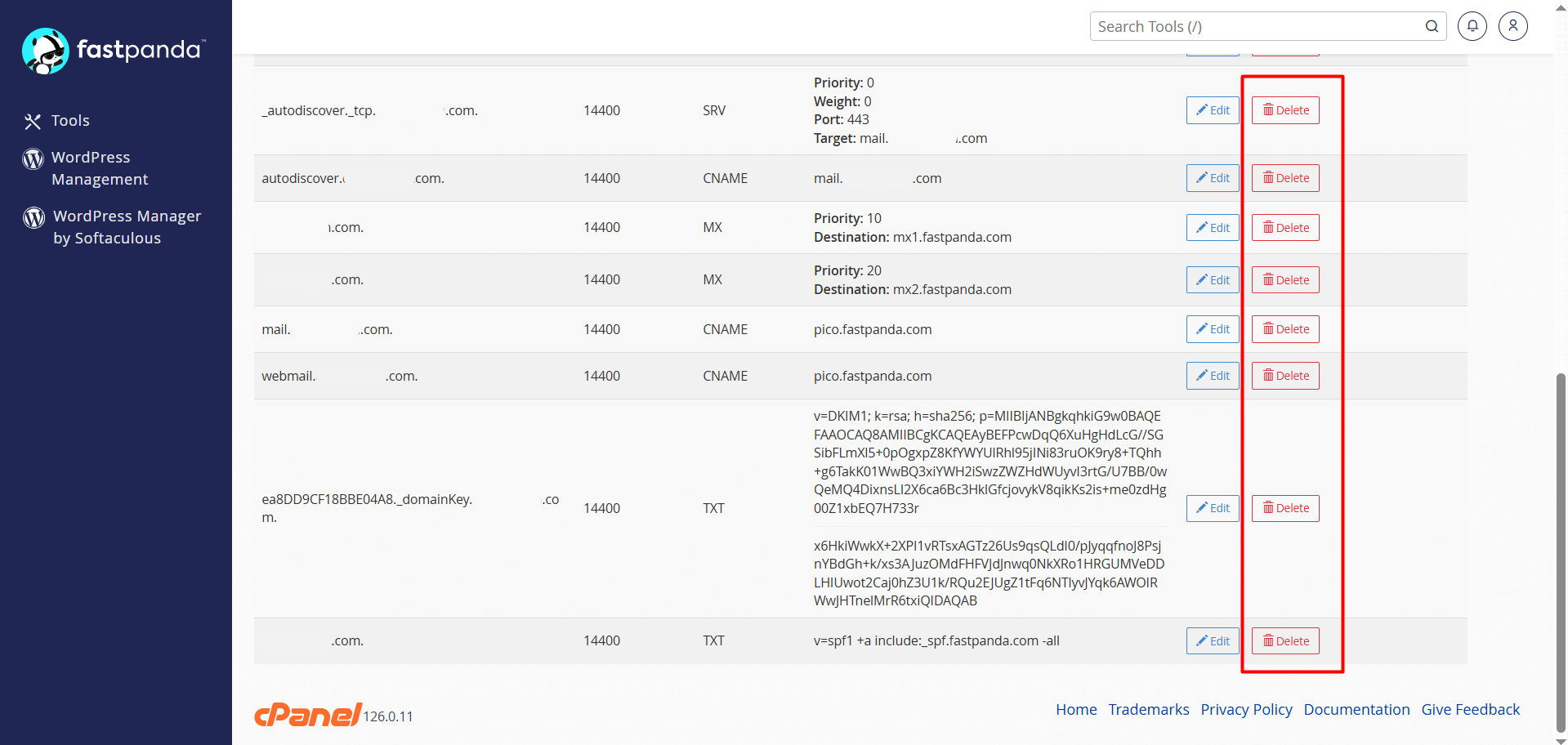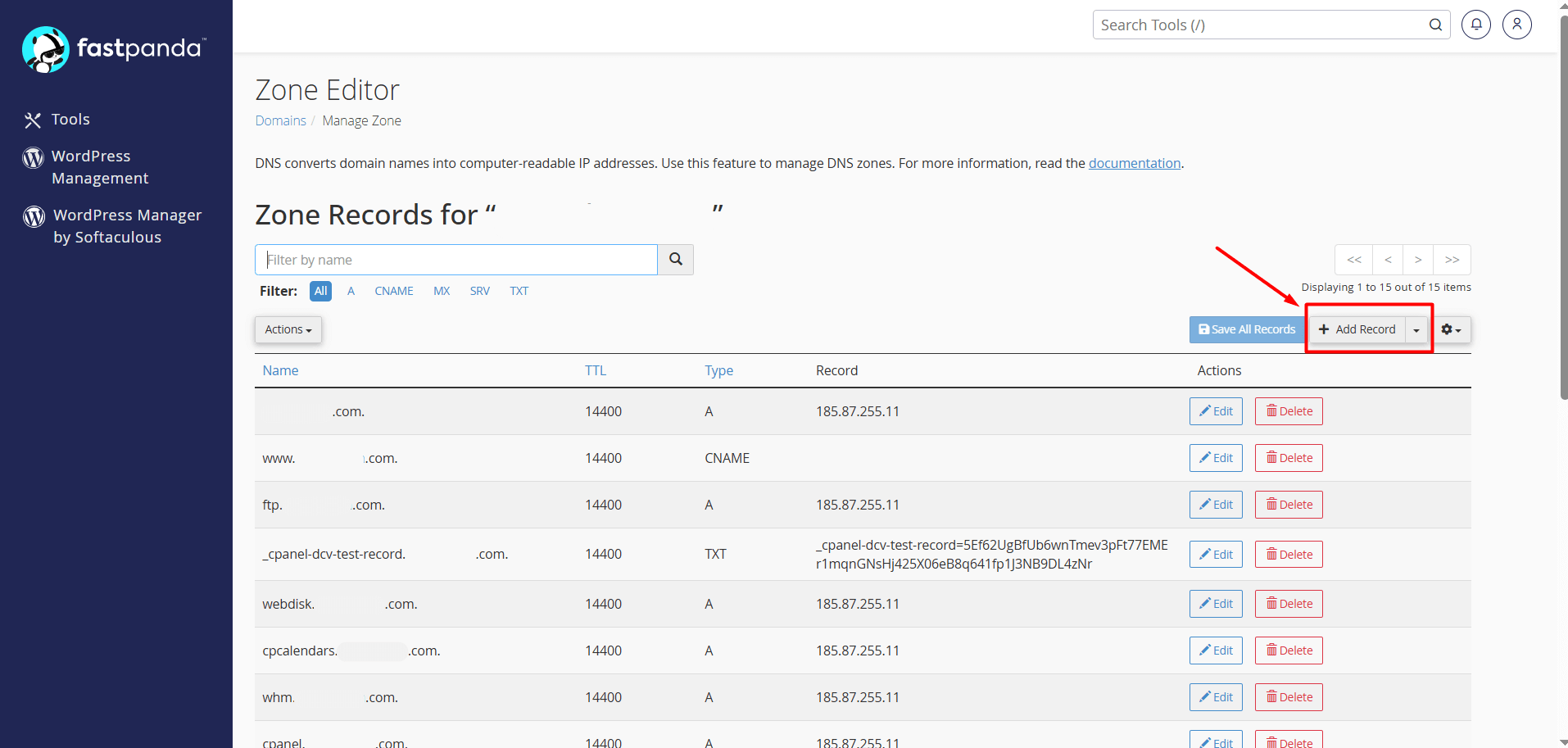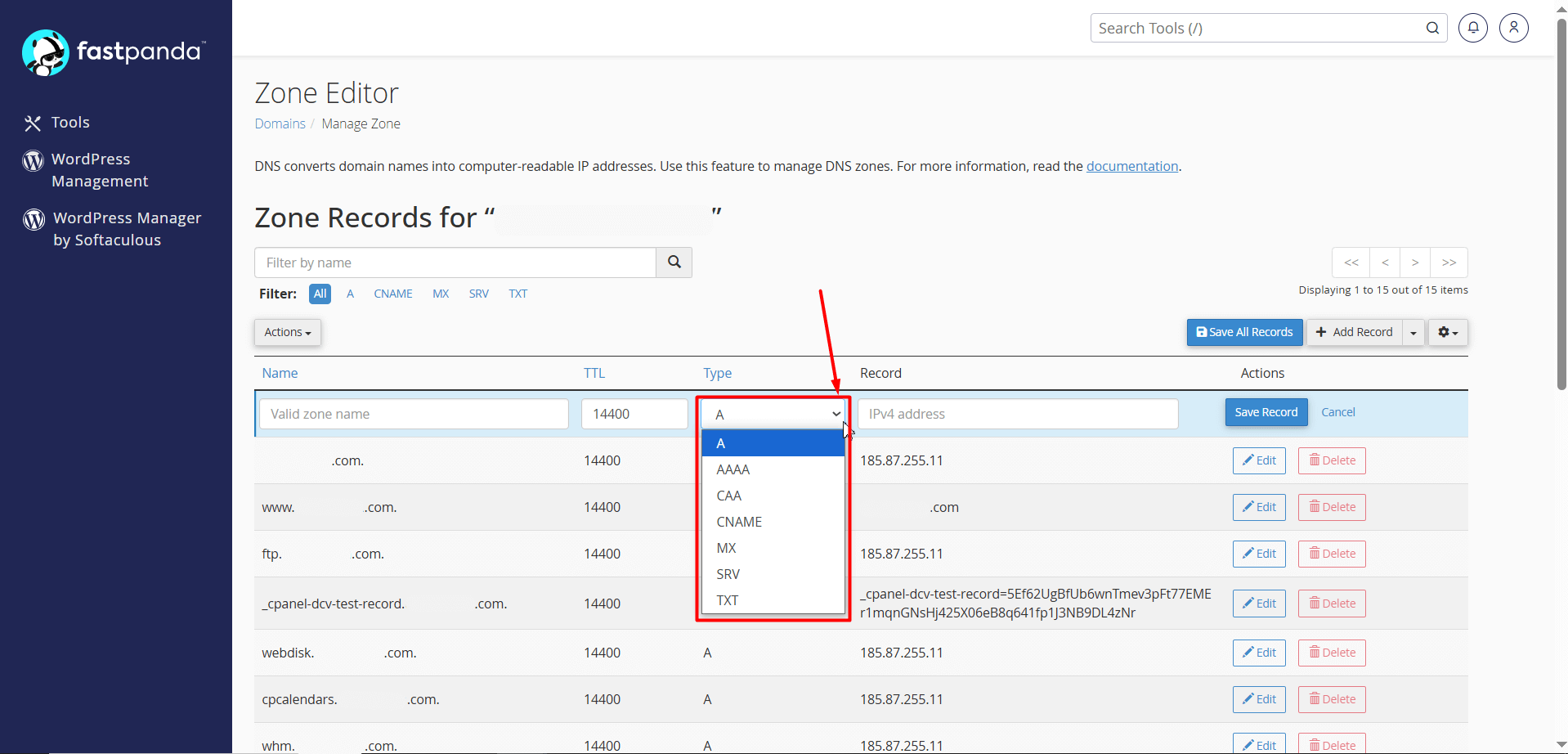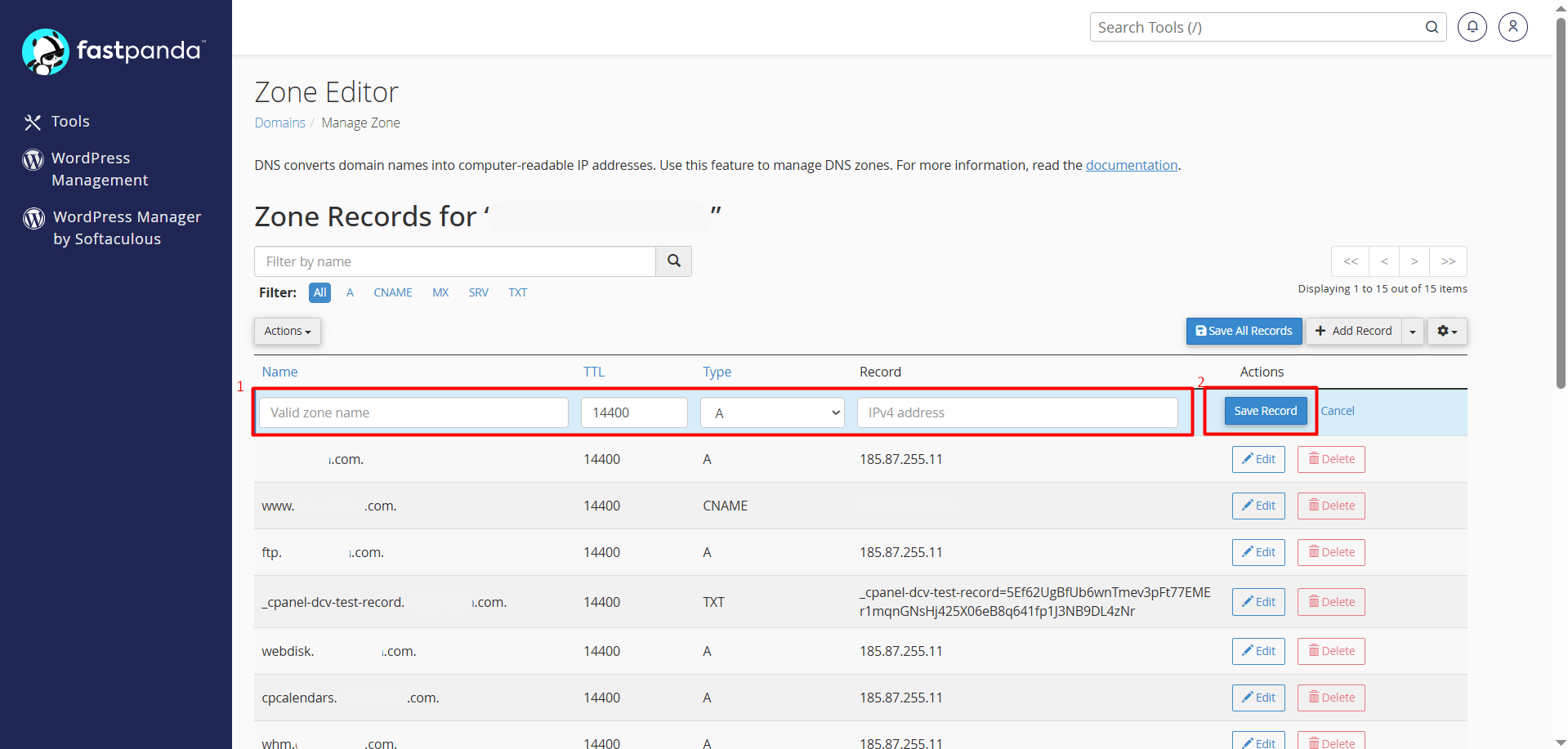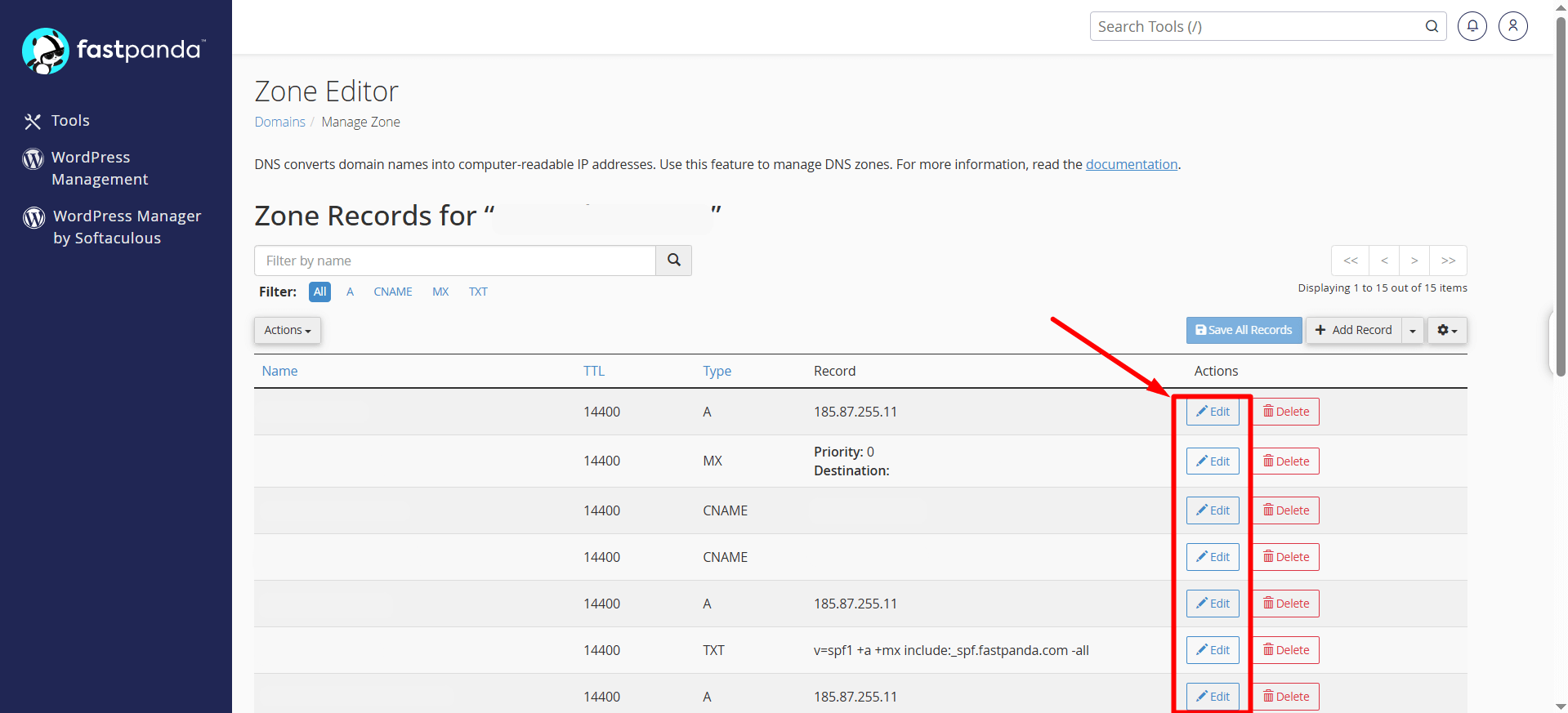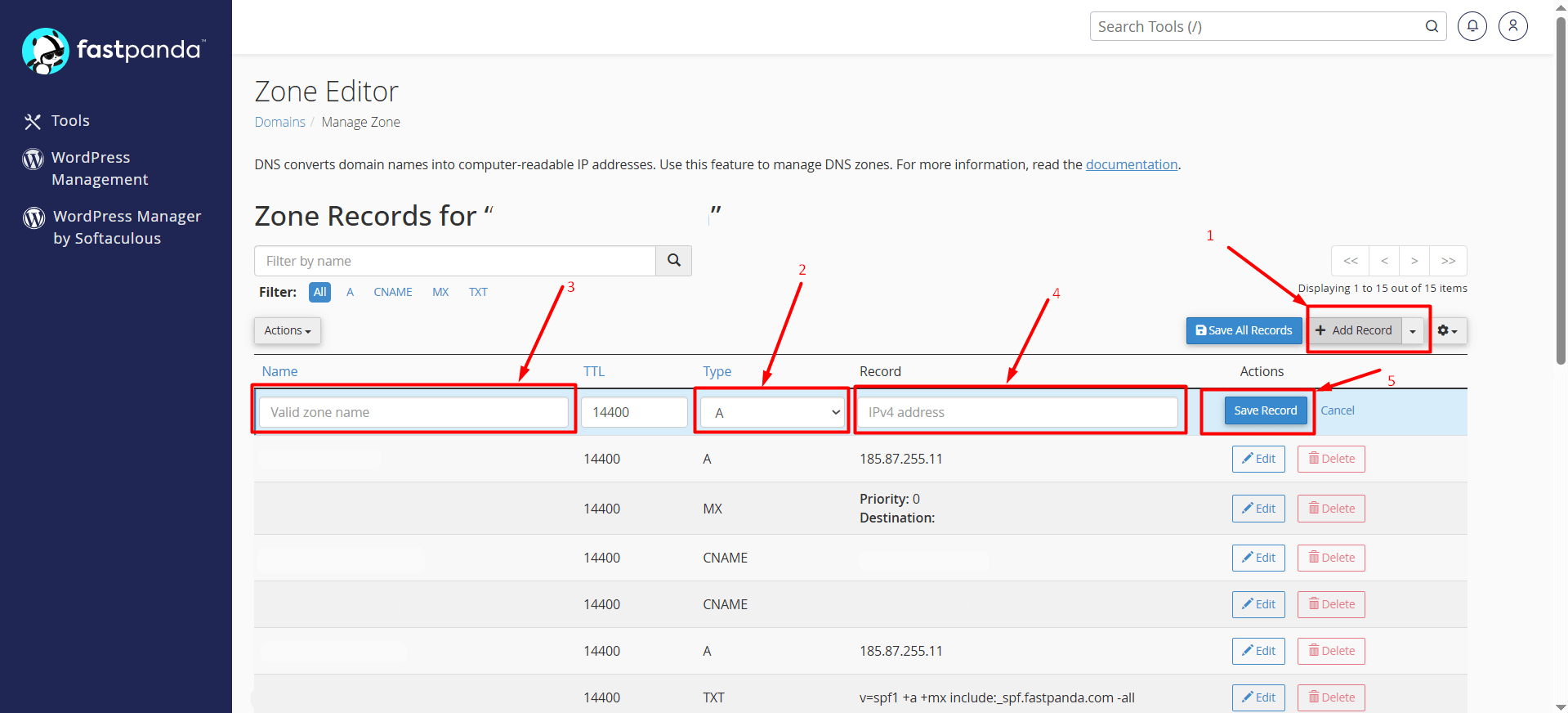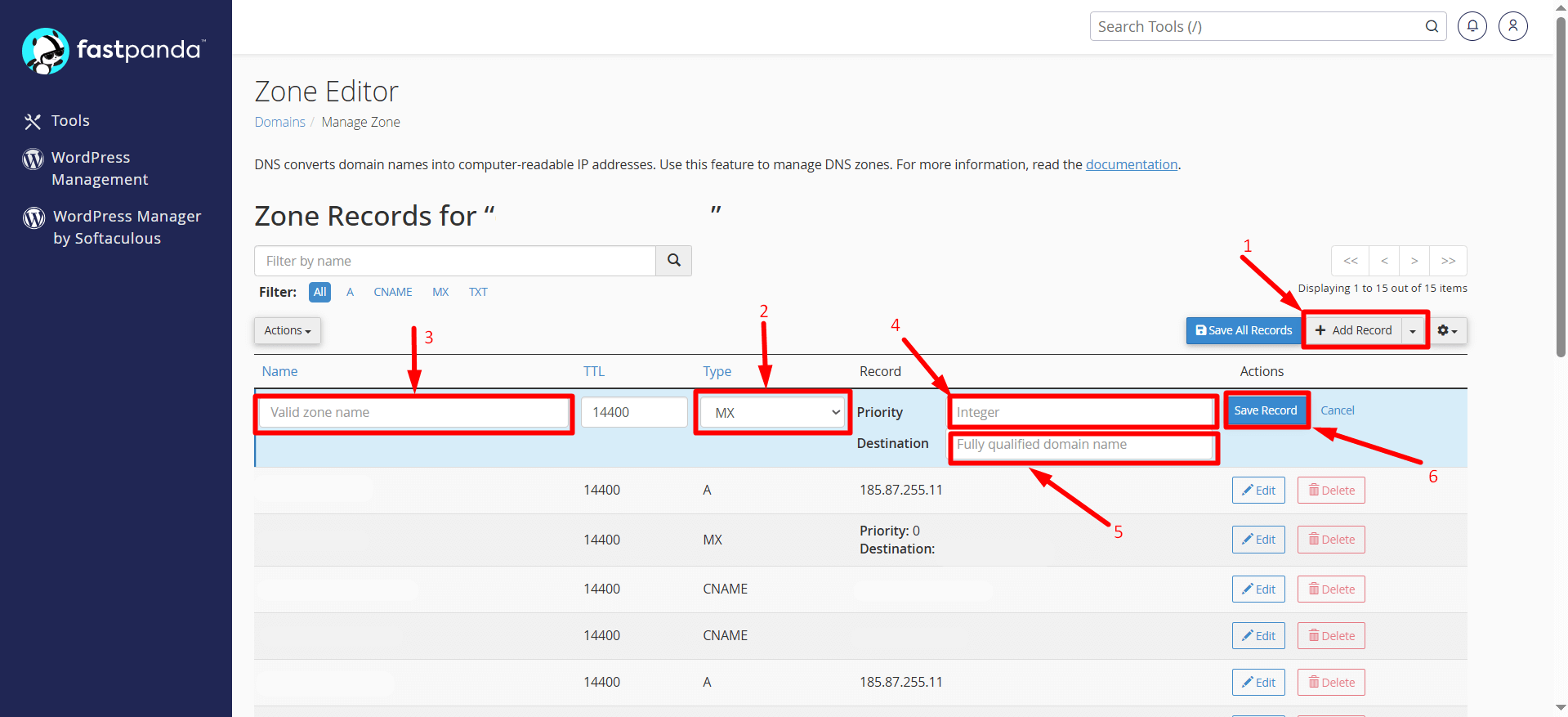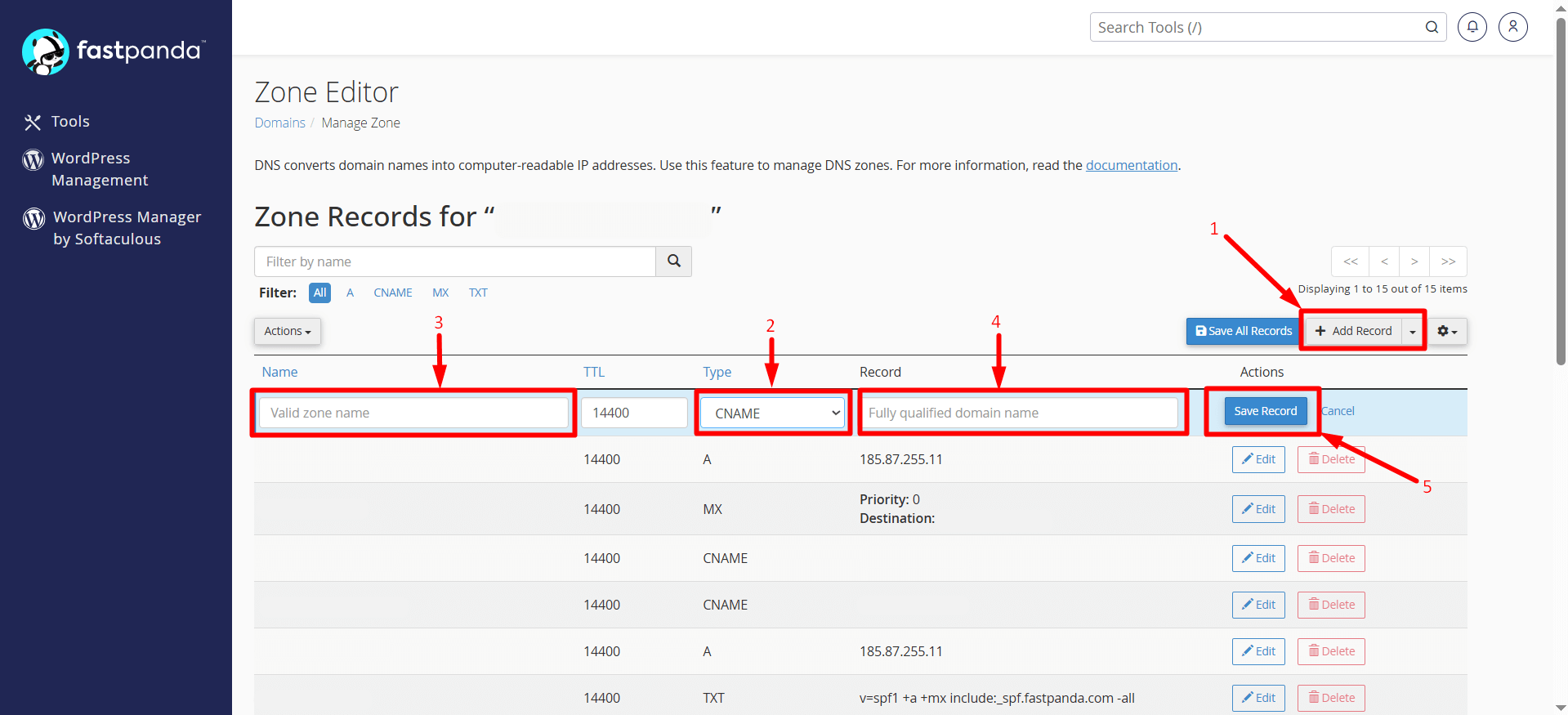To publish your website or use your email service, companies may sometimes ask you to add DNS records (such as A, MX, CNAME, TXT, SRV, etc.). If you’re using cPanel, you can add them by following the steps below.
Important Information:
If your domain’s NS (Name Server) records are pointed to Fast Panda, the DNS records you add by following the steps below will become active shortly. However, if your NS records are pointed to another provider (such as your domain registrar or a custom server), you will need to add the DNS records through that provider’s control panel. Otherwise, the changes you make will not take effect.
Steps to Add, Delete, and Update DNS Records in cPanel
- First, log in to your customer panel and then access cPanel. Click here to learn how to log in to cPanel.
- Once you have accessed cPanel, click on the “Zone Editor” button.
- Click the “Manage” button next to your domain name.
- On the page that opens, you will see your existing DNS records. If there are any existing records with the same type and name combinations as the new web site or email records you are about to add, it is recommended to delete them to avoid conflicts. However, if you are not experienced in this area, it’s best to consult a specialist or get support from our technical team to avoid making any mistakes.
- To delete an old record, you can click the “Delete > Continue” button next to the record.
- To add a new record, click the “+ Add Record” button.
- In the “Type” field of the opened section, select the type of record you want to add. (MX, CNAME, TXT, etc.)
Examples:
Adding an A Record in cPanel
- In cPanel Zone Editor, click on “+ Add Record” and select “Type > A.”
- In the “Name” field, enter your domain name or subdomain (e.g., shop, blog) depending on the record you want to add.
- You can enter the “TTL” value if it has been provided to you. If no value is given, you can leave it as the default.
- In the “Record” field, enter the “IP address” of the server you want to point to.
- If you are sure the records are correct, click the “Save Record” button.
Adding an MX Record in cPanel
- In cPanel Zone Editor, click on “+ Add Record” and select “Type > MX.”
- In the “Name” box, enter yourdomain.extension. (your own domain). However, if your provider has asked you to add a prefix, you can enter it here.
- You can enter the “TTL” value if it has been provided to you. If no value is given, you can leave it as the default.
- In the “Priority” field, enter the value provided by your company (e.g., 10, 20, 50, etc.).
- In the “Destination” field, enter the information provided by your company (e.g., mx1.fastpanda.com)
- If you are sure the records are correct, click the “Save Record” button.
- Your company may provide multiple MX records. Each one must be added separately using the same method.
Adding a CNAME Record in cPanel
- In cPanel Zone Editor, click on “+ Add Record” and select “Type > CNAME.”
- In the “Name” field, enter the record provided to you. This record may sometimes be “www” or “mail”. (When you click on another field, the system will automatically add your domain name next to the record; do not delete it.)
- You can enter the “TTL” value if it has been provided to you. If no value is given, you can leave it as the default.
- In the “Record” field, enter the record provided by the company (e.g., mail.yourdomain.com).
- If you are sure the records are correct, click the “Save Record” button.
- Your company may provide multiple CNAME records. Each one must be added separately using the same method.
Adding a TXT, DKIM, SPF Record in cPanel
- In cPanel Zone Editor, click on “+ Add Record” and select “Type > TXT.”
- In the “Name” field, enter the record provided to you. This record may sometimes be your domain name or a different record.
- You can enter the “TTL” value if it has been provided to you. If no value is given, you can leave it as the default.
- In the “Record” field, enter the record provided by the company.
- The added TXT record can sometimes be very long. Especially when adding a DKIM record, the record may not fit into the first box due to its length. In this case, you need to click the “+ Add TXT string to record” button and enter the rest of the record in the second box.
- If you are sure the records are correct, click the “Save Record” button.
- Your company may provide multiple TXT records. Each one must be added separately using the same method.
Adding an SRV Record in cPanel
- In cPanel Zone Editor, click on “+ Add Record” and select “Type > SRV.”
- In the “Name” field, enter the record provided to you. This record may sometimes be your domain name or a different record.
- You can enter the “TTL” value if it has been provided to you. If no value is given, you can leave it as the default.
- Some companies may provide the Service and Protocol information separately for an SRV record. You need to combine these two by placing a dot between them and enter the result in the “Name” field.
For example, if the company gives you the following:
Service: _abc
Protocol: _xyzThen, you should enter the following in the Name box:
_abc._xyz
- Enter the value provided by the company in the “Priority” field.
- Enter the value provided by the company in the “Weight” field.
- Enter the port number provided by the company in the “Port” field.
- Enter the target information provided by the company in the “Target” field.
- If you are sure the records are correct, click the “Save Record” button.













 .CO.UK Domain
.CO.UK Domain Linux Hosting
Linux Hosting Windows Hosting
Windows Hosting