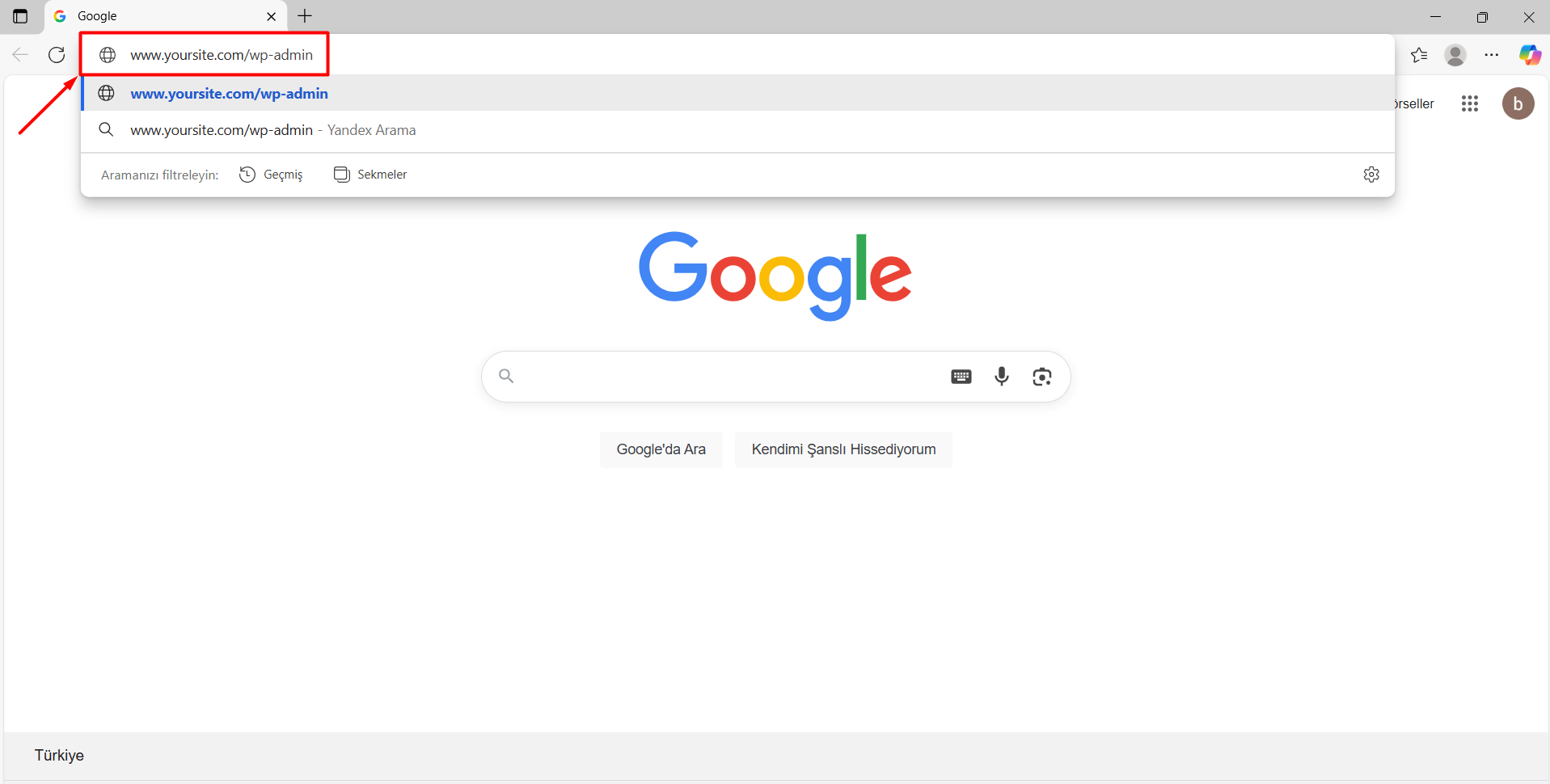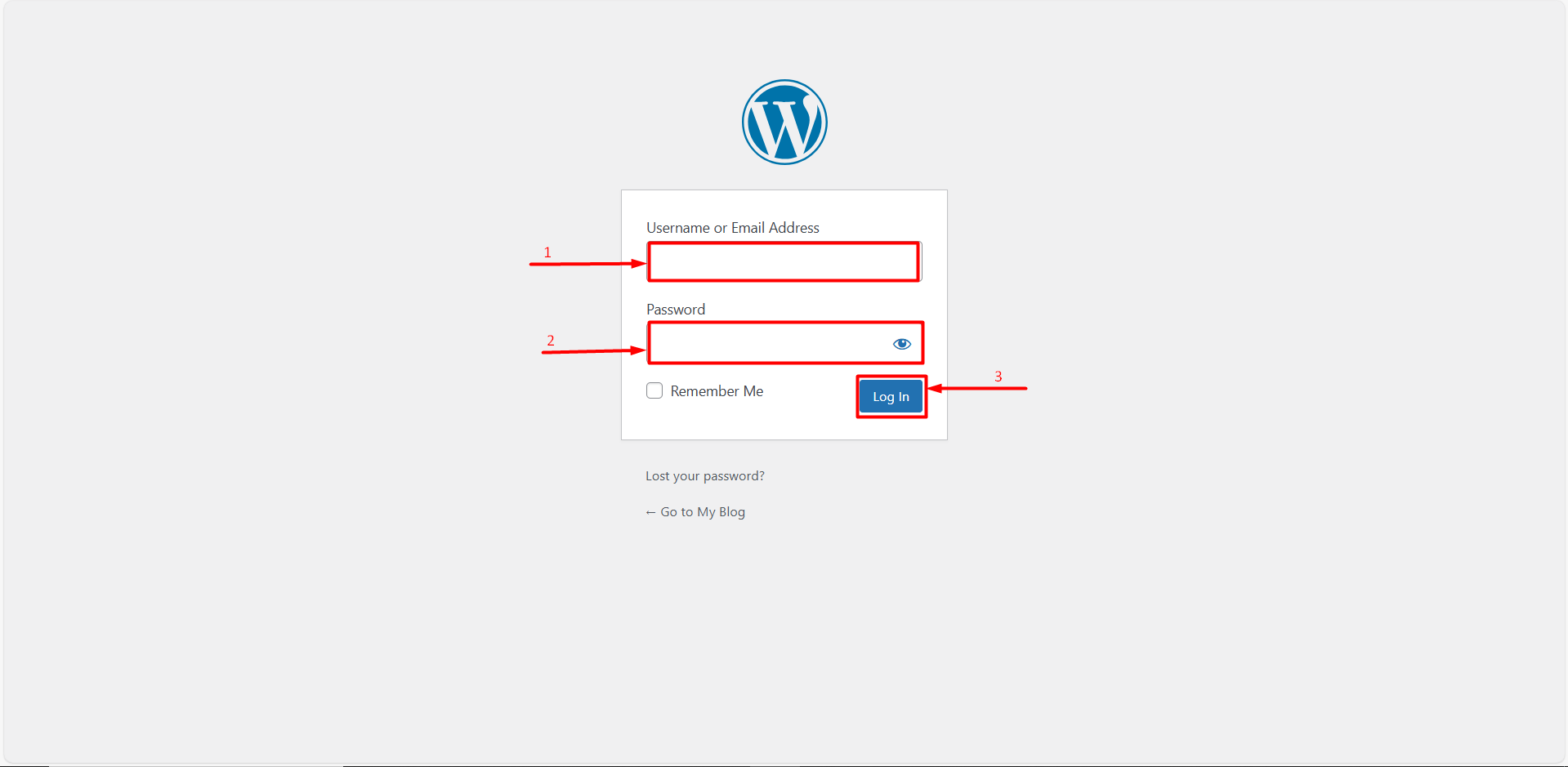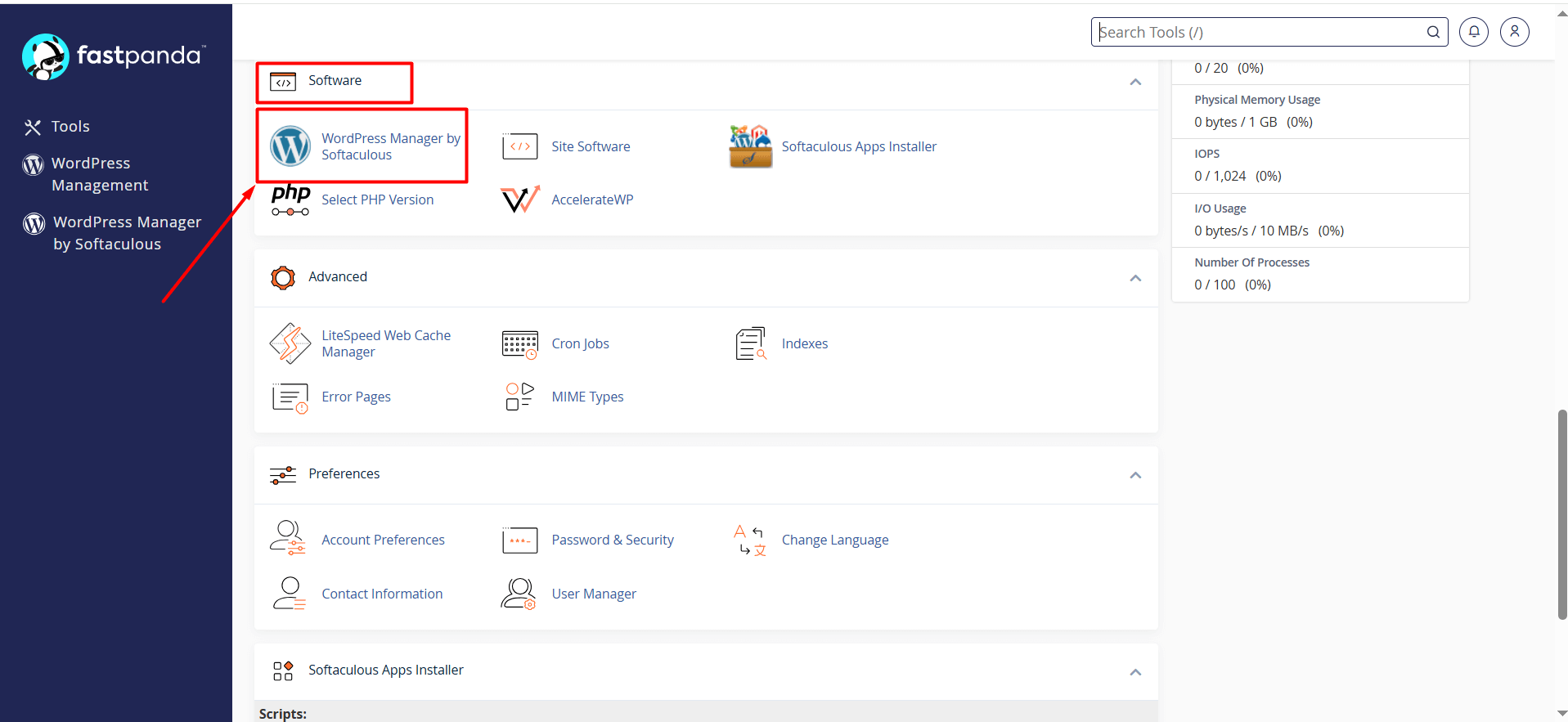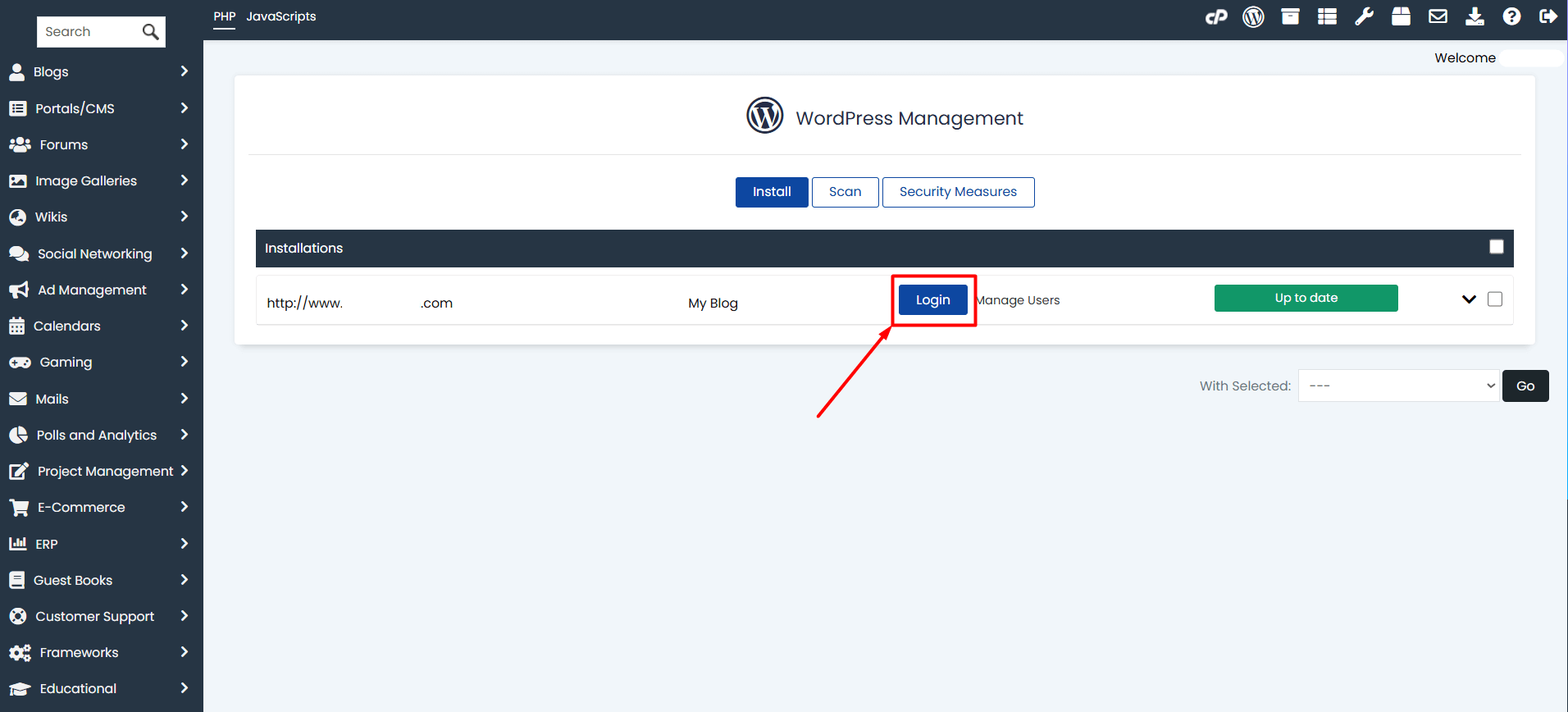If you have installed WordPress on your website, you need to log in to the WordPress admin panel in order to make changes such as editing your site, adding pages or posts, and updating settings. You can easily log in by following the steps below:
1.Manual Installation
If you installed WordPress manually, you can follow the steps below.
- Open an internet browser on your computer or phone.
- In the browser, type www.yourdomain.com/wp-admin (replace it with your own domain name).
- On the screen that appears, you will be asked to enter your login details. Enter the username and password you set during the WordPress installation and click the “Log In” button.
If the information is correct, your WordPress dashboard (admin panel) will open. From here, you can manage pages, posts, plugins, and more.
WordPress Installation with Softaculous (Automatic Installation)
If you installed WordPress automatically using Softaculous, you can follow the steps below.
- First, log in to cPanel. Click here to learn how to log in to cPanel.
- Click on the “WordPress Manager by Softaculous” button.
- Click the “Login” button next to your website.
- Your WordPress dashboard (admin panel) will open automatically. From here, you can manage pages, posts, plugins, and more.













 .CO.UK Domain
.CO.UK Domain Linux Hosting
Linux Hosting Windows Hosting
Windows Hosting