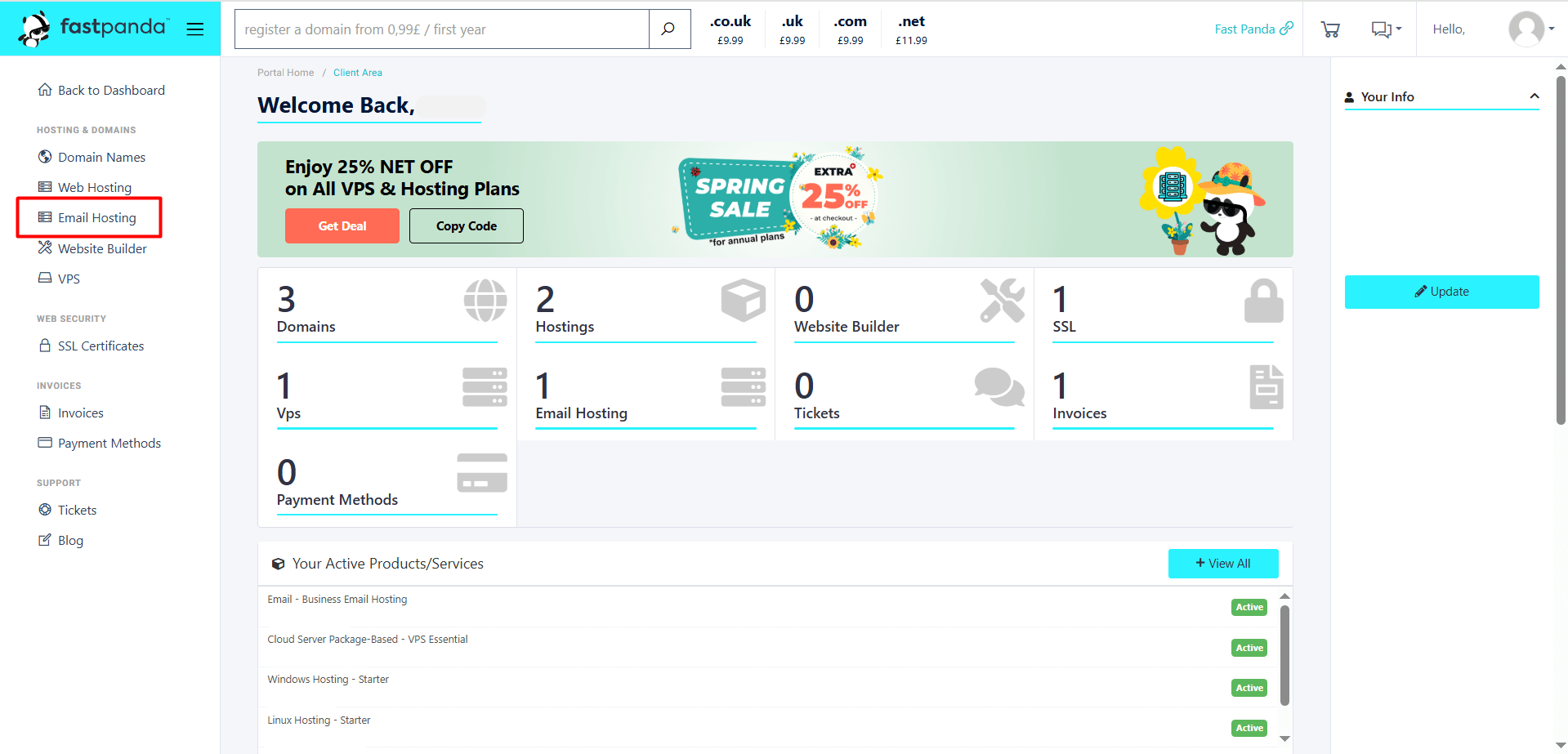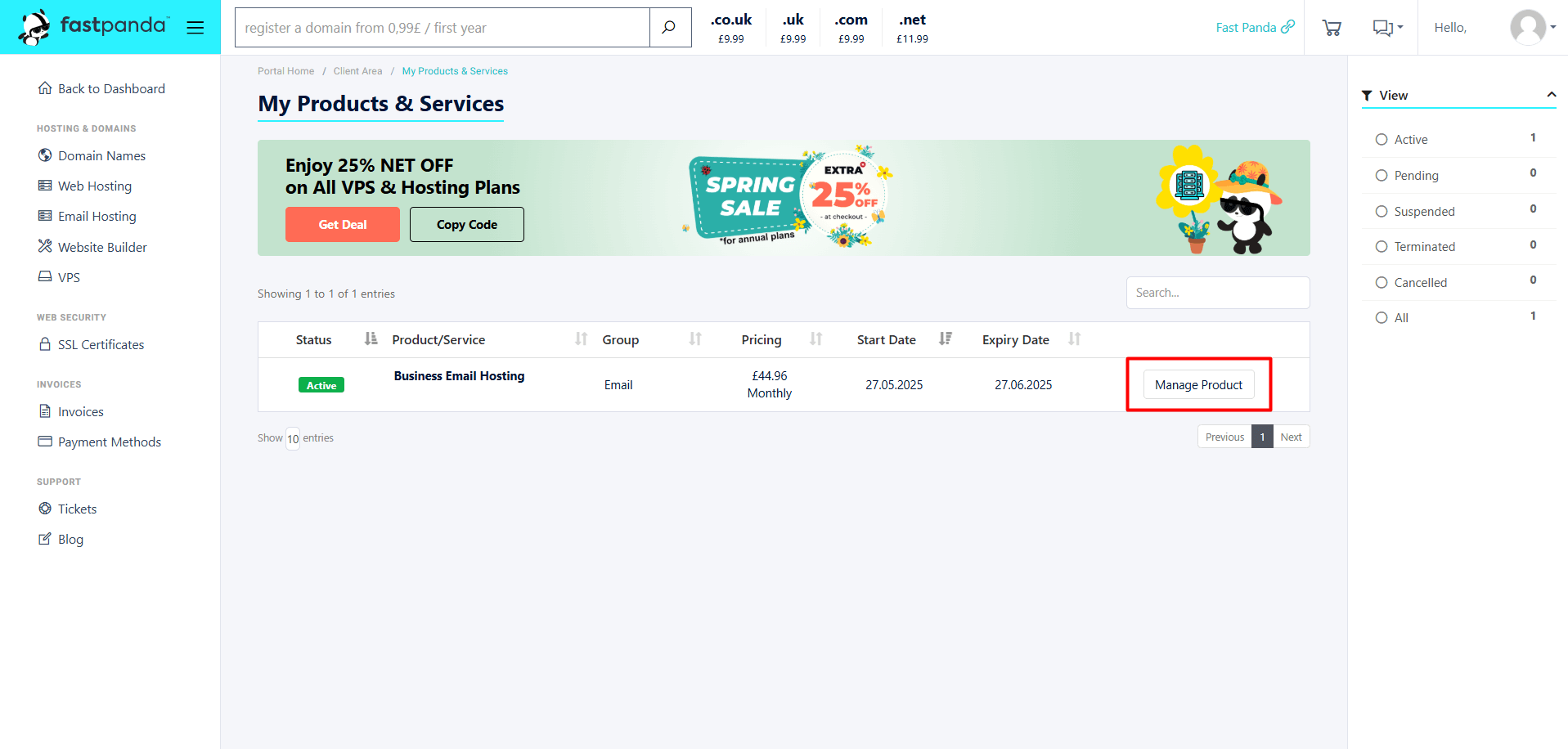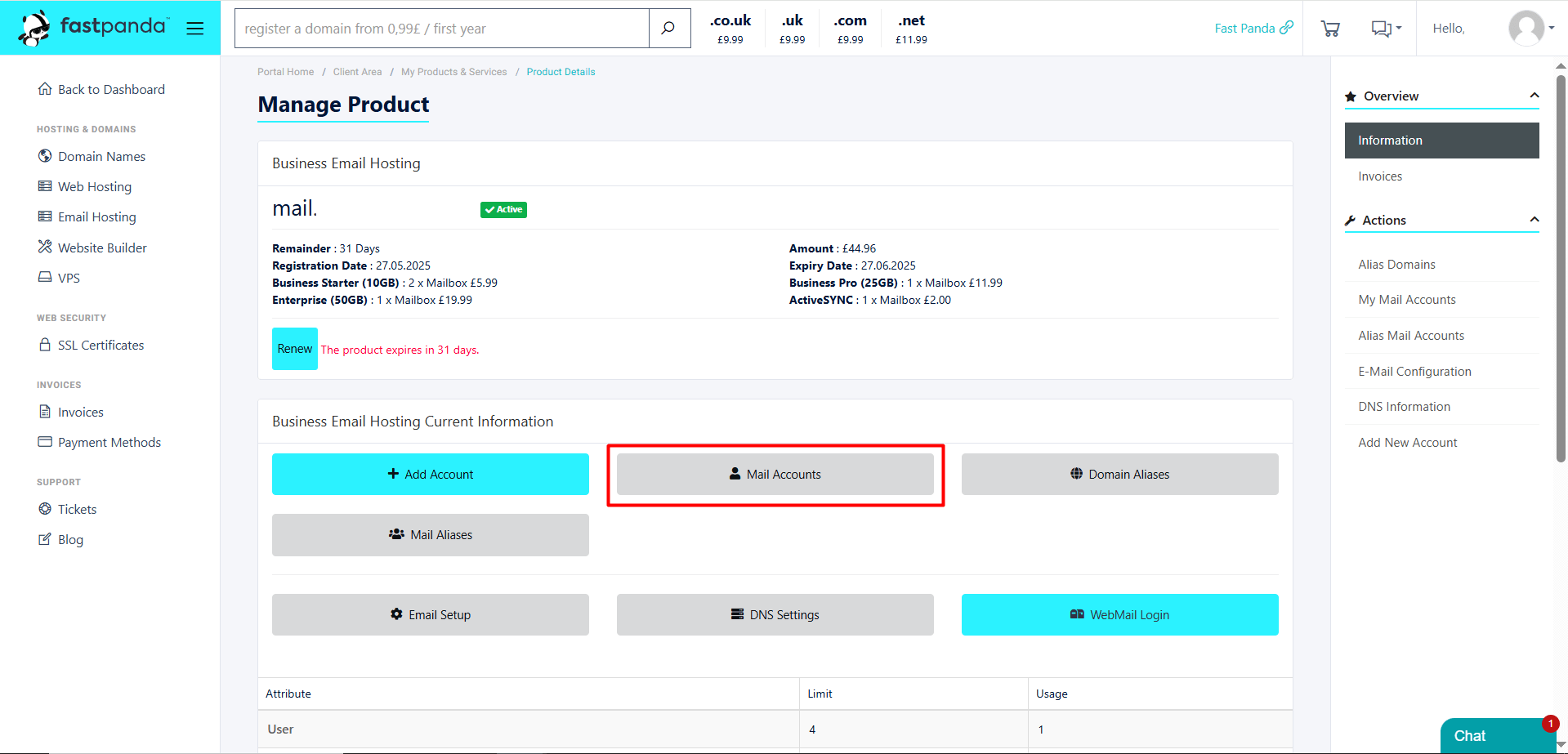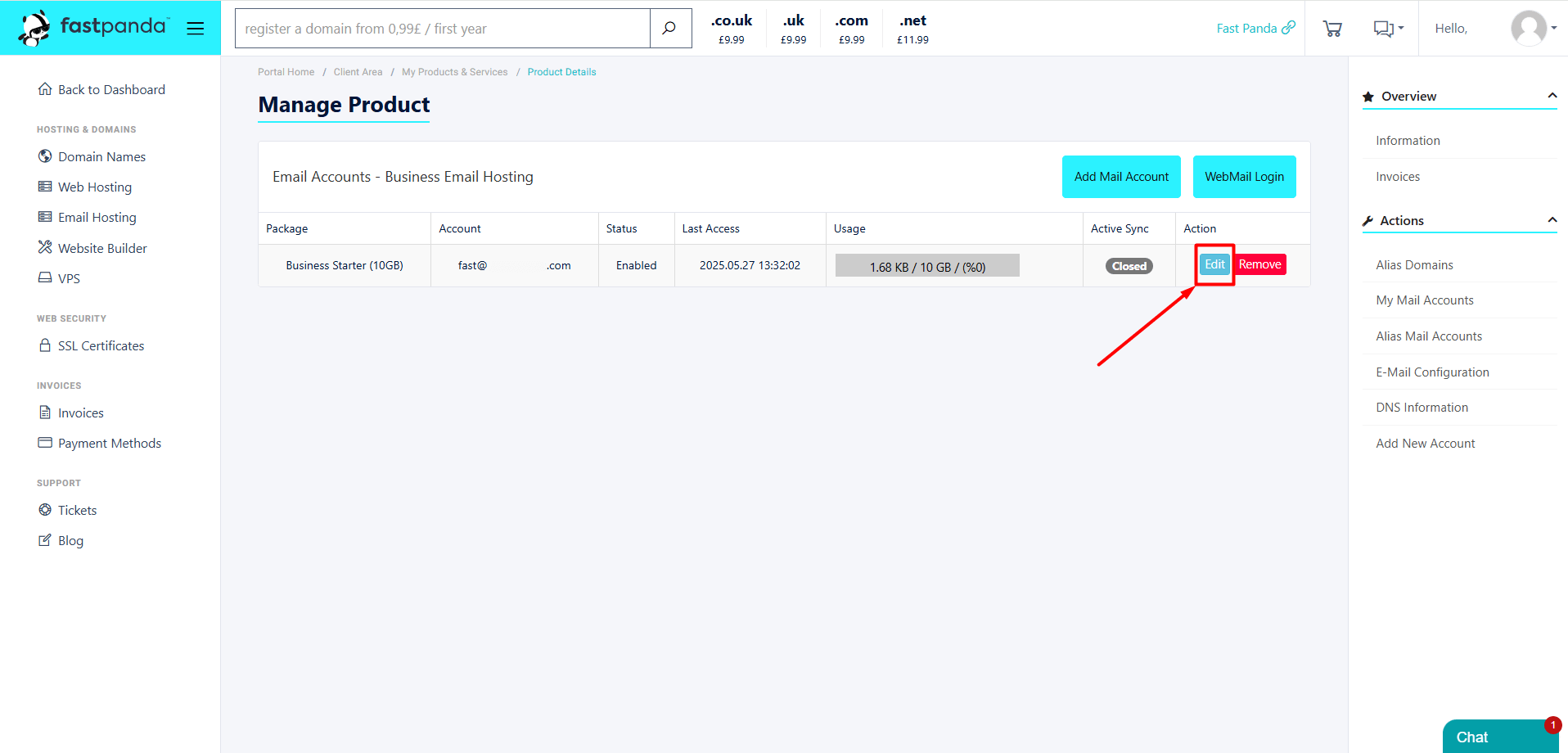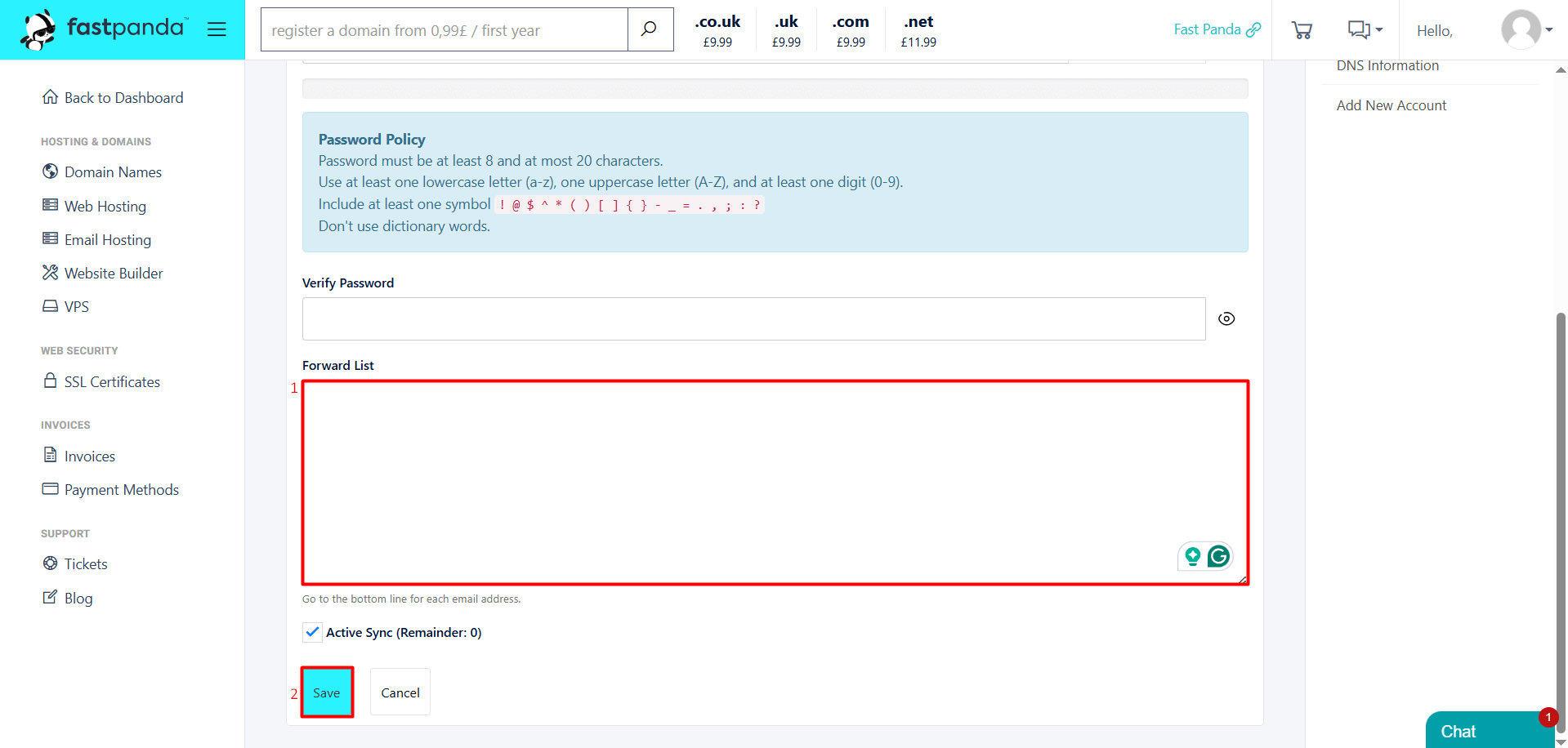If you want emails sent to one email address to be automatically forwarded to another email address, you can use email forwarding. Follow the steps below to set up email forwarding.
- Access the website www.fastpanda.co.uk
- Click on the “Sign In” button on the opened page, enter your customer panel information, and click the “Log in” button to log in to your account.
- Click on the “Email Hosting” option in the left menu.
- On the page that opens, you will see your existing Business Email Hosting packages. To set up mail forwarding for one of them, click the “Manage Product” button next to the relevant service.
- Click the ”Mail Accounts” button.
On the screen that appears, you will see the previously created email accounts. Click the “Edit” button next to the user for whom you want to set up mail forwarding.
- In the “Forward List” field, enter the email address or addresses to which you want the emails to be forwarded. After entering the email addresses, click the “Save” button.
If you have successfully completed the steps, the incoming emails will be delivered both to the main account and to the users listed in the forward list.













 .CO.UK Domain
.CO.UK Domain Linux Hosting
Linux Hosting Windows Hosting
Windows Hosting