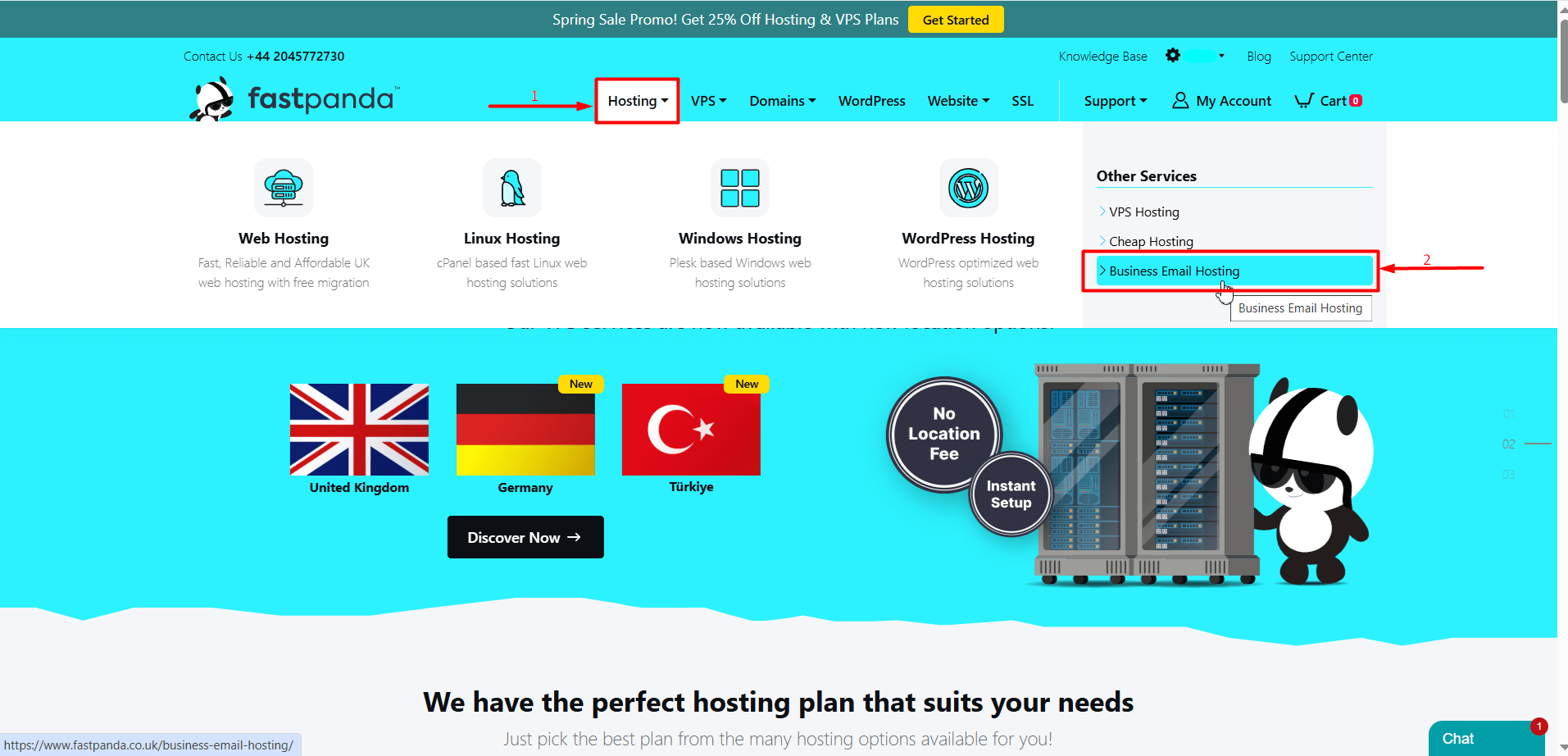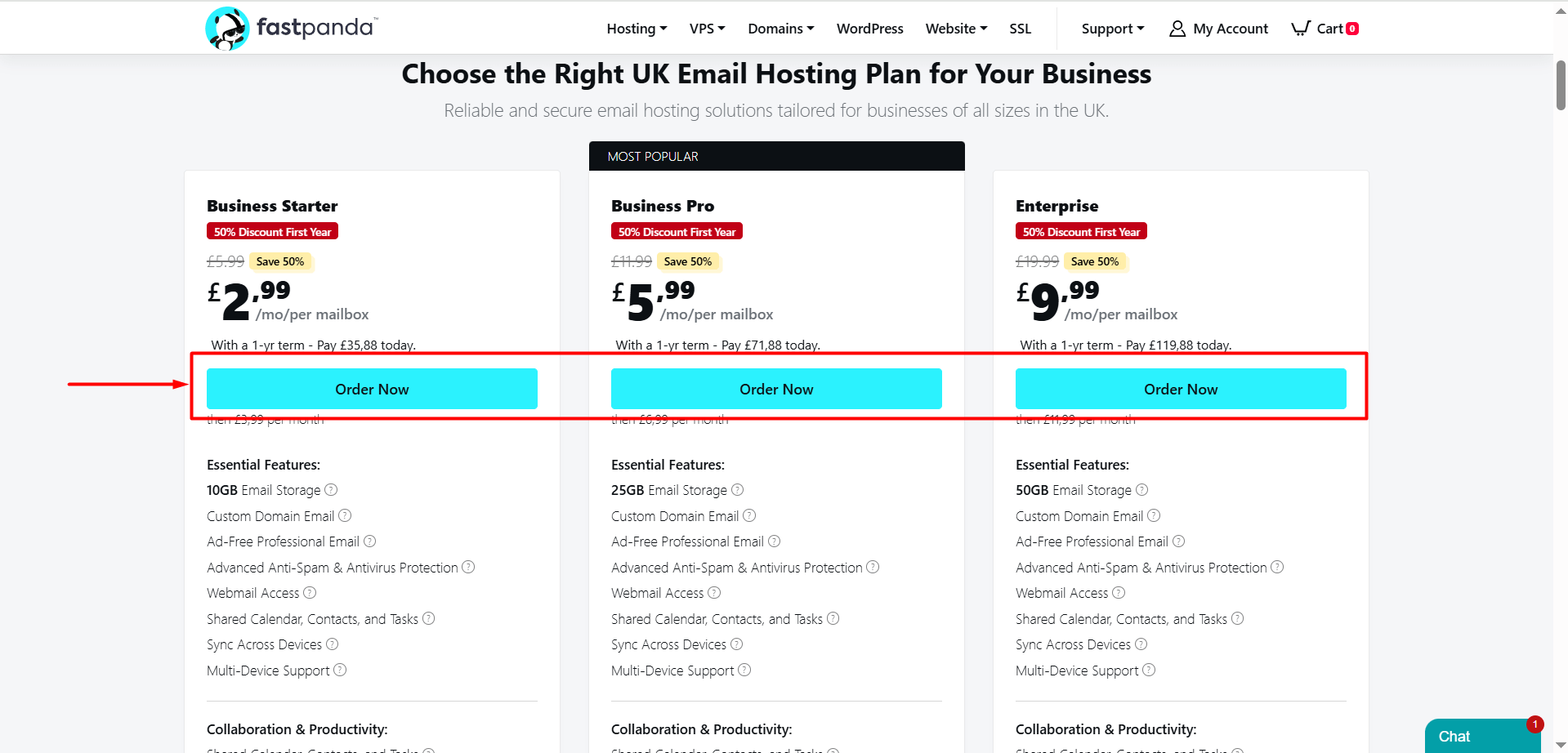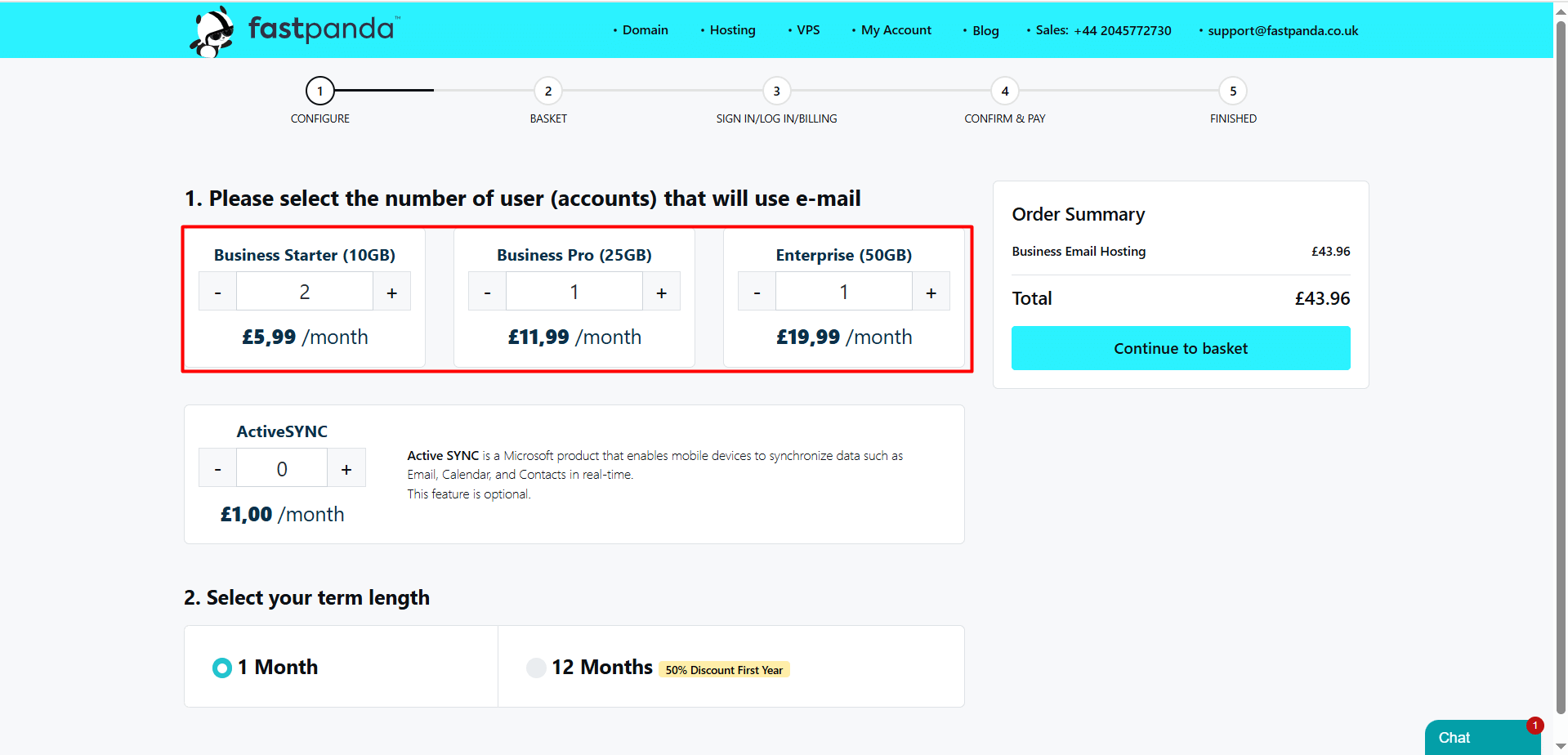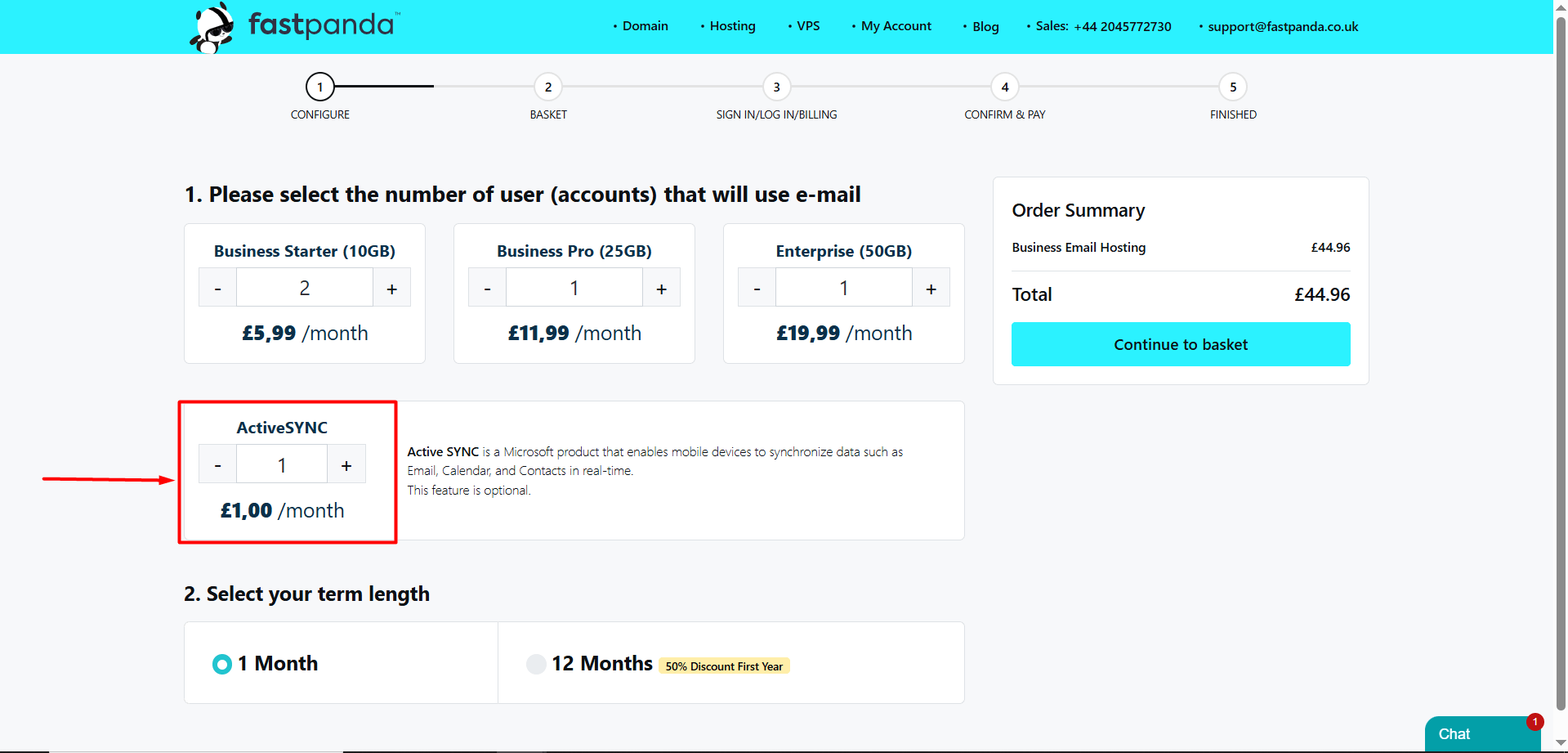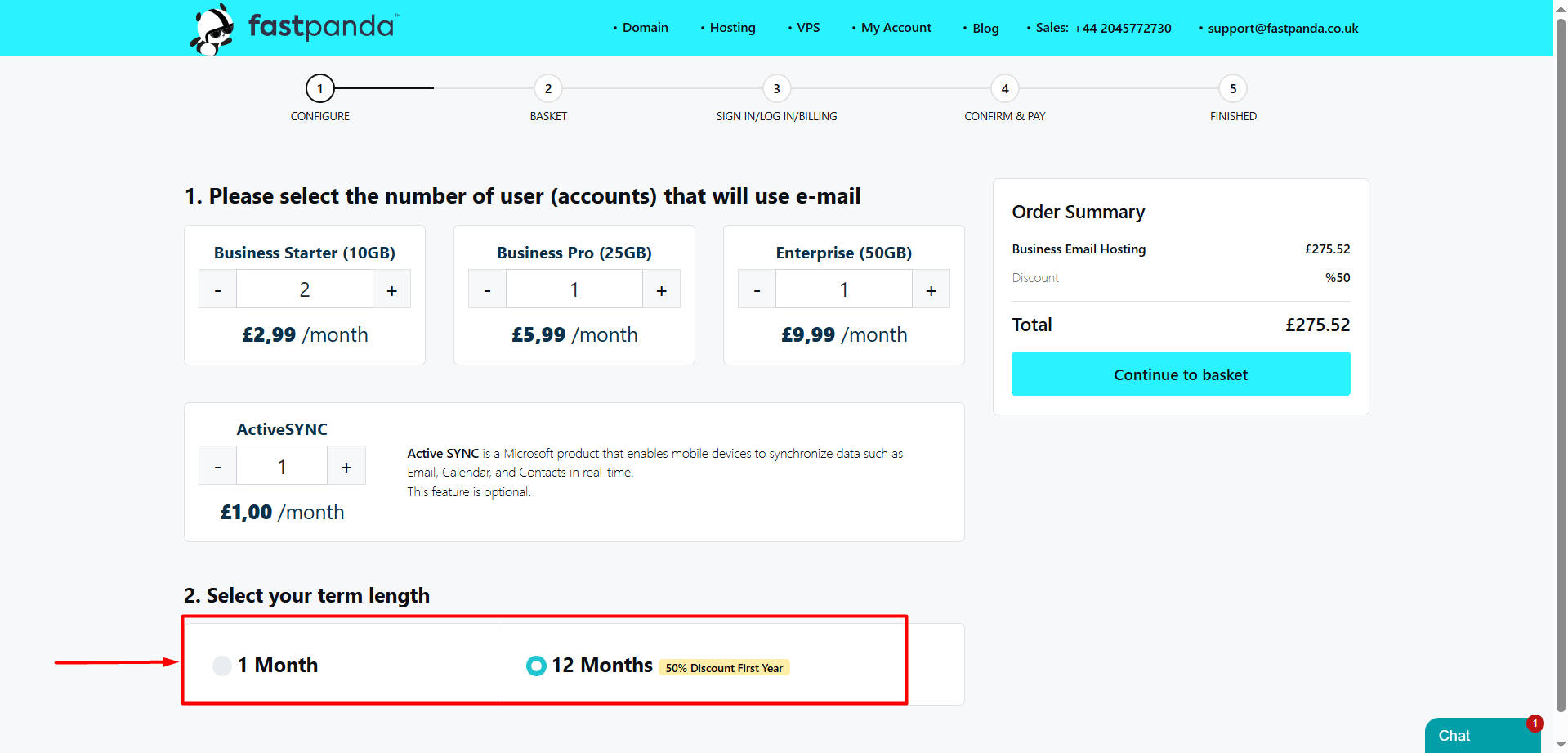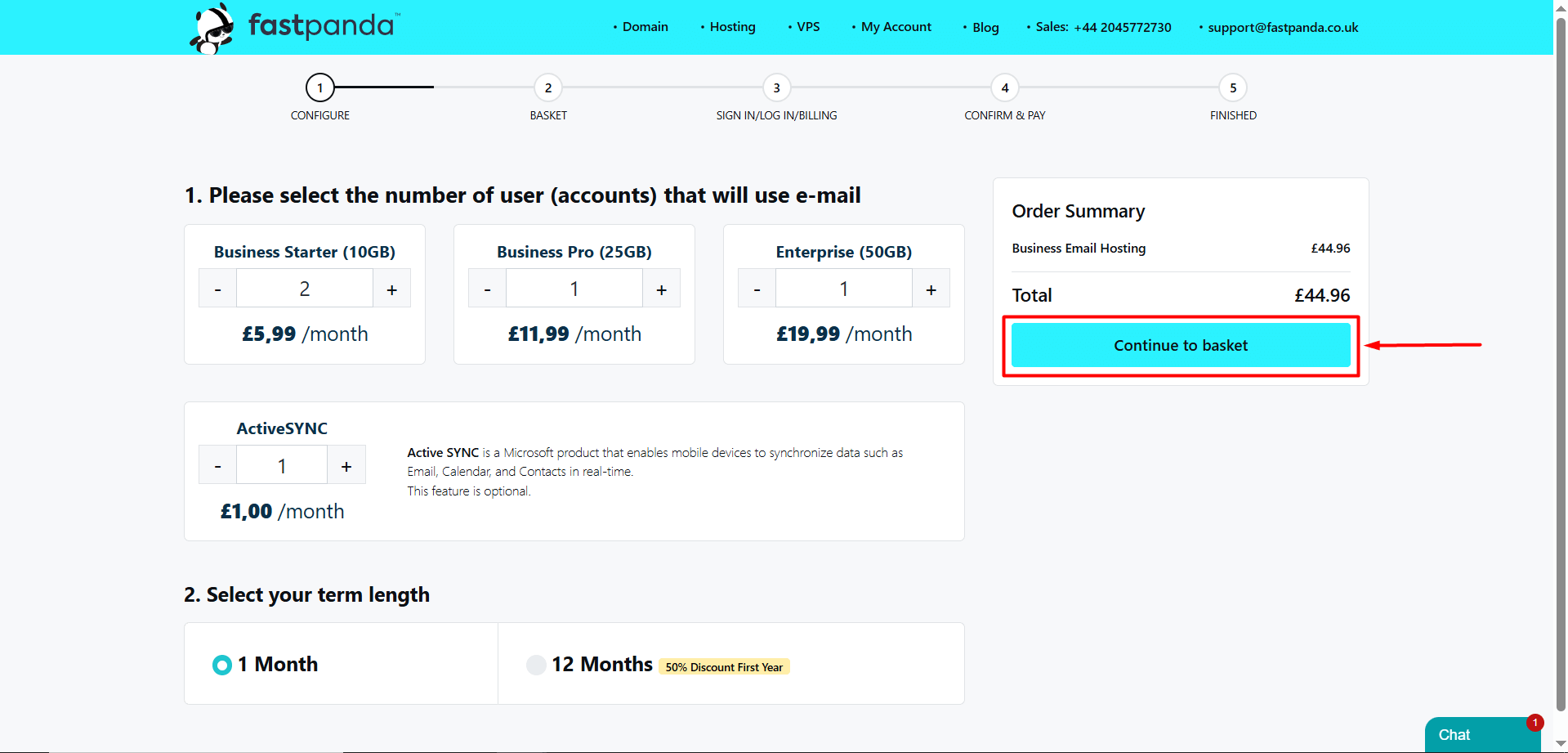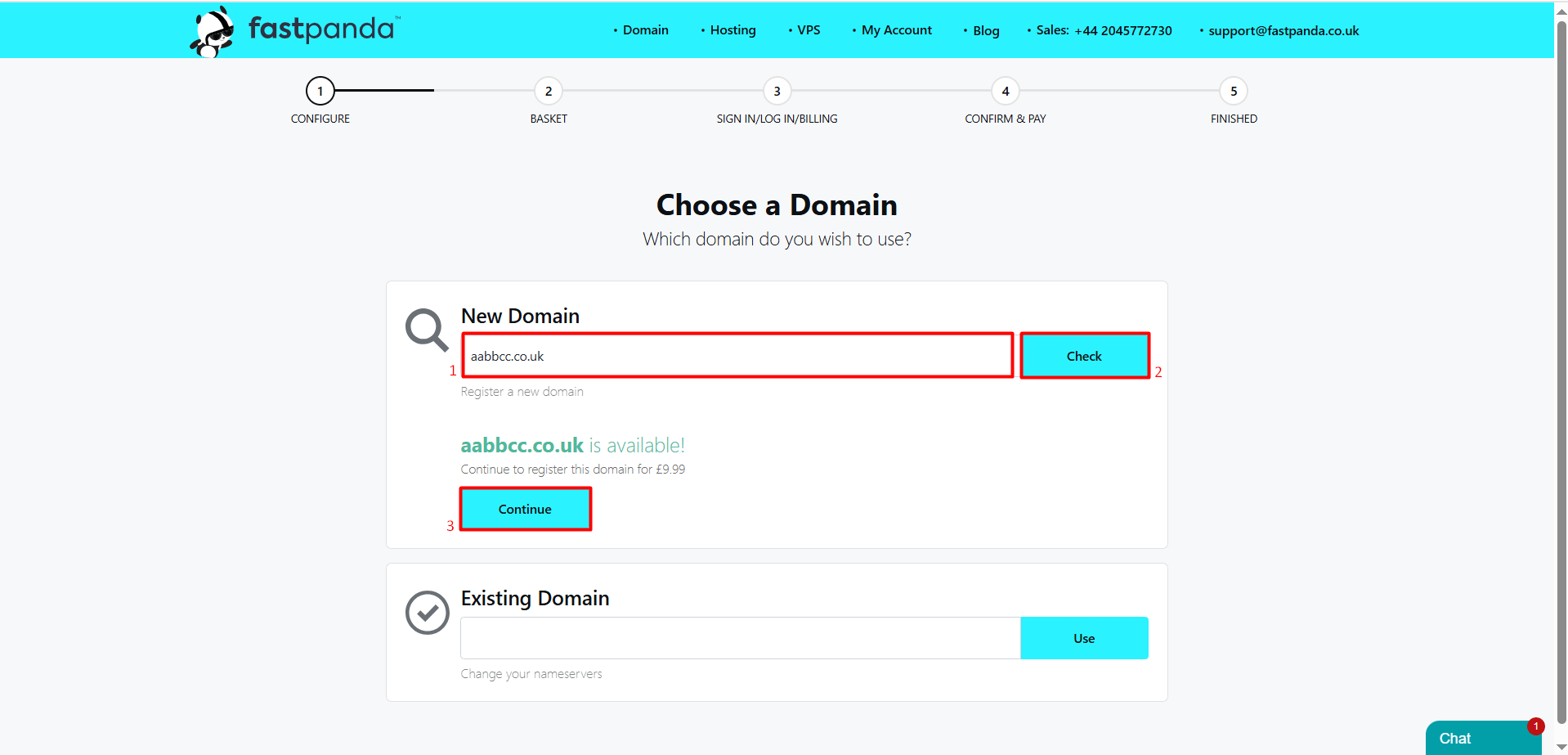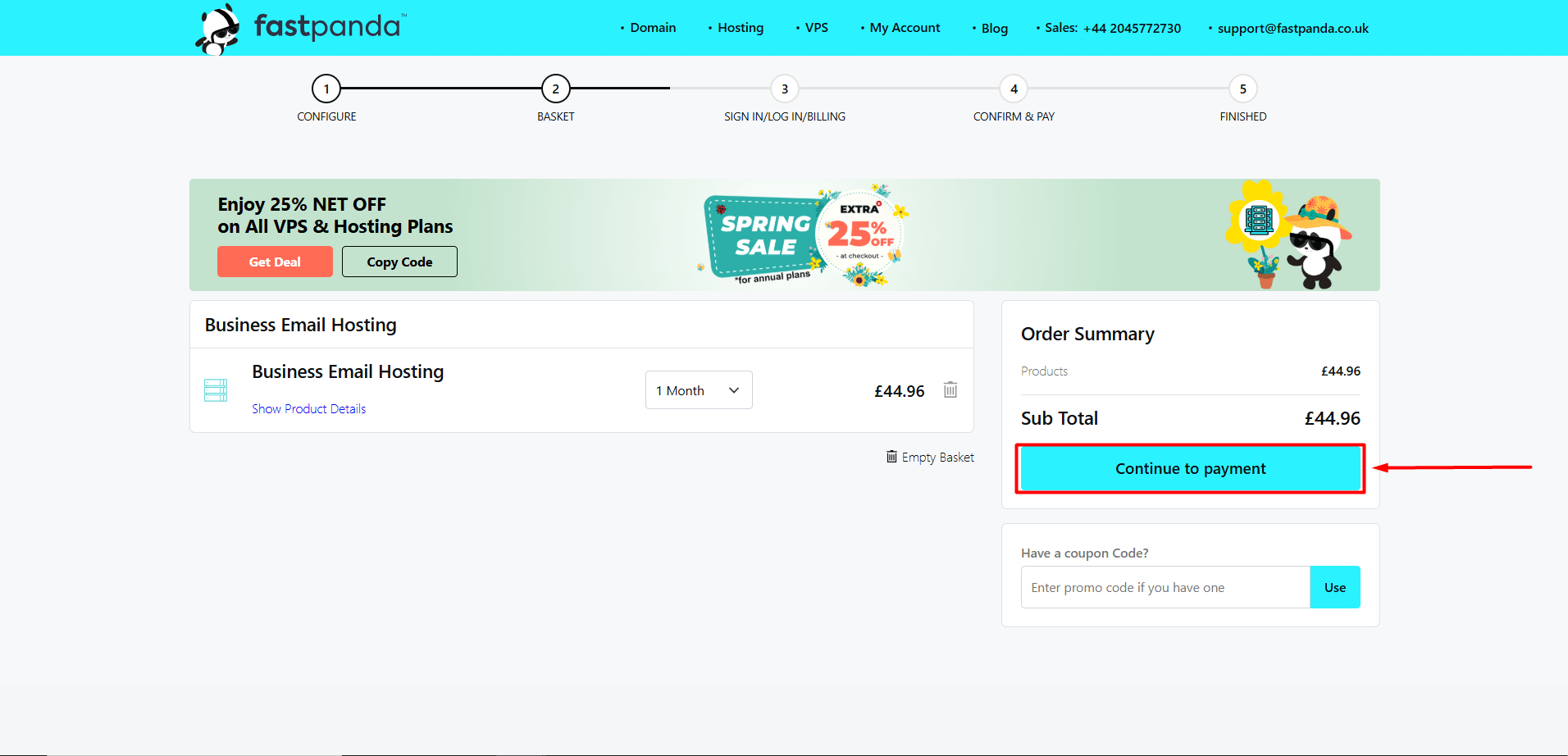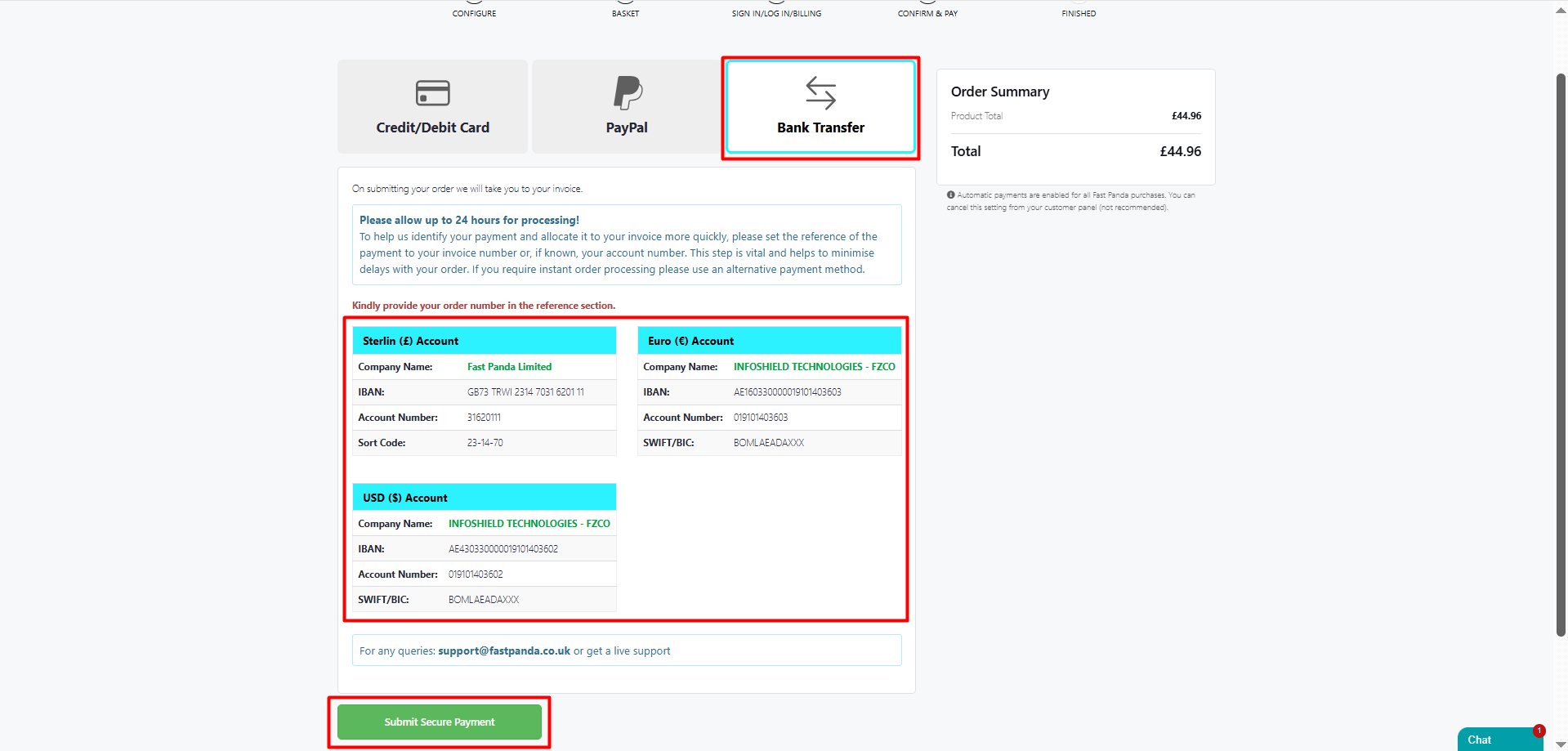By purchasing Business Email Hosting that matches your domain name, you can strengthen your professional image. Customers are much more likely to trust an email from info@yourbusiness.com than one from yourbusiness@gmail.com.
In addition, when you purchase Business Email Hosting, you can benefit from more storage space compared to standard hosting packages. Thanks to synchronization features, you can access your emails, contacts, and appointments from all your devices. You can also coordinate your schedule with a calendar and manage meetings effortlessly.
You can follow the steps below to purchase Business Email Hosting.
- Access the website https://www.fastpanda.co.uk
- If you haven’t registered before, you can follow the sign-up steps using this link. Link: https://www.fastpanda.co.uk/knowledge-hub/fast-panda-account-creation-steps/
- If you are already registered, click the ‘Sign In’ button on the homepage, enter your customer panel credentials, and click the ‘Log in’ button to access your account.
- Reaccess the website at https://www.fastpanda.co.uk
- When you hover over the ‘Hosting’ product, a dropdown menu will appear. From this menu, you can select the ‘Business Email Hosting’ option.
- Click the ‘Order Now’ button for the Business Email package that suits your needs.
- On the page that opens, you can increase the number of users according to your storage needs.
- Right after selecting the number of users, you can optionally purchase ActiveSYNC as an add-on. ActiveSYNC is a Microsoft product that enables mobile devices to synchronize data such as Email, Calendar, and Contacts in real-time.
Note: You cannot purchase ActiveSYNC for more users than the number you have selected. It can only be purchased for the selected number of users.
- After selecting ActiveSYNC, you can choose the duration of the service. Depending on your preference, you can select either 1 month or 12 months.
- Once you’ve completed all your selections, click the “Continue to Basket” button.
- On the next page, you will be asked to provide your domain information. If you don’t already have a domain name, you can purchase a new one by typing your desired domain (including the extension) into the “New Domain” box and clicking the “Check” button. If the domain you want is available, you can proceed by clicking the “Continue” button. If the domain is already taken by another person or organization, you will need to try again with a different domain name or extension.
- If you already have a domain name and want to assign it to the Business Email Hosting, you can enter your domain (including the extension) into the “Existing Domain” box and click the “Use” button.
- Click the ‘Continue to payment’ button.
- On the opened page, you will see three payment methods. You can make a payment using a credit card, bank transfer, or PayPal, according to your preference.
- If you have a registered credit card in the system, select your card and then click the “Submit Secure Payment” button. Your payment will be completed.
- If you do not have a registered credit card in your customer panel, select the option “Enter New Card Information Below” and fill in the necessary information, then complete your payment by clicking the “Submit Secure Payment” button.
- To make a payment via Bank Transfer, select the “Bank Transfer” option. Note down the bank details that are suitable for you, then click the “Submit Secure Payment” button.
- The reference number to be written in the description section for payments via bank transfer will be available on the open page. Do not forget to write the description.
- If you want to proceed with the payment using PayPal, select the PayPal option and click the ‘Submit Secure Payment’ button. After clicking the button, you will be redirected to the PayPal screen, where you can continue with your payment.
- After purchasing the Email Hosting, you can check its status by clicking the ‘Business Email Hosting ‘ button in your customer panel.













 .CO.UK Domain
.CO.UK Domain Linux Hosting
Linux Hosting Windows Hosting
Windows Hosting