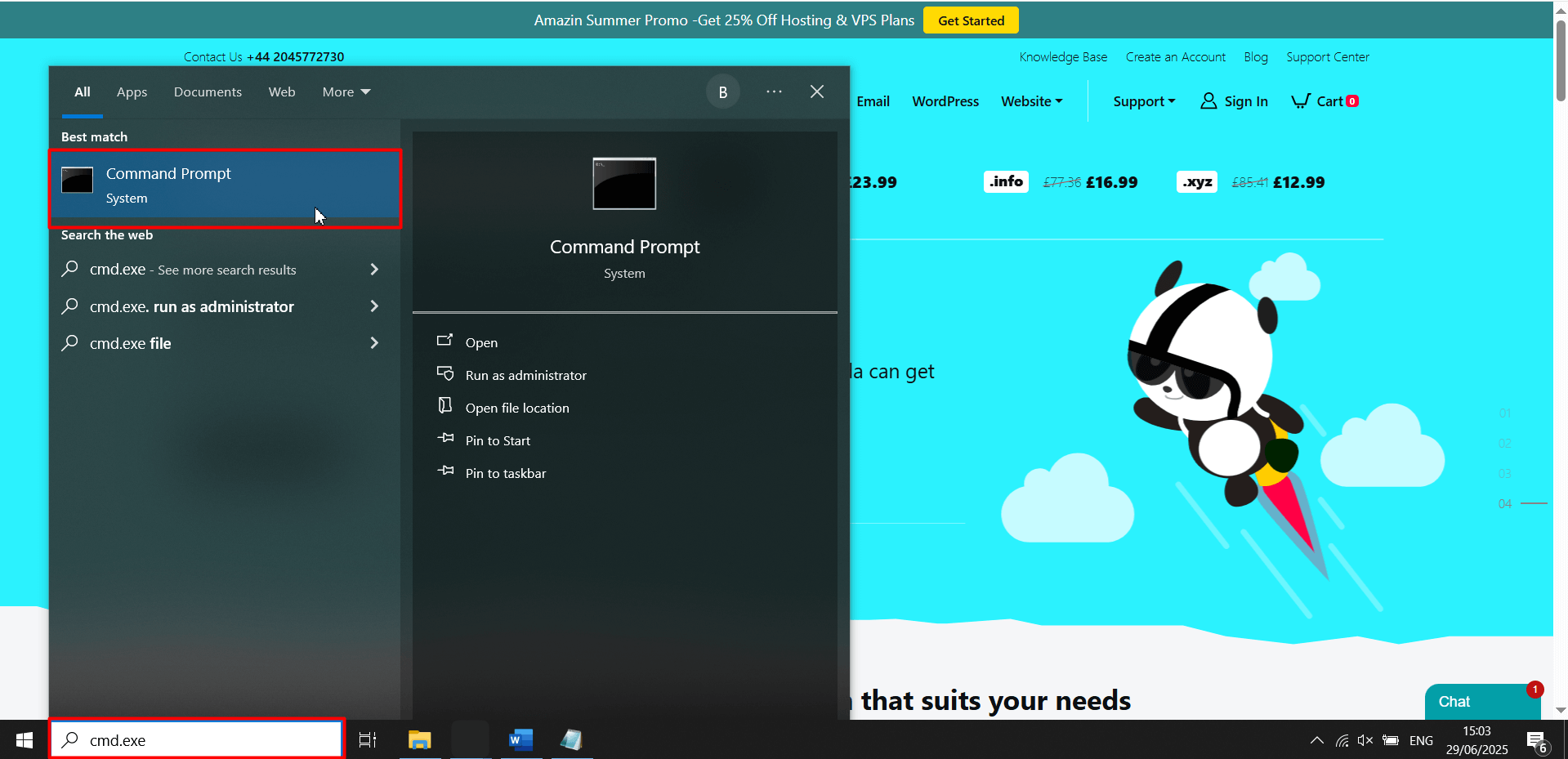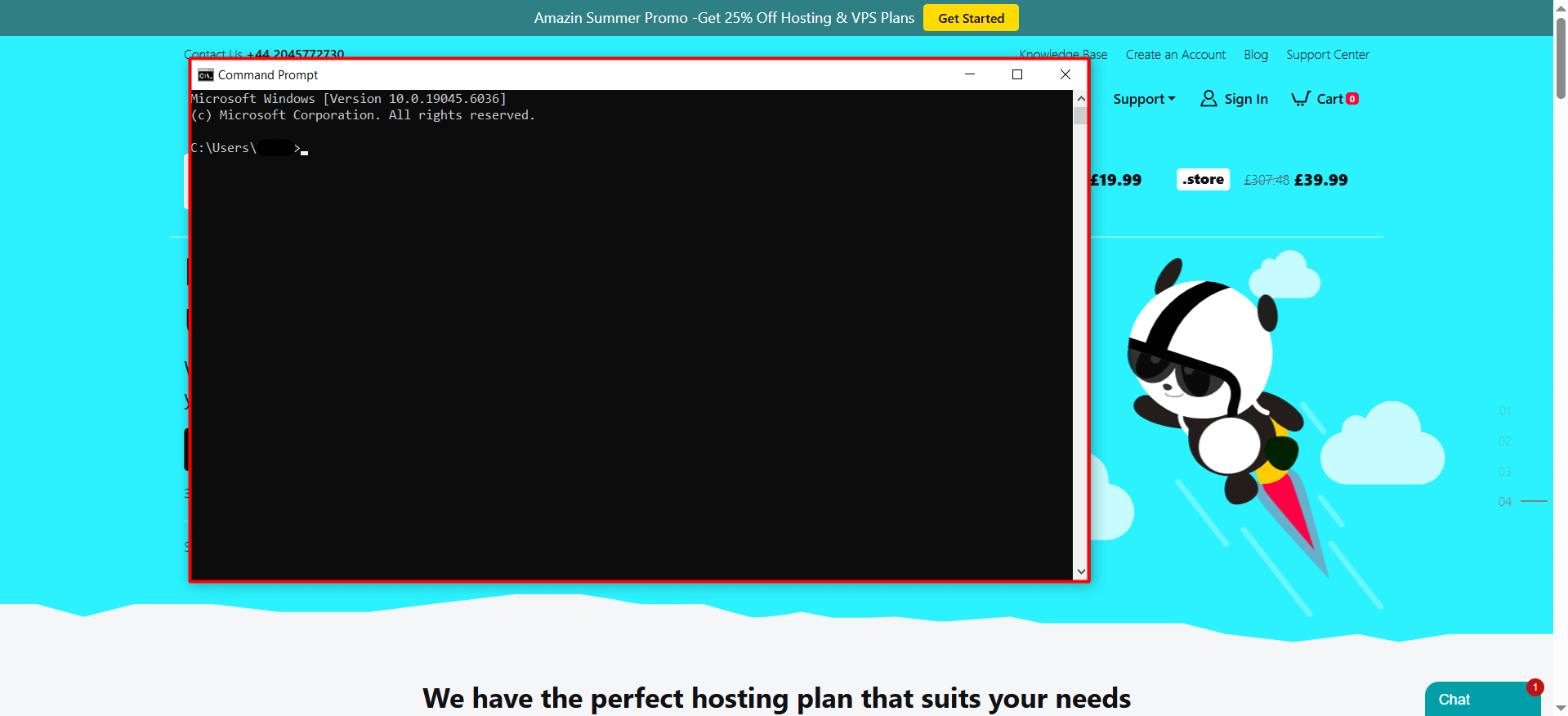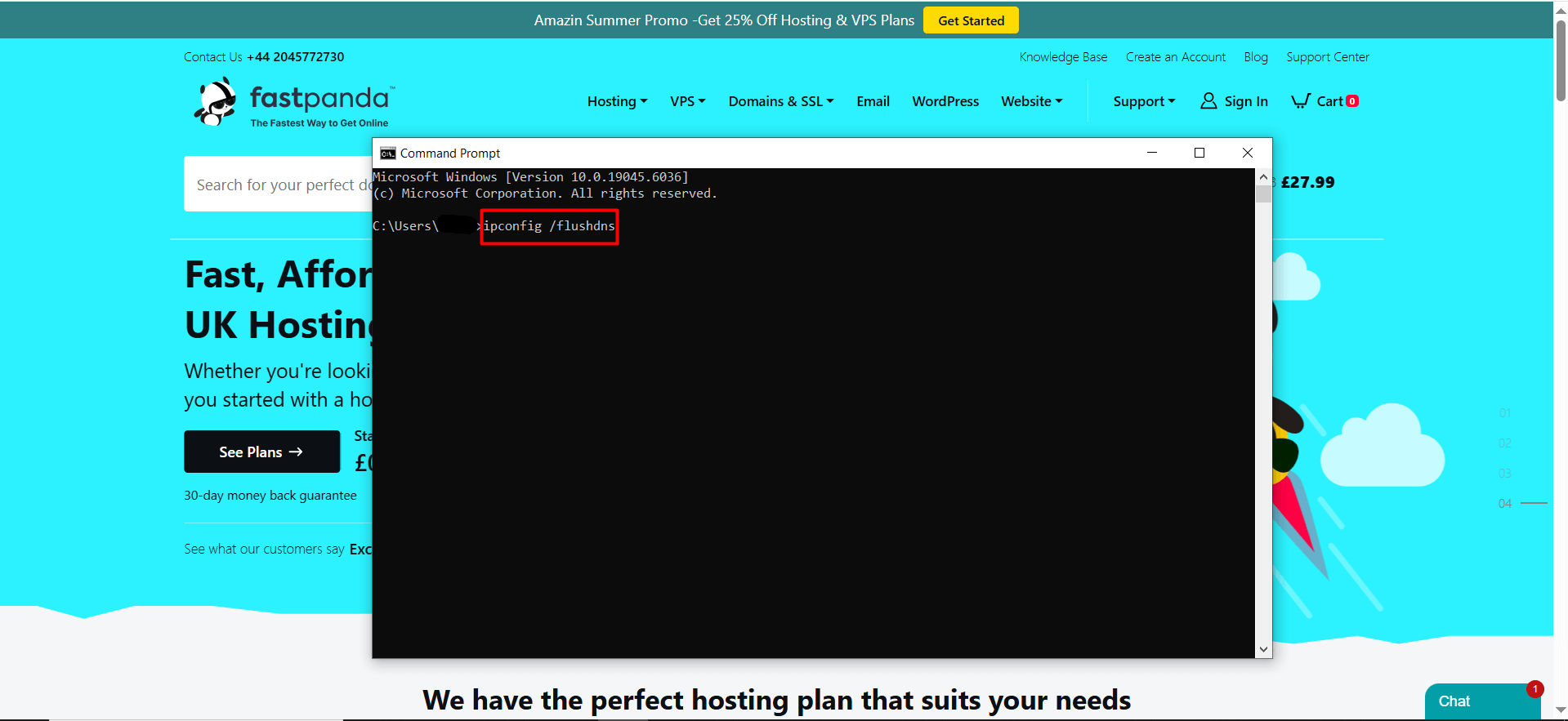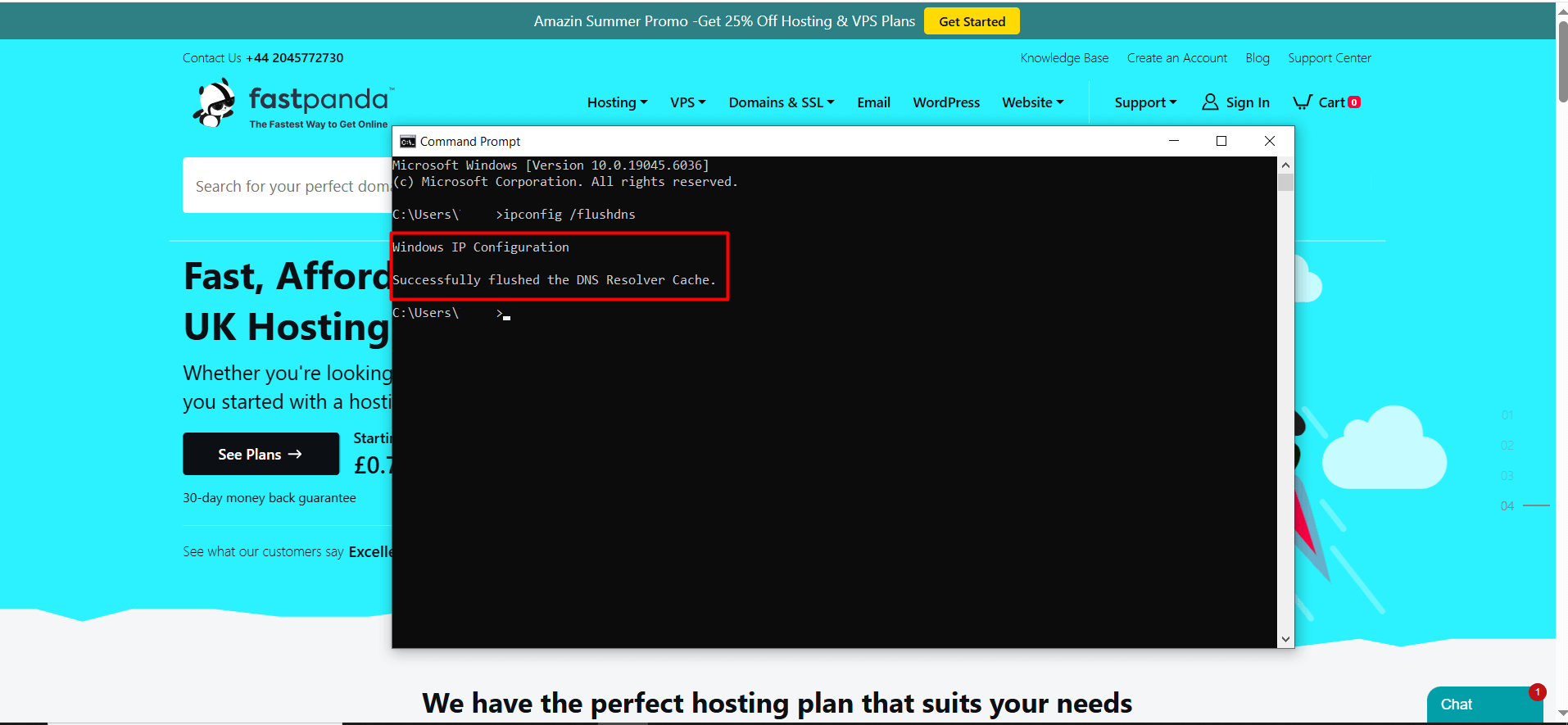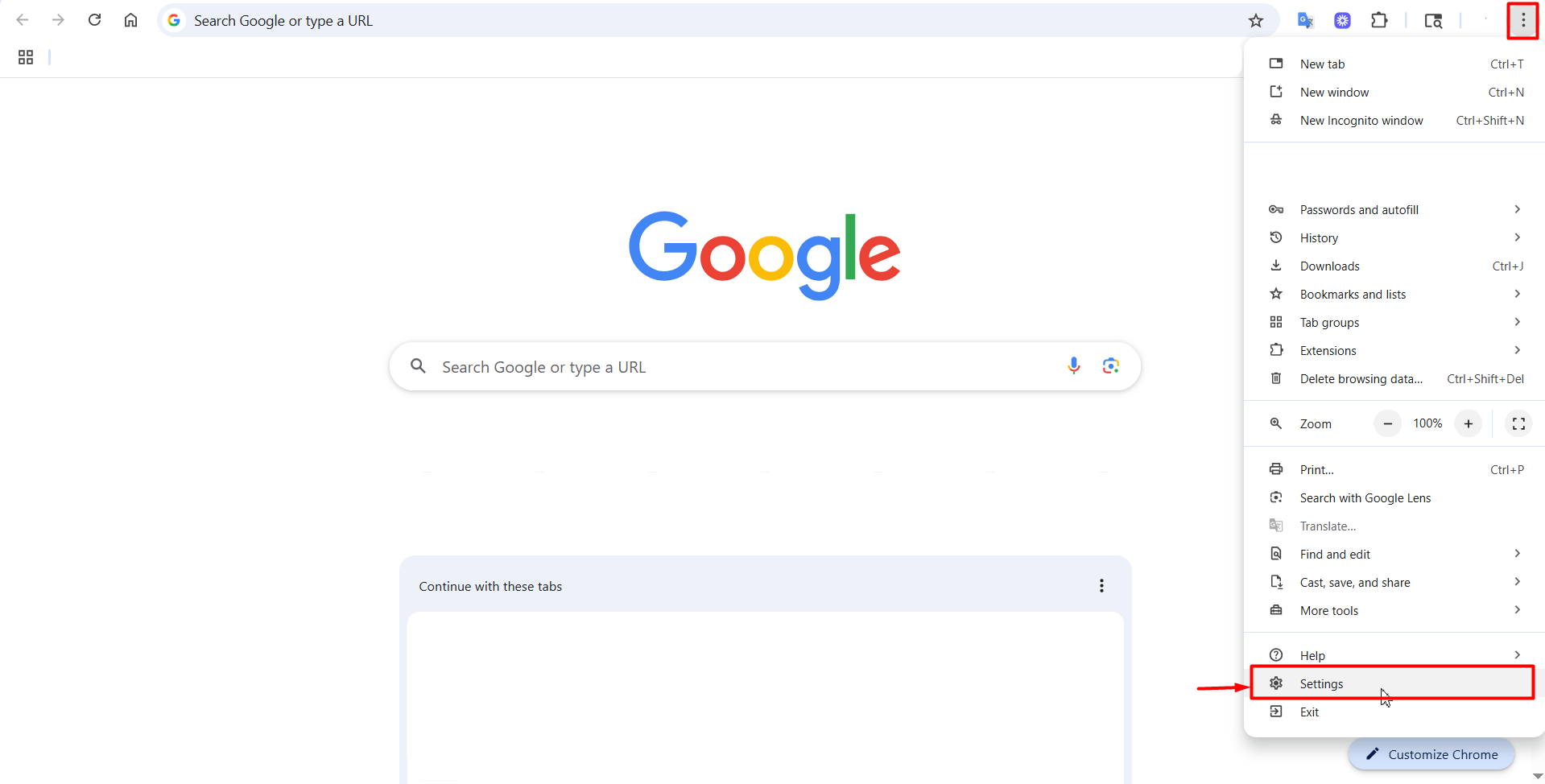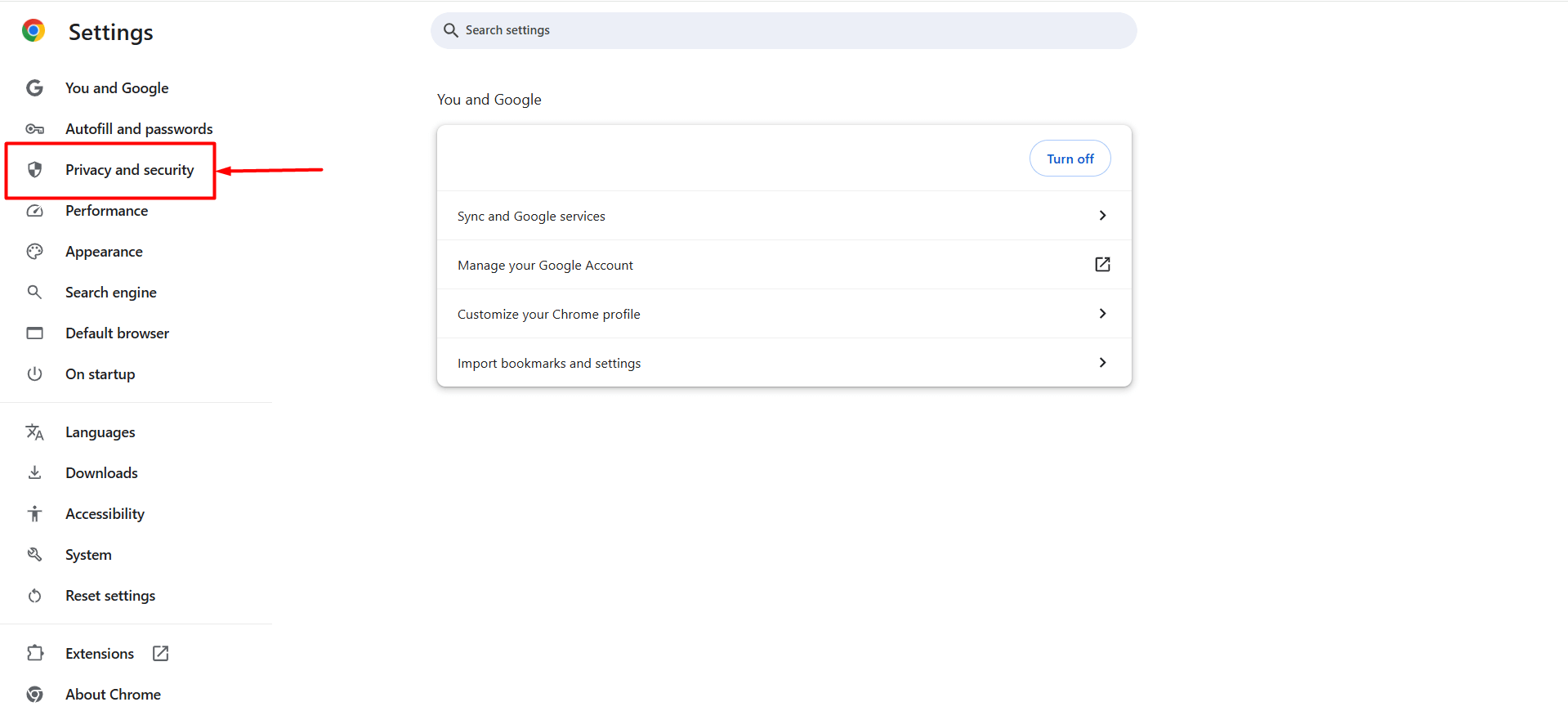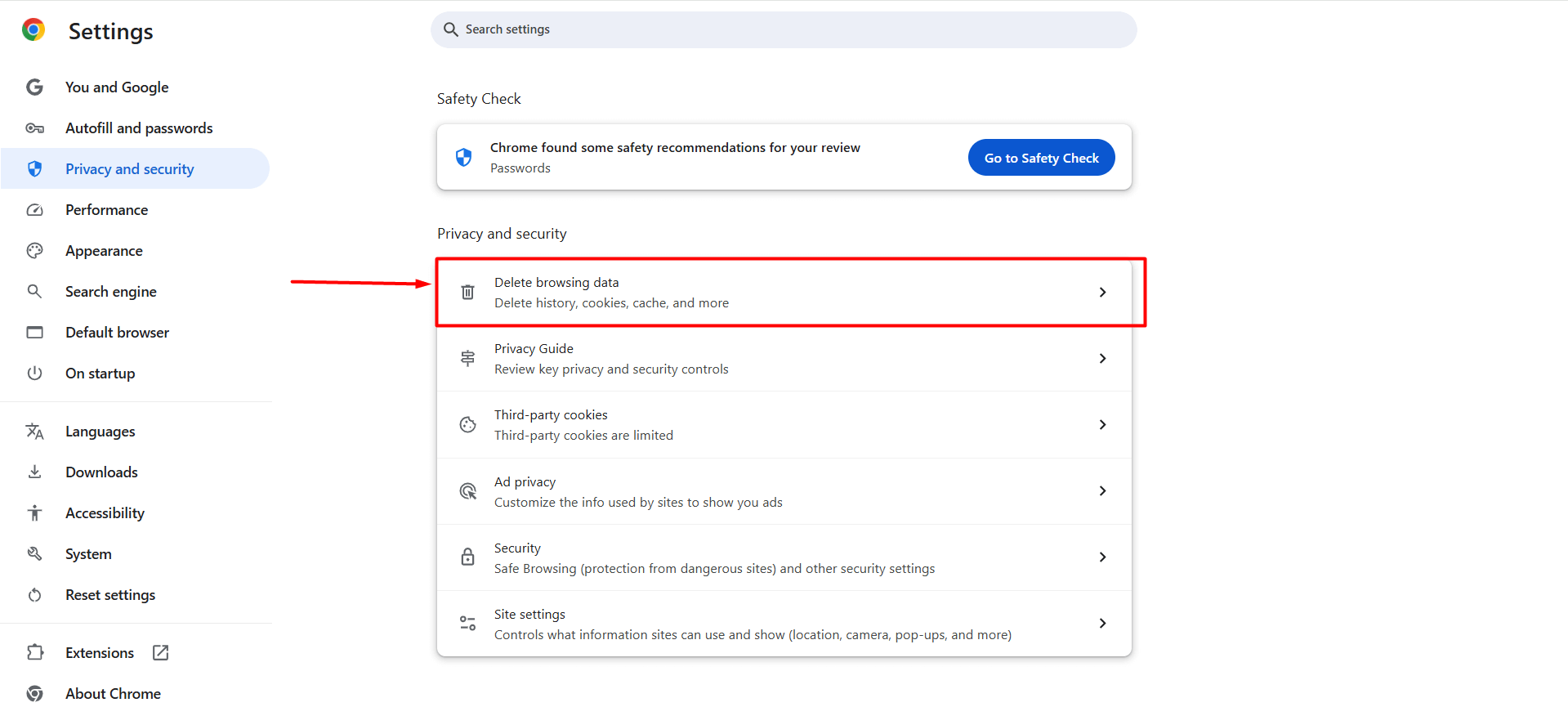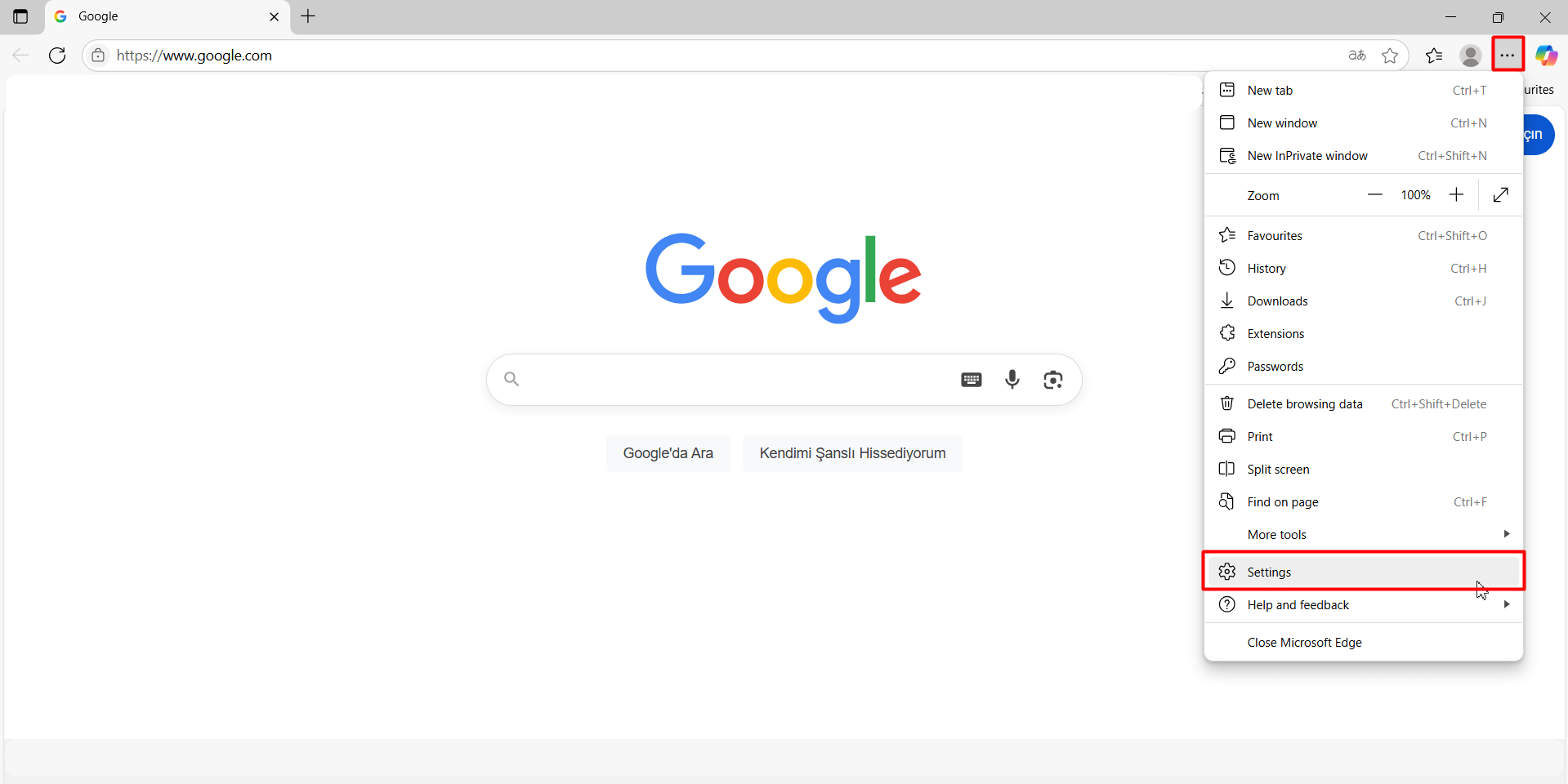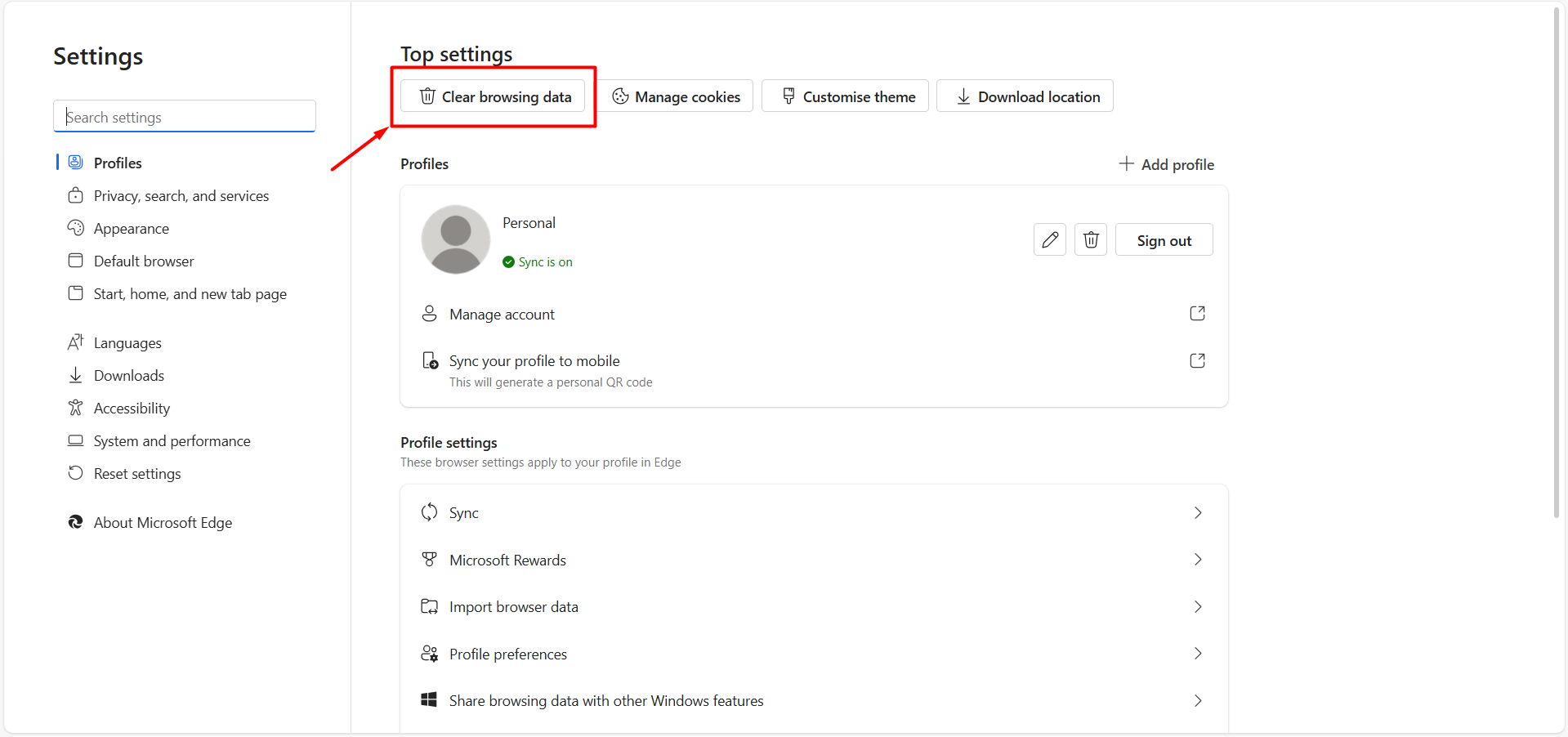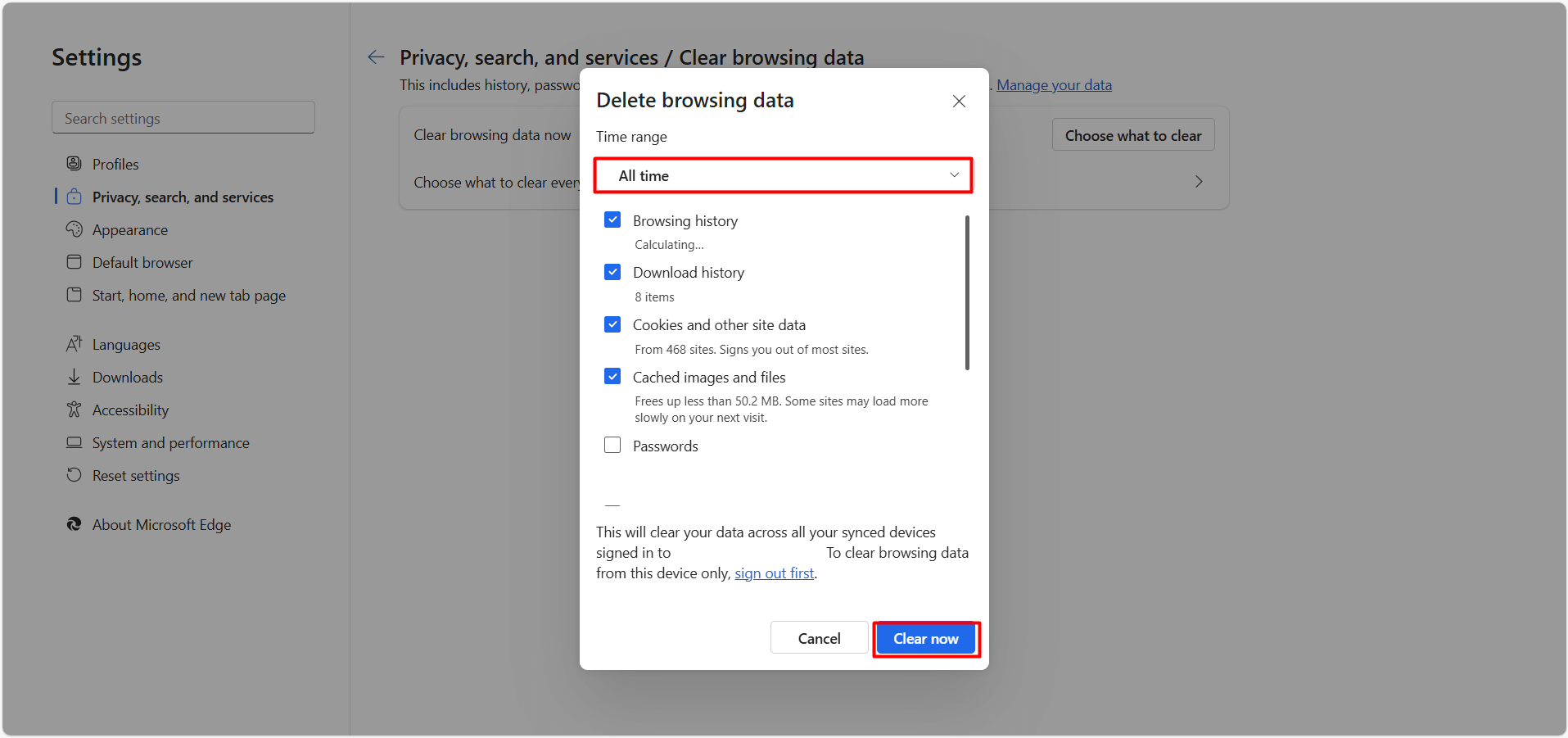If you’ve made updates to your website or moved it to a different server, you might still see outdated content when you access the site. In such cases:
-
The DNS cache may redirect to the old IP address.
-
The browser cache may display outdated page views.
After clearing both caches, you’ll be able to view the most up-to-date version of your website.
1 – You can follow the steps below to clear the DNS cache using Windows CMD:
- On the Start screen, type “cmd.exe” and press “Enter”. A window like the one below will appear.
- In the Command Prompt window, type “ipconfig /flushdns” and press Enter to complete the process.
- When the cache is cleared, you will see a screen like the one below.
2 – You can follow the steps below to clear your browser cache.
- Google Chrome
- Click the three vertical dots in the top-right corner of Google Chrome, then scroll down and click on the “Settings” button in the menu that appears.
-
- Once the Settings tab opens, click on the “Privacy and Security” option from the list on the left side of the page.
-
- On the page that opens, click the “Delete browsing data” button.
-
- The window that appears will look like the one below. Select the “All time” option and click the “Delete data” button.
This will clear the cookies and cache in Google Chrome.
- Microsoft Edge
- Click the three horizontal dots in the top-right corner of Microsoft Edge, then select the “Settings” option from the menu that appears.
-
- On the window that appears, click the “Clear browsing data” button.
-
- The window that appears will look like the one below. Select the “All time” option and click the “Clear now” button.
This will clear the cookies and cache in Microsoft Edge.













 .CO.UK Domain
.CO.UK Domain Linux Hosting
Linux Hosting Windows Hosting
Windows Hosting