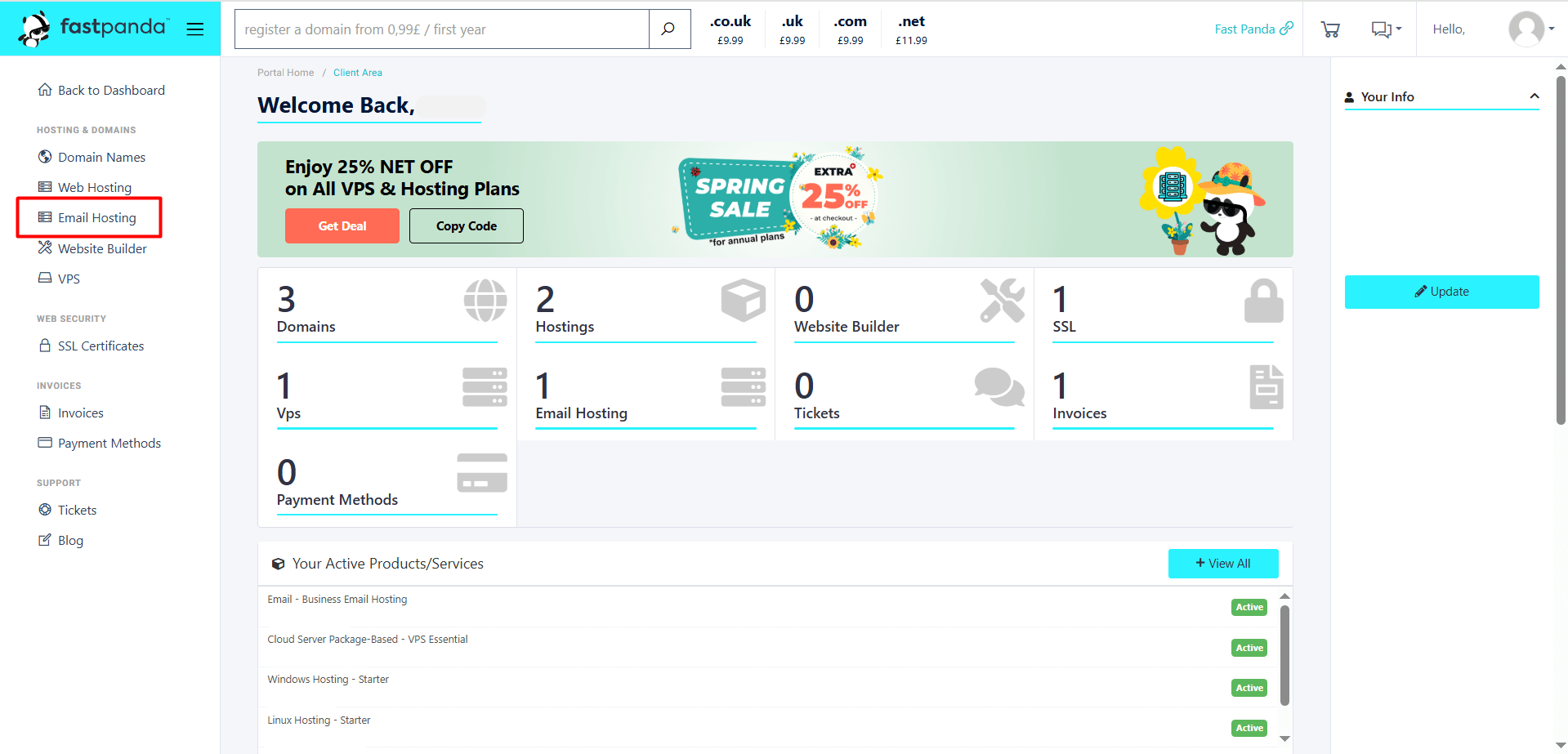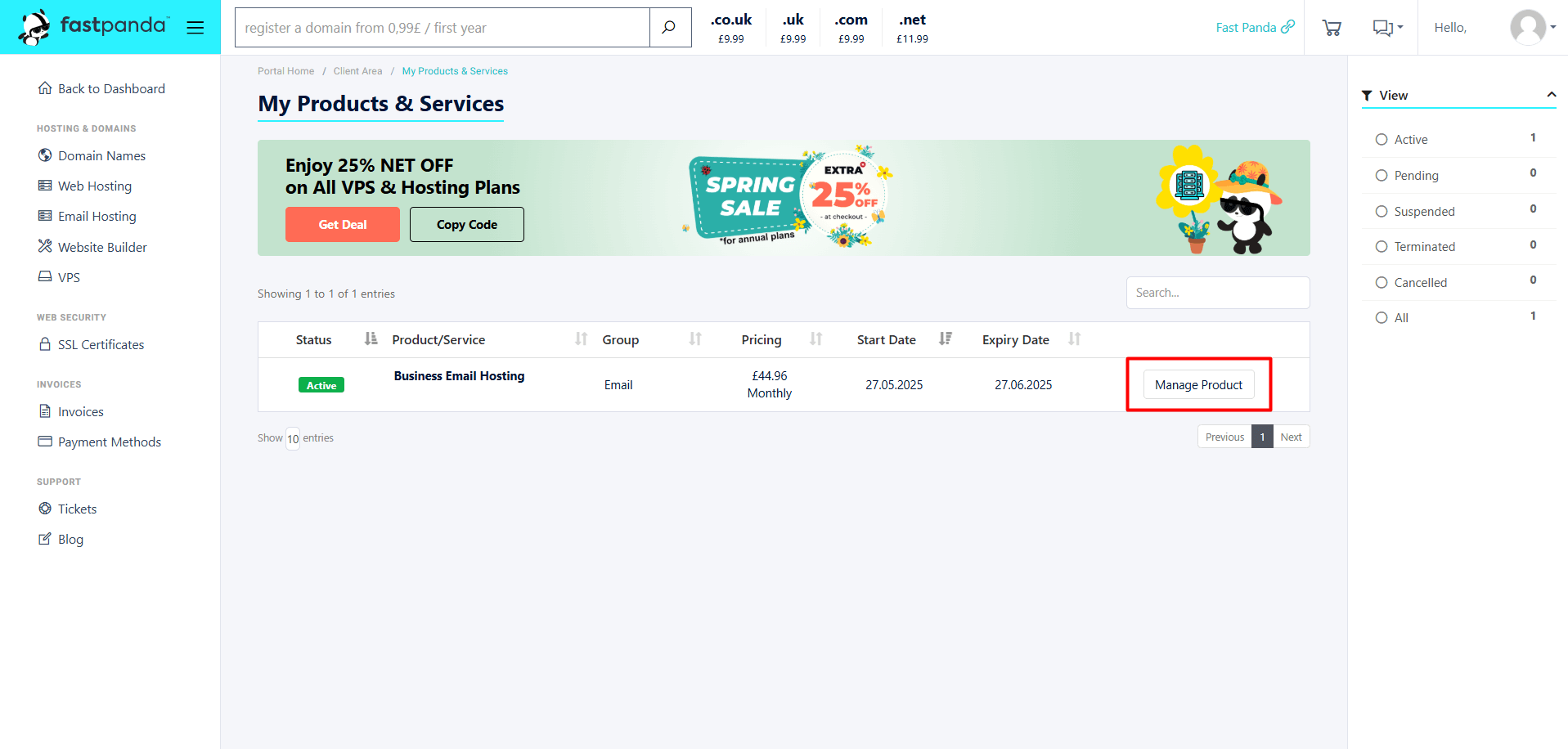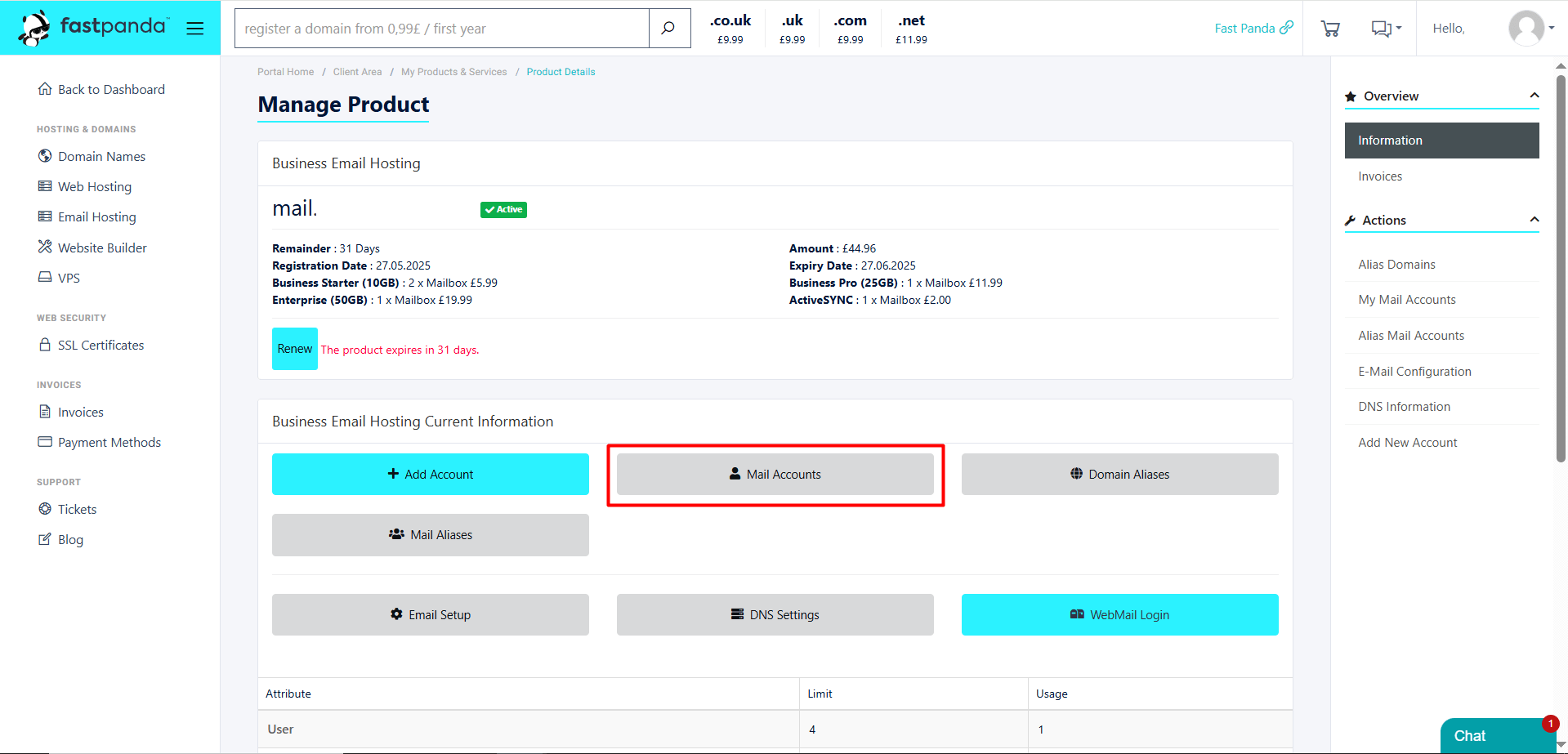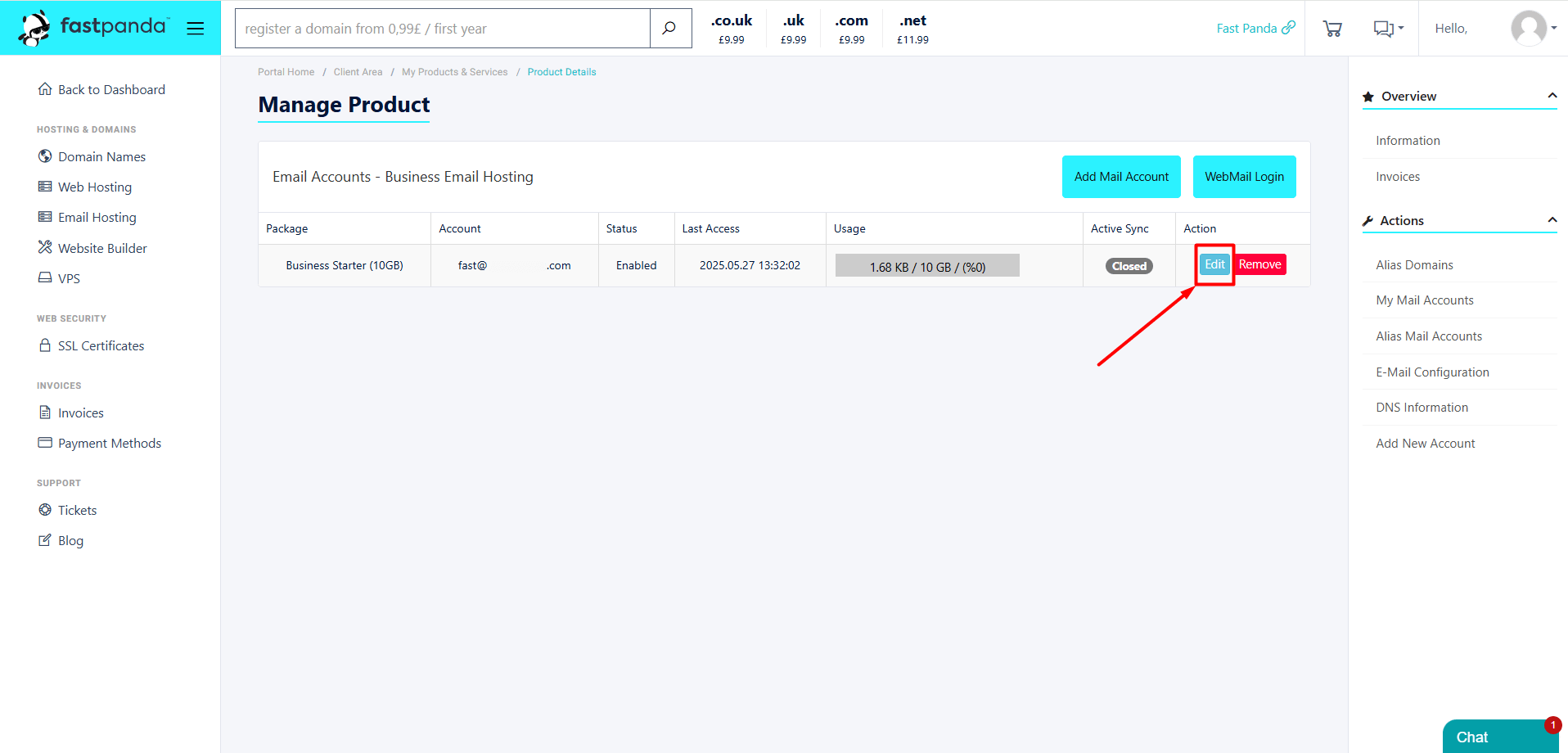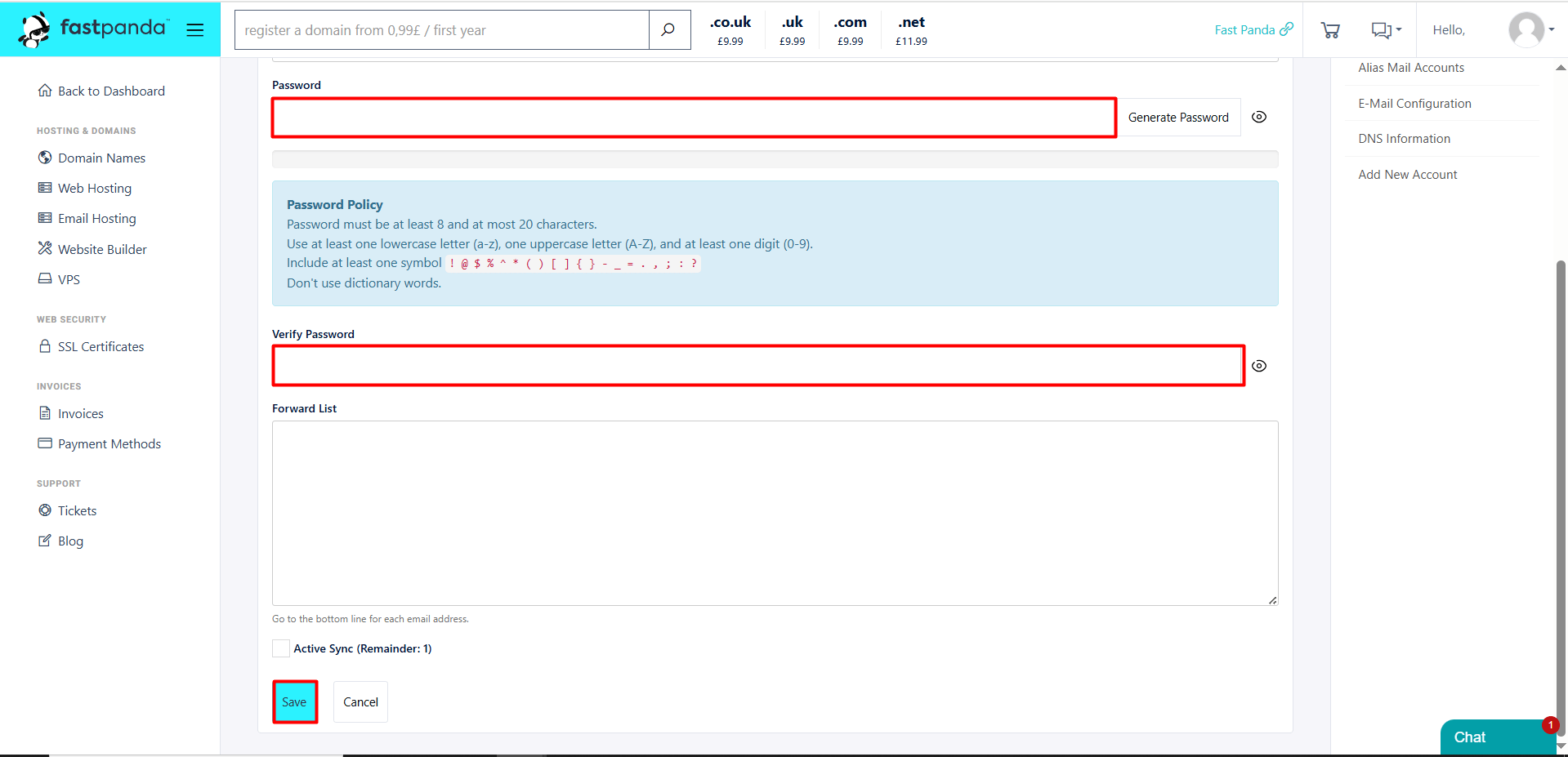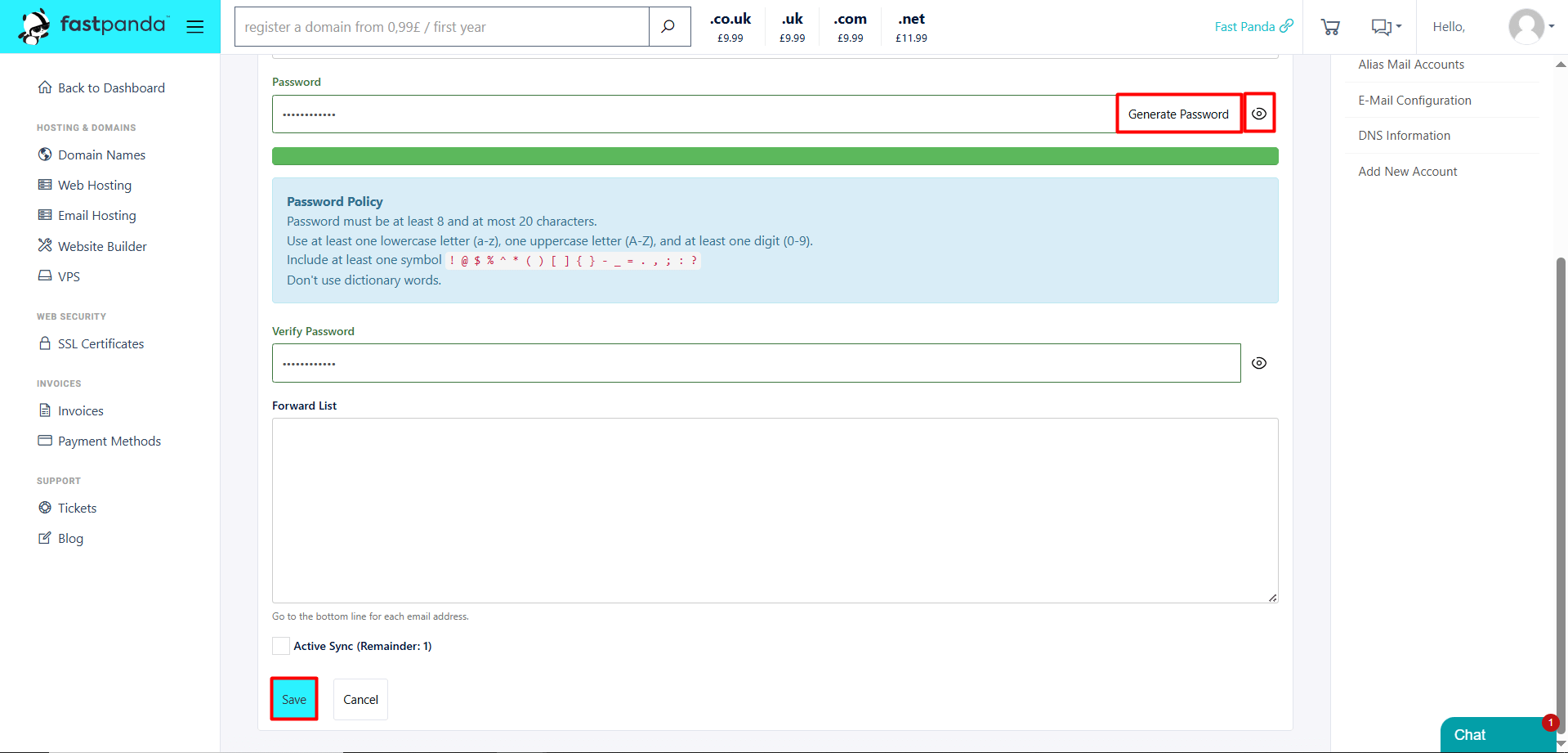After creating your email account in Business Email Hosting, if you forget your password, you can easily reset it through your customer panel. Even if you haven’t forgotten it, it’s recommended to update your password periodically for security reasons.
If you’d like to update your ProMail password, follow the steps below:
- Access the website www.fastpanda.co.uk
- Click on the “Sign In” button on the opened page, enter your customer panel information, and click the “Log in” button to log in to your account.
- Click on the “Email Hosting” option in the left menu.
- On the page that opens, you will see your existing Business Email Hosting packages. To change the password of the account you want, click the “Manage Product” button next to the relevant service.
- Click the ”Mail Accounts” button.
- On the screen that appears, you will see the previously created email accounts. Click the “Edit” button for the user whose password you want to change.
- Go to the “Password” section on the user management page. If you prefer to create the password yourself, make sure it meets the criteria listed below.
Password Policy
Password must be at least 8 and at most 20 characters.
Use at least one lowercase letter (a-z), one uppercase letter (A-Z), and at least one digit (0-9).
Include at least one symbol ! @ $ % ^ * ( ) [ ] { } – _ = . , ; : ?
Don’t use dictionary words. - Write the password you want to create in the “Password” field. Since you’re setting the password manually, you must also enter the same password again in the “Verify Password” field. To save the changes, click the “Save” button at the bottom of the page.
- If you don’t want to create the password manually, you can have the system generate one for you. To generate a password automatically, click the “Generate Password” button on the right. The generated password will automatically appear in both the “Password” and “Verify Password” fields. To view the generated password, simply click the eye icon next to the field. If the password is suitable for you, click the “Save” button at the bottom of the page to save it.
If you have successfully completed the steps above, you can now log in to your email account using your new password.













 .CO.UK Domain
.CO.UK Domain Linux Hosting
Linux Hosting Windows Hosting
Windows Hosting