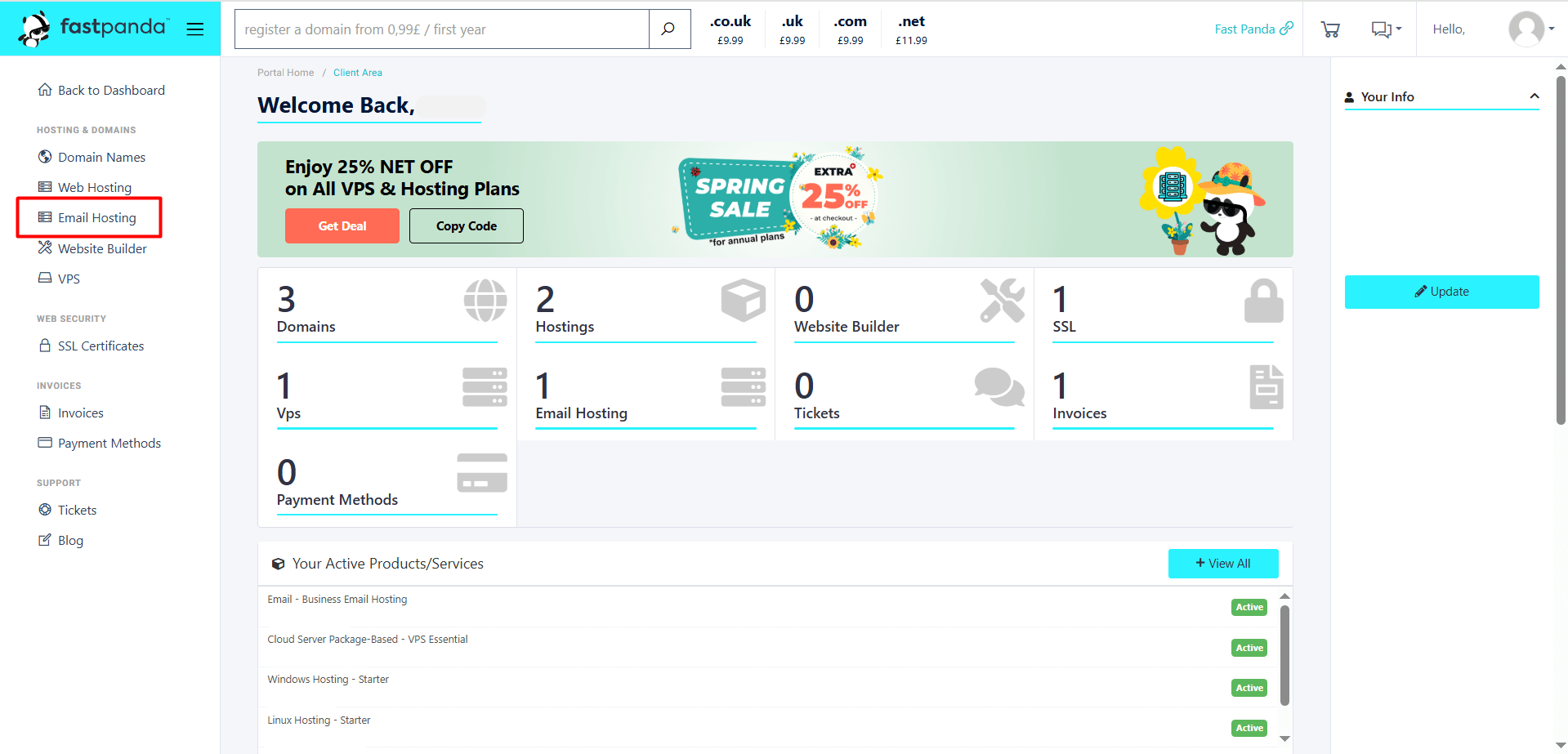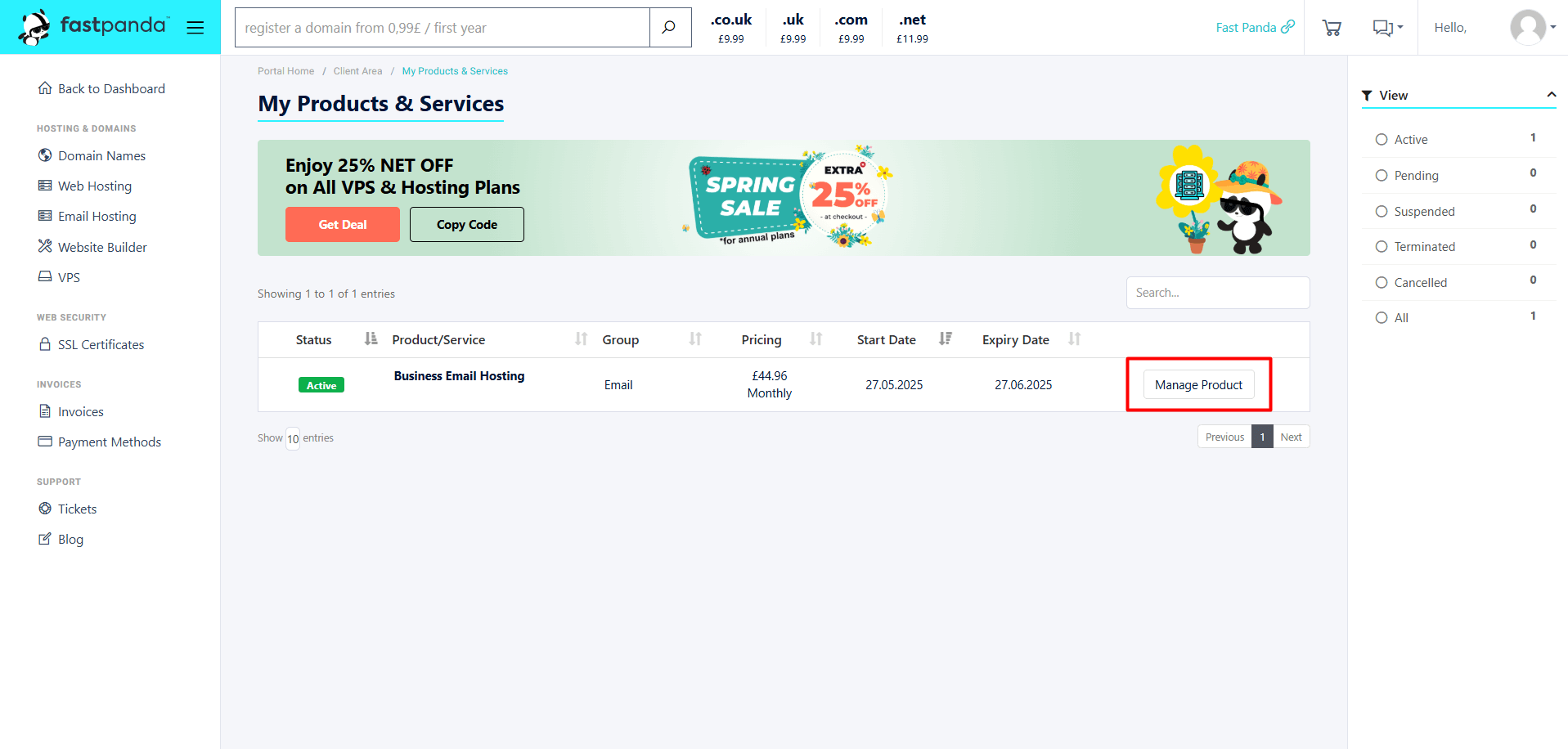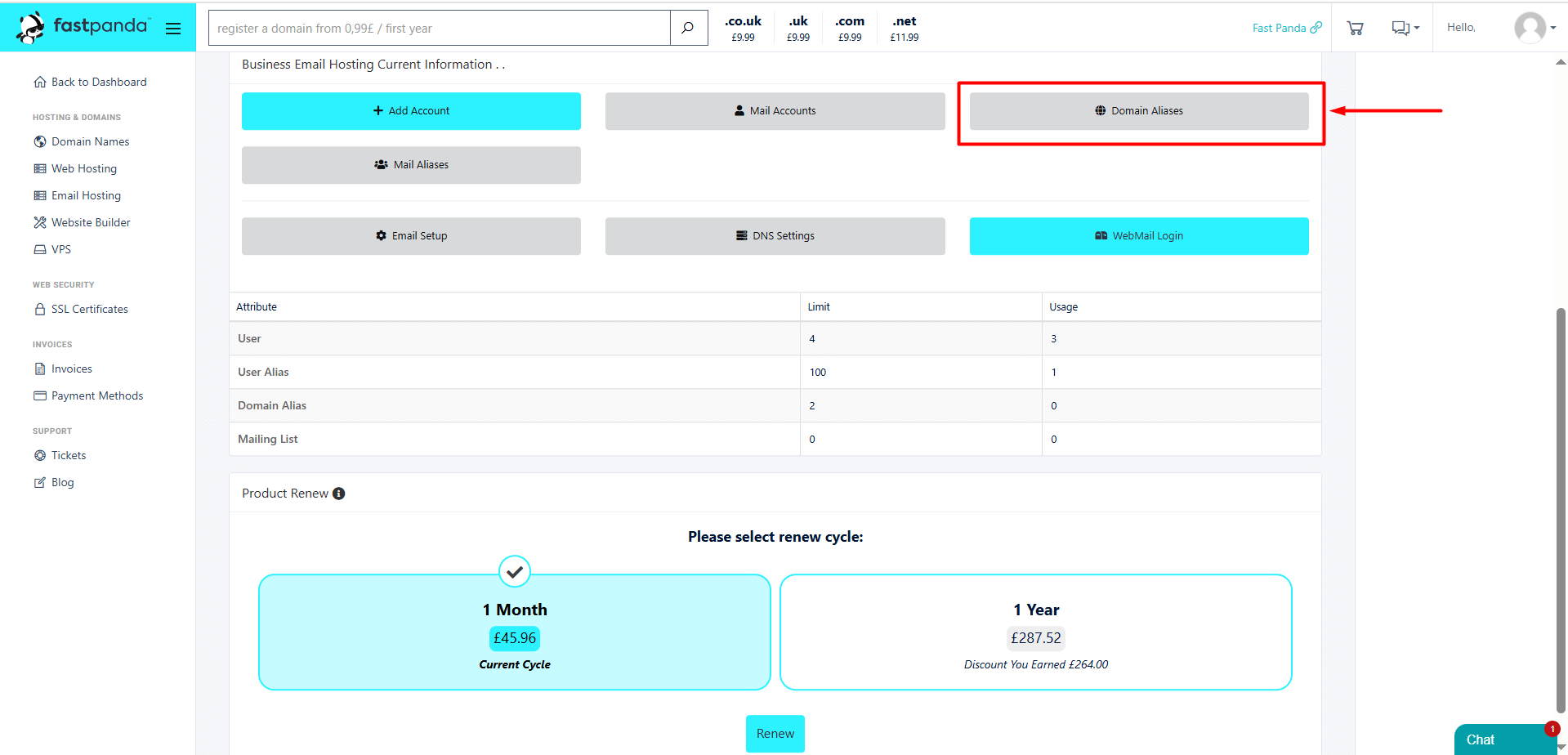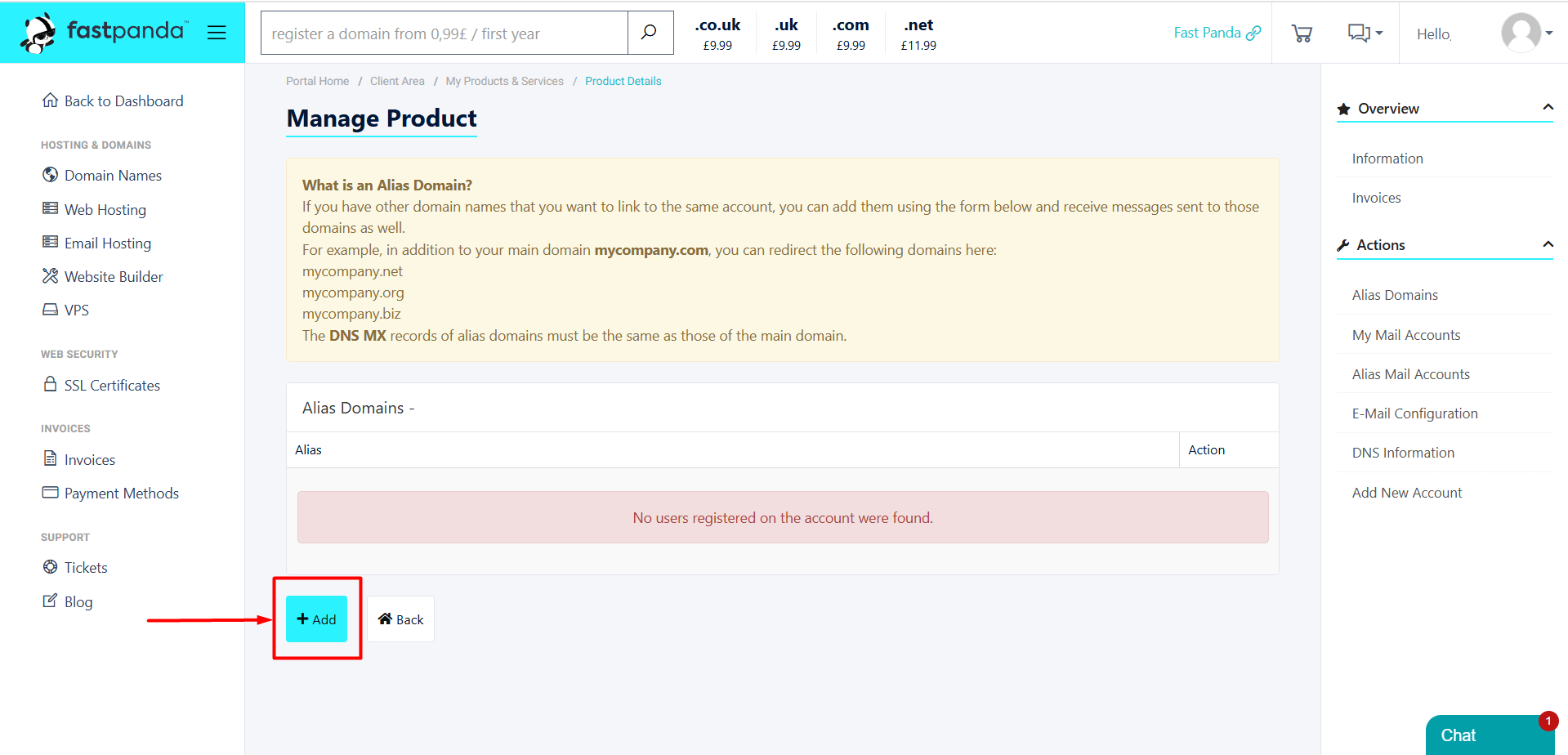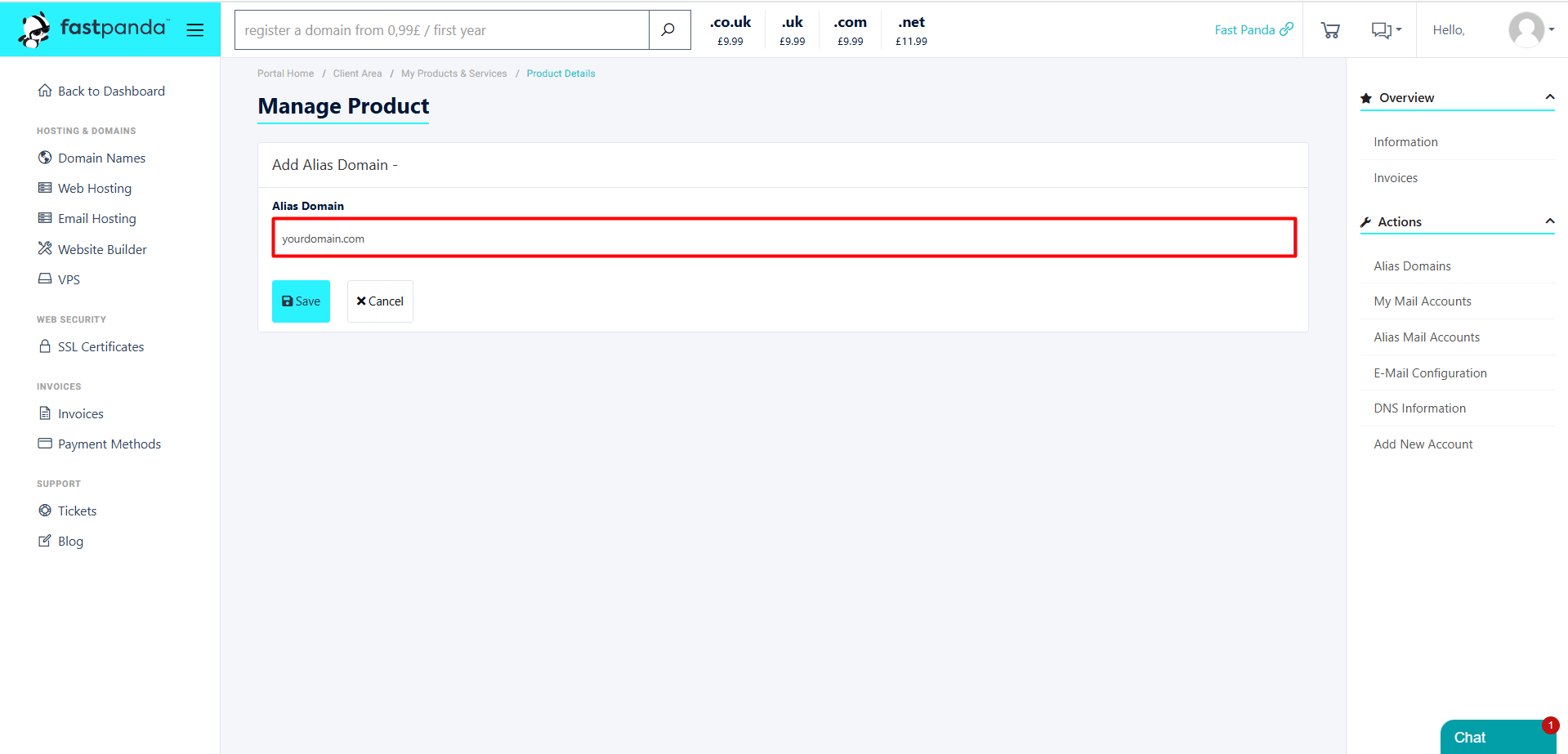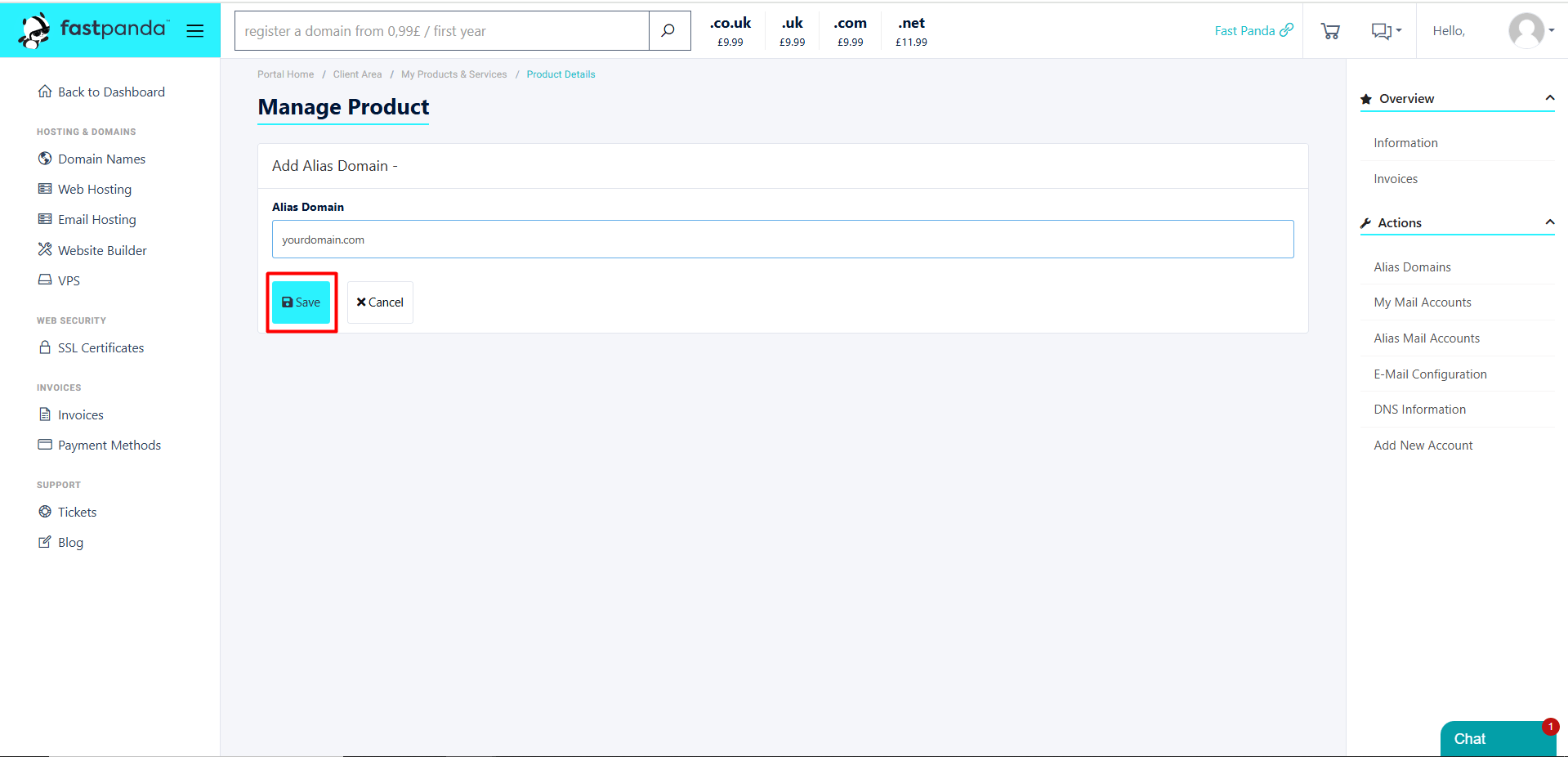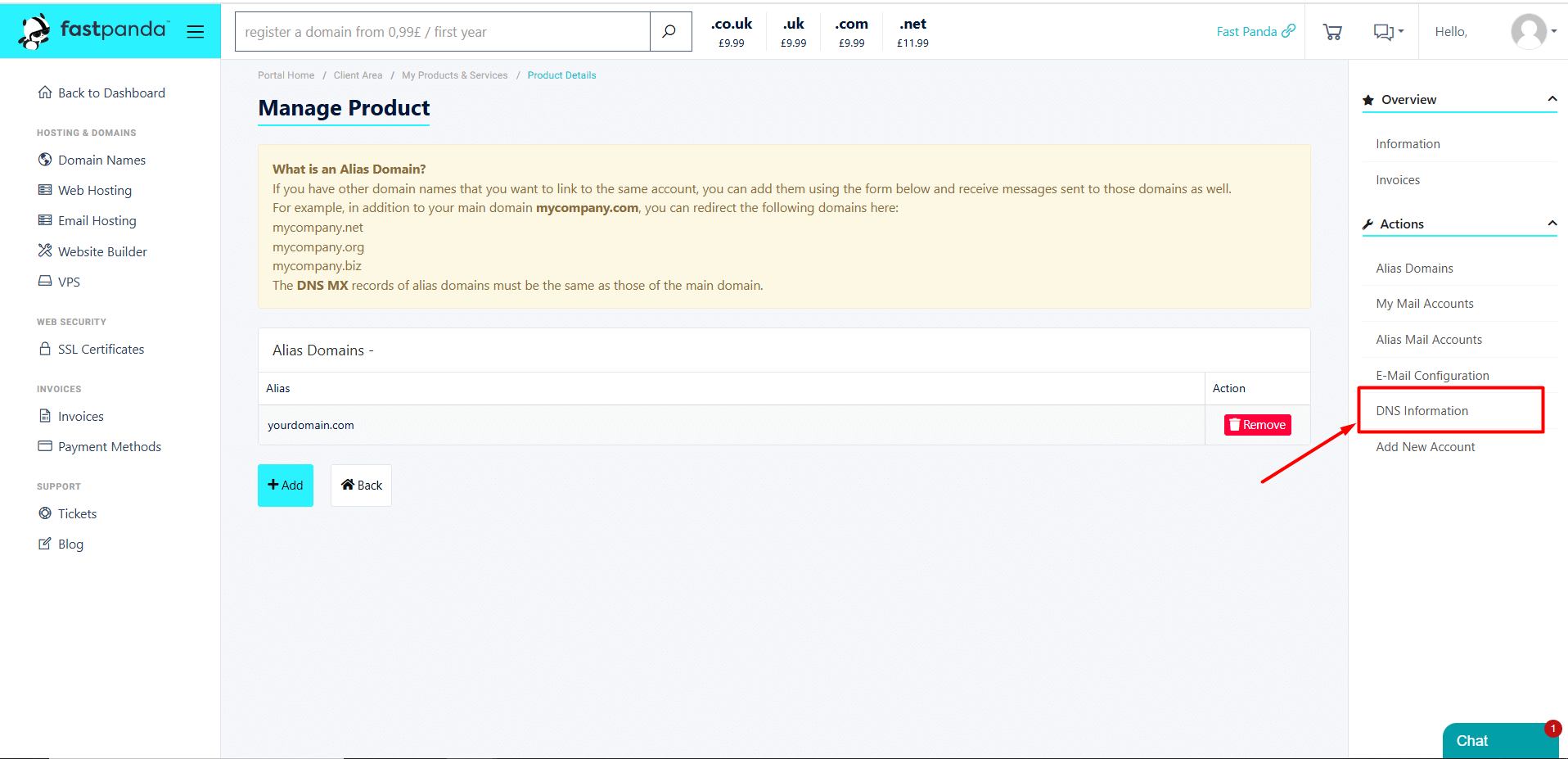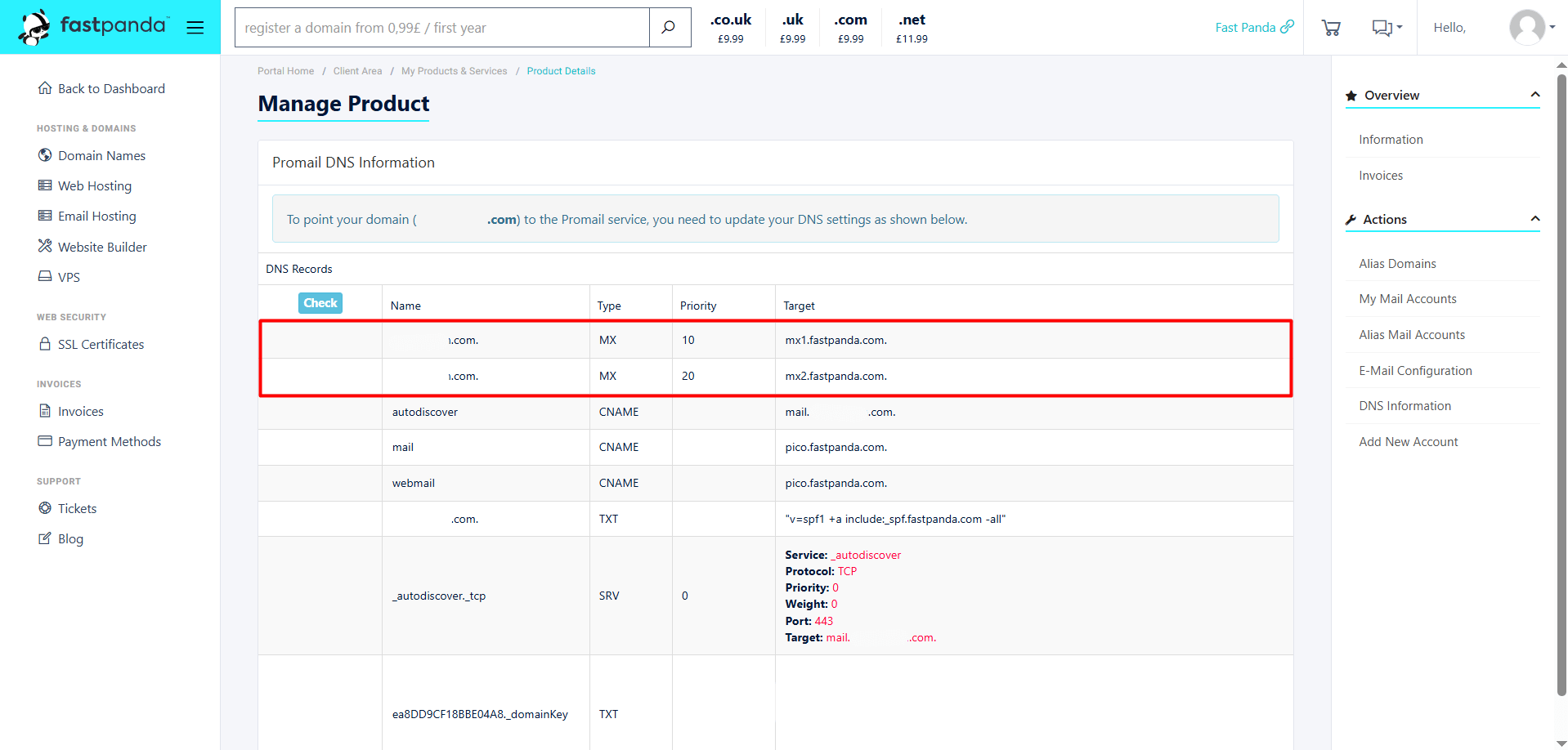The term “Email Domain Alias” is sometimes confused with “Mail Alias.” A Mail Alias is an additional nickname assigned to a real email address, without its own inbox. An Email Domain Alias, on the other hand, allows you to designate one domain name as an alias for another domain. When this is done, all email addresses under the alias domain are forwarded to their corresponding addresses under the primary domain.
Let’s examine an example to explain in more detail:
- Let your primary domain be “fastpanda.com.”
- Let the email address previously created for your domain fastpanda.com be “info@fastpanda.com.”
- Let the domain you added as an “Email Domain Alias” be “fastpanda.co.uk.”
- If someone sends an email to info@fastpanda.co.uk, the message will automatically be delivered to the info@fastpanda.com mailbox.
The important point to note here is: If you have not created an email address like info@fastpanda.com for the primary domain fastpanda.com, emails sent to info@fastpanda.co.uk will not reach you. This is because forwarding only works if an email address with the same name exists on both domains.
You can follow the steps below to define an Email Domain Alias.
- Access the website www.fastpanda.co.uk
- Click on the “Sign In” button on the opened page, enter your customer panel information, and click the “Log in” button to log in to your account.
- Click on the “Email Hosting” option in the left menu.
- On the page that opens, you will see your existing Business Email Hosting packages. Click the “Manage Product” button next to the service to which you want to add a Domain Alias.
- Click the “Domain Aliases” button.
- Click the “+Add” button to add a domain.
- In the “Alias Domain” field, enter the domain name you want to add as an alias, including its extension.
- Click the “Save” button.
Important Information: The DNS MX records of alias domains must be the same as those of the main domain. To access the MX records, click the “DNS Information” button located on the right side of the page. Copy the MX records from the page that opens and add them through the provider where your domain’s NS records are managed.
If you have successfully completed the steps above, you will be able to use the alias once the records become active.













 .CO.UK Domain
.CO.UK Domain Linux Hosting
Linux Hosting Windows Hosting
Windows Hosting