An email signature is like a small business card automatically added at the end of your message. It includes information such as your company name, title, full name, phone number, and address. This allows recipients to easily access your details and visit your website if you have one.
Additionally, it creates a professional impression and eliminates the need to manually add your information to each email. If you have a Corporate Email service from Fastpanda.co.uk and want to add a signature to your emails, you can follow the steps below.
- Log in to your email account via webmail (https://webmail.yourdomain.extension). If you need more information about webmail login, click here.
- In the webmail interface, click the “More” button and then select “Settings” from the dropdown list.
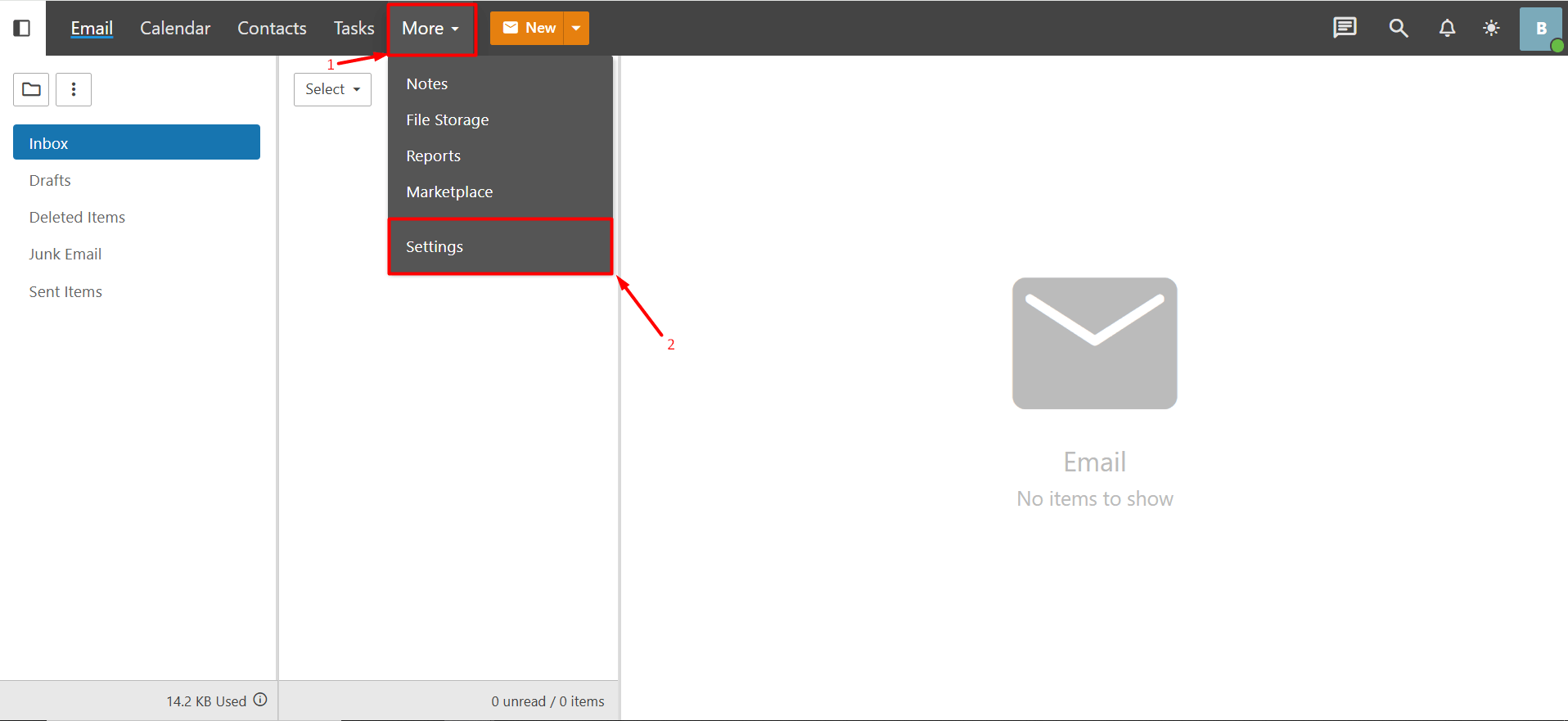
- Click the “Signatures” button in the left menu.
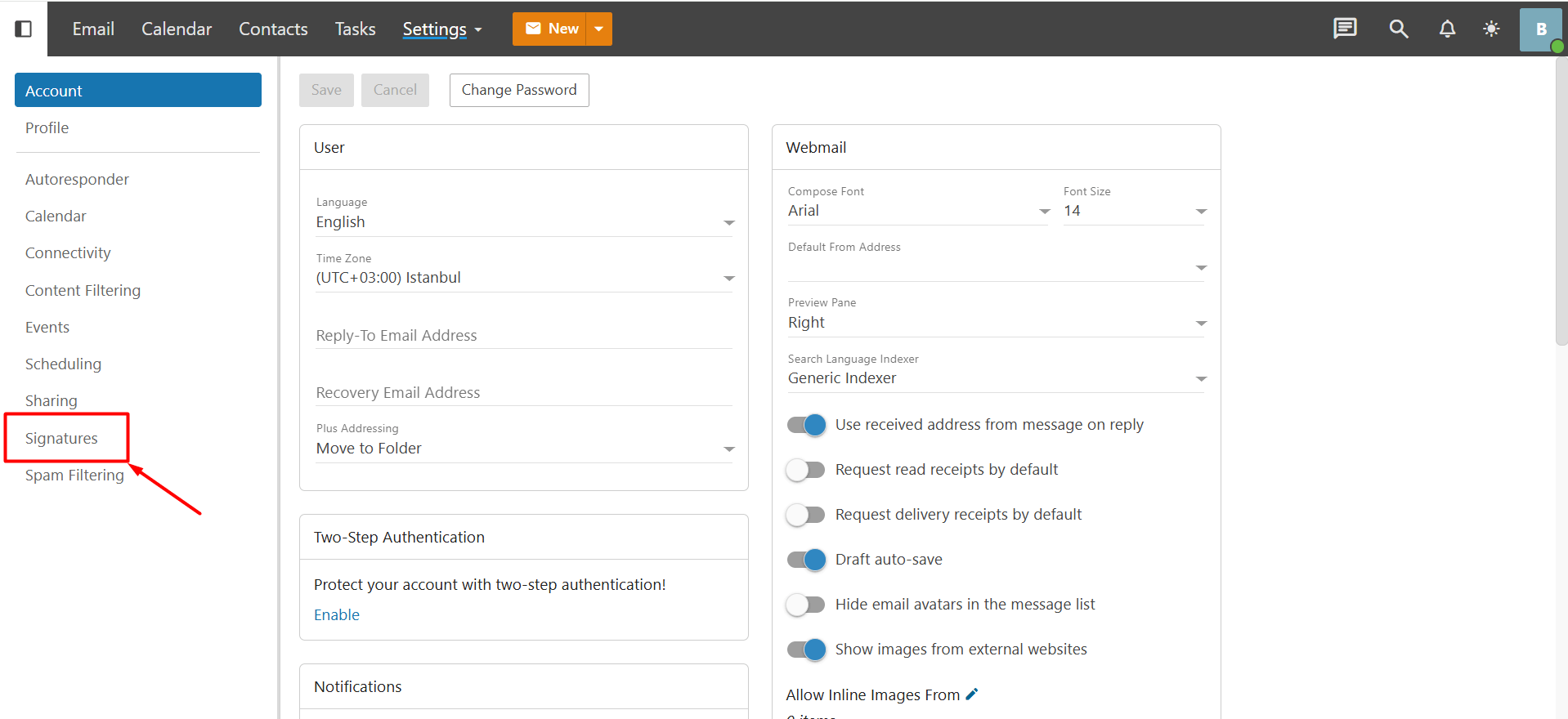
- Click the “+ New Signature” button.
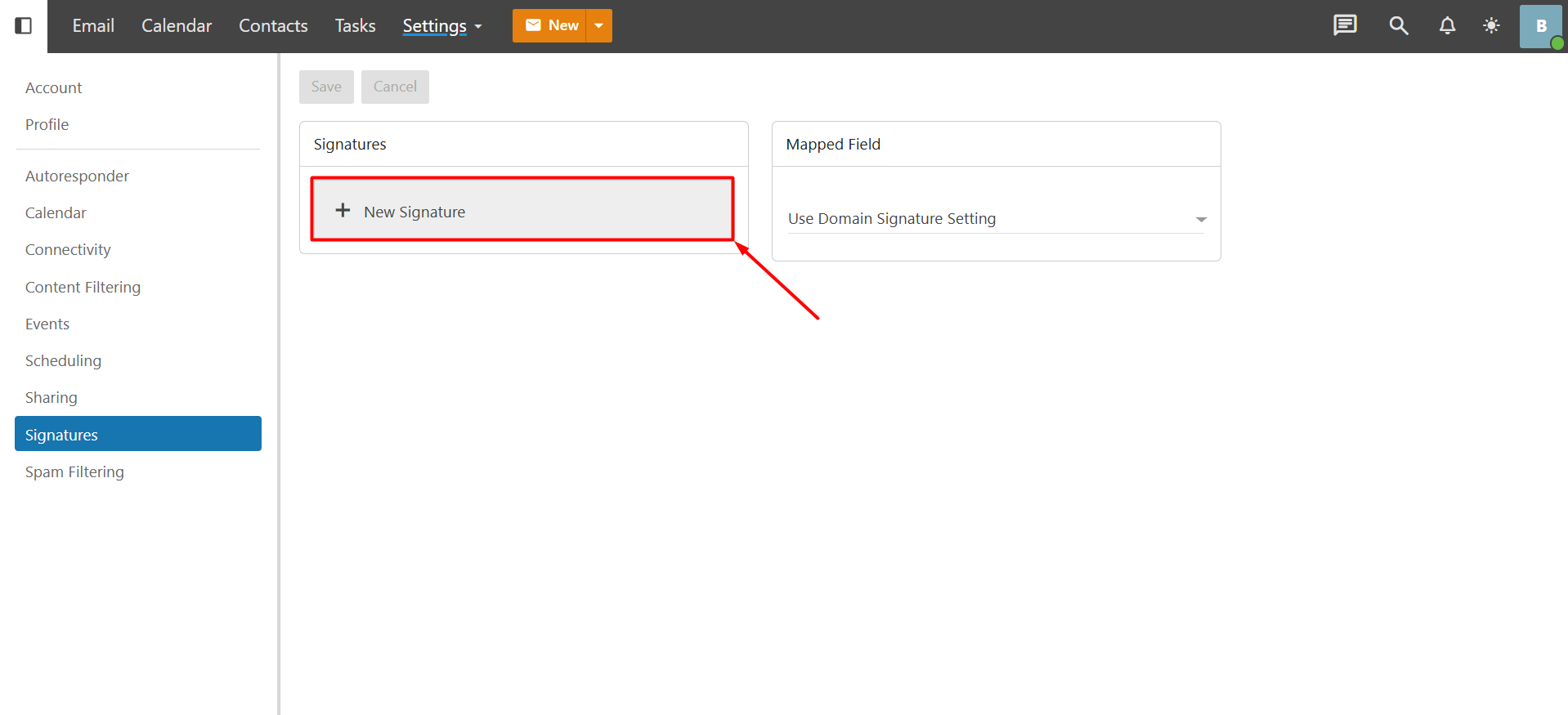
- In the “Name” field, enter a name for your signature.
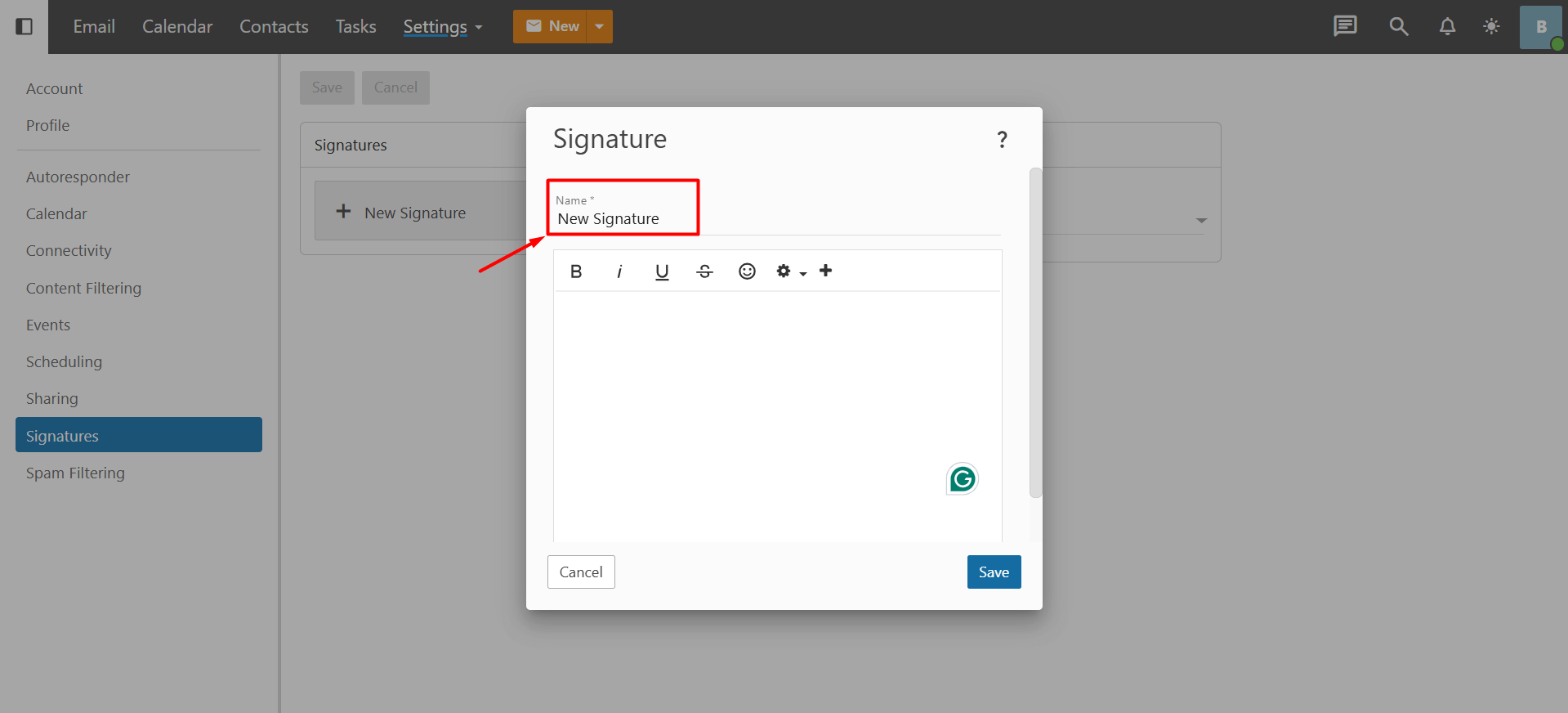
- In the box below the name, you can enter the information you want to appear in your signature.
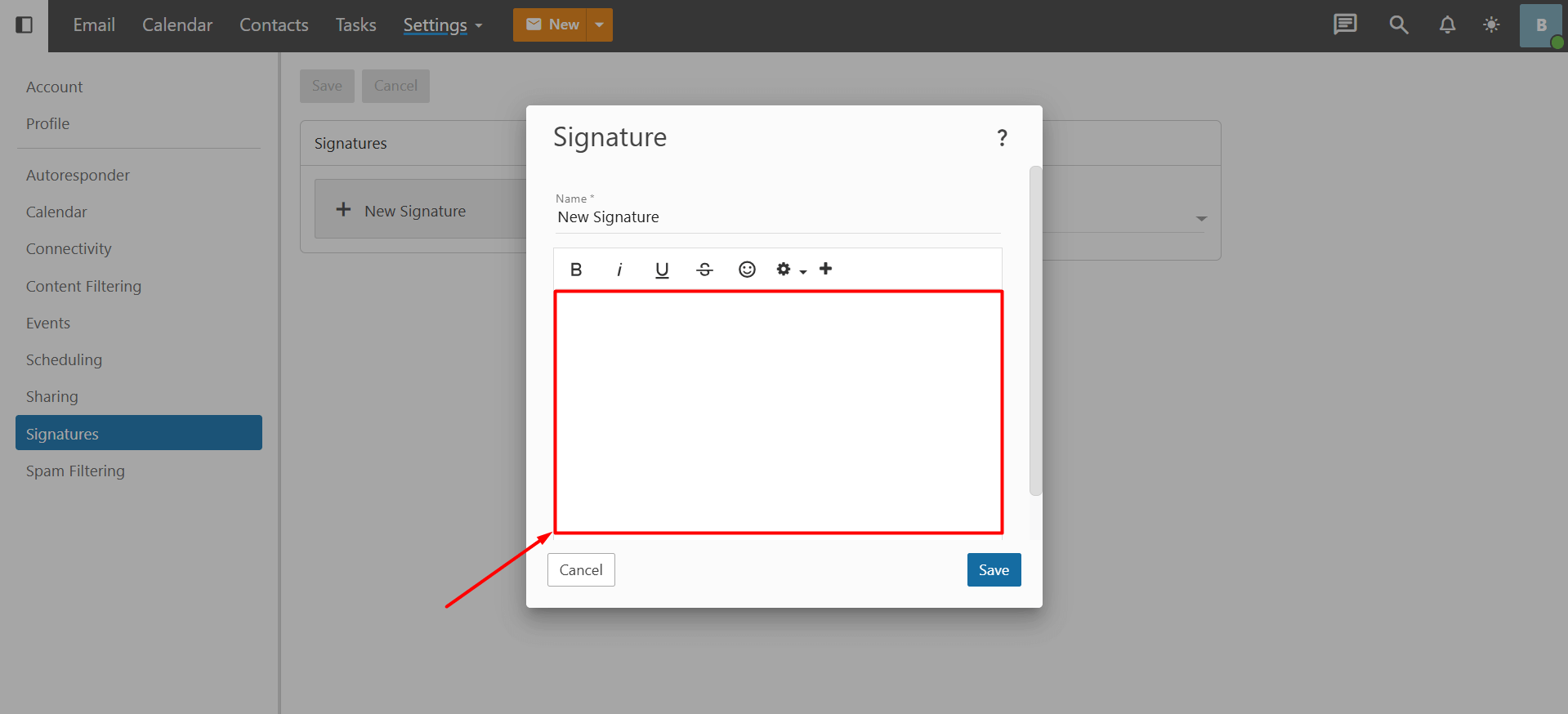
- You can format the information you entered. For example:
- Click the “B” button to make the text bold.
- Click the “I” button to italicize the text.
- Click the “U” button to underline the text.
- Click the “S” button to strikethrough the text.
- Click the smiley face icon to add an emoji to the text.
- Click the gear icon to add special variables such as date and time.
- Click the “+” icon to access more features. For example, you can use lists, apply a background color to text, or take advantage of features like quotes and indentation. The most commonly used ones are:
- Insert an image: After clicking the “+” button, click the “Image” button from the new features that appear. You can drag and drop an image or logo you have previously created here.
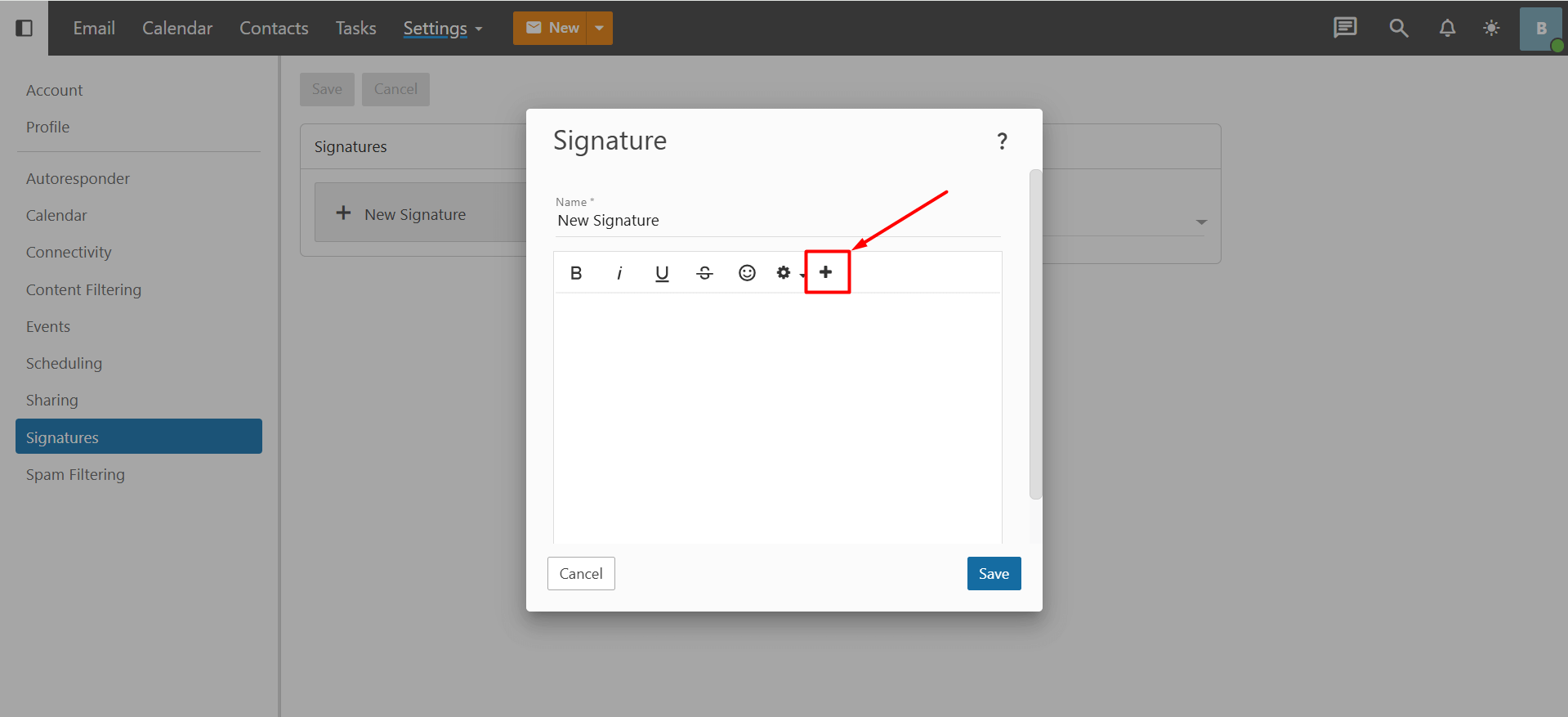
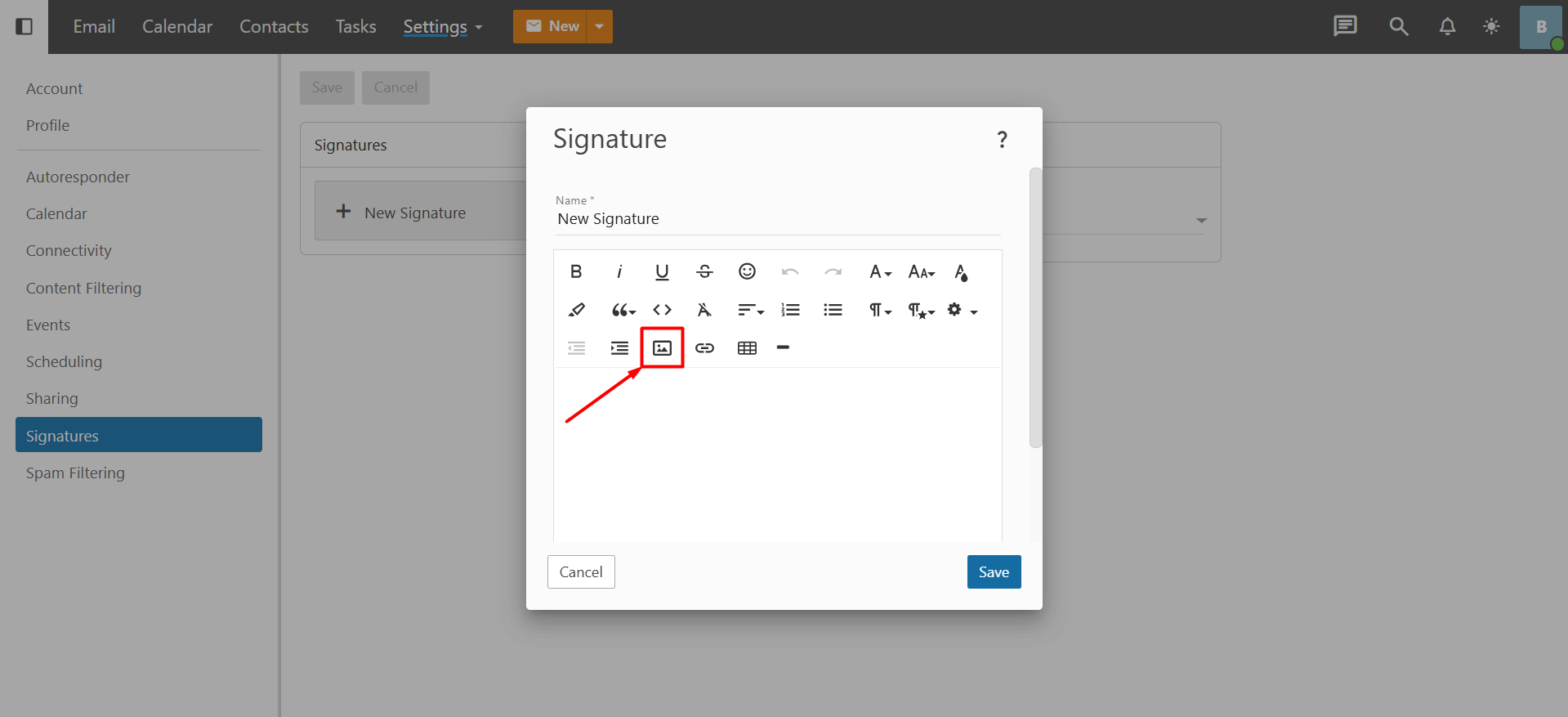
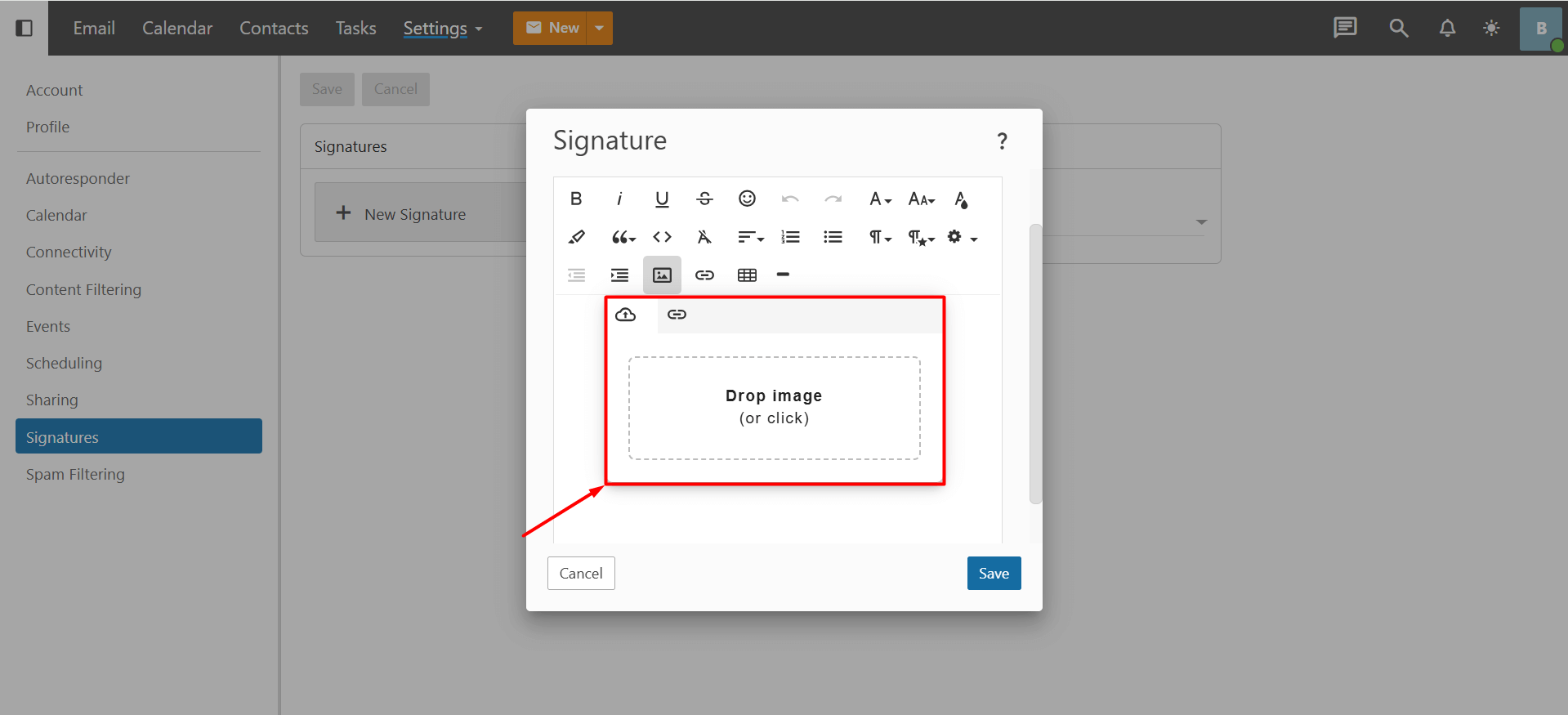
- Add a link: After clicking the “+” button, you can add a link to the text from the new features that appear. Select the text with your mouse, click the attach button, and enter the address you want to link to. If you want the link to open in a new tab when clicked, click the “Open in new tab” button, and then click “Insert” to save.
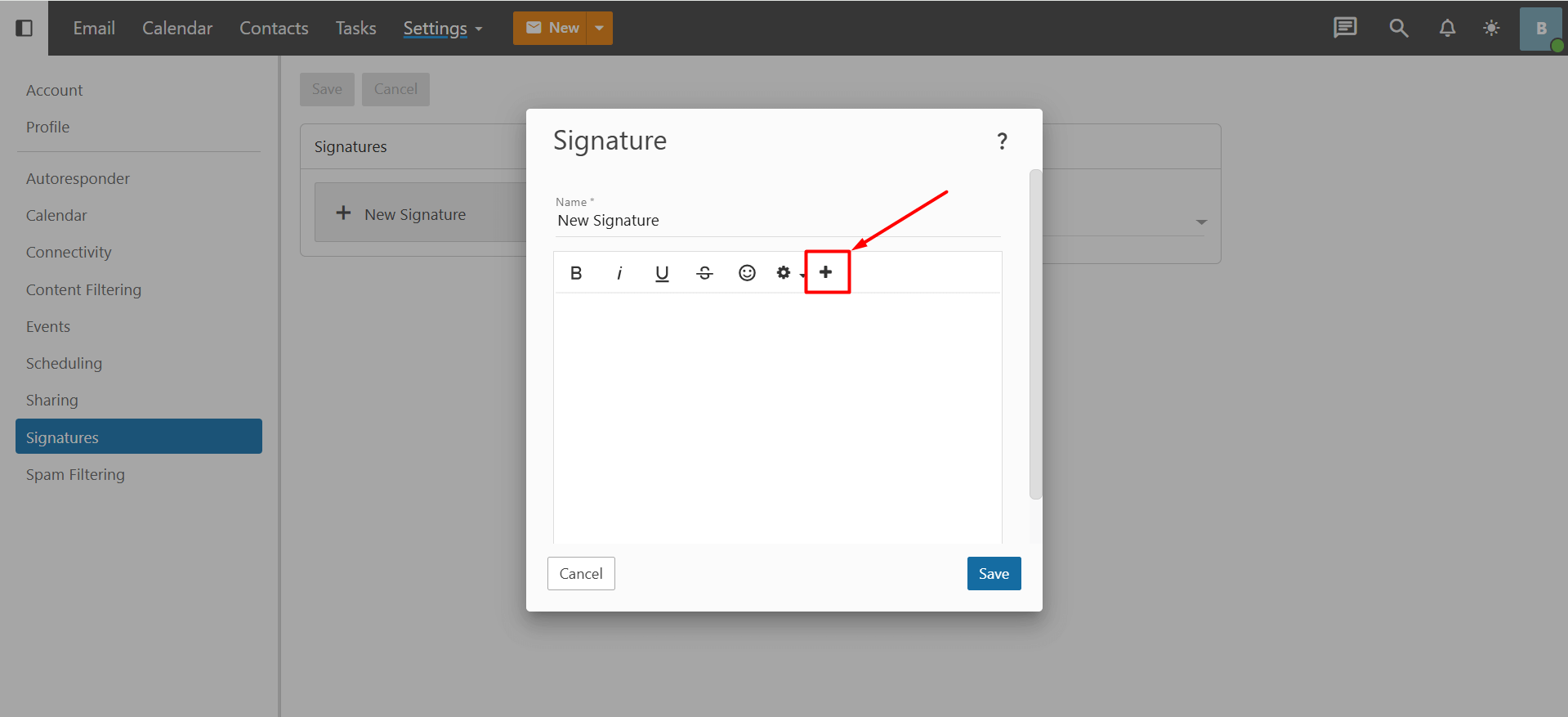
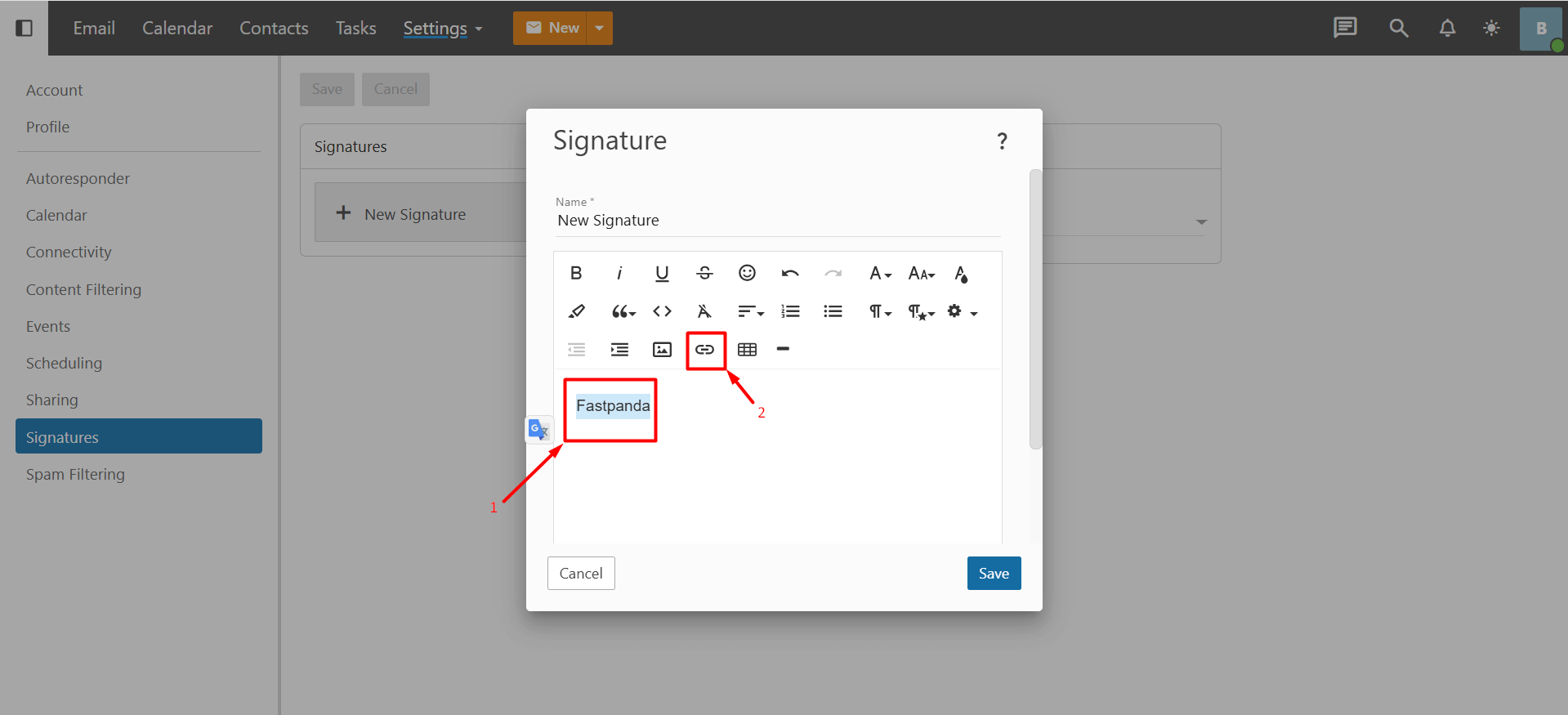
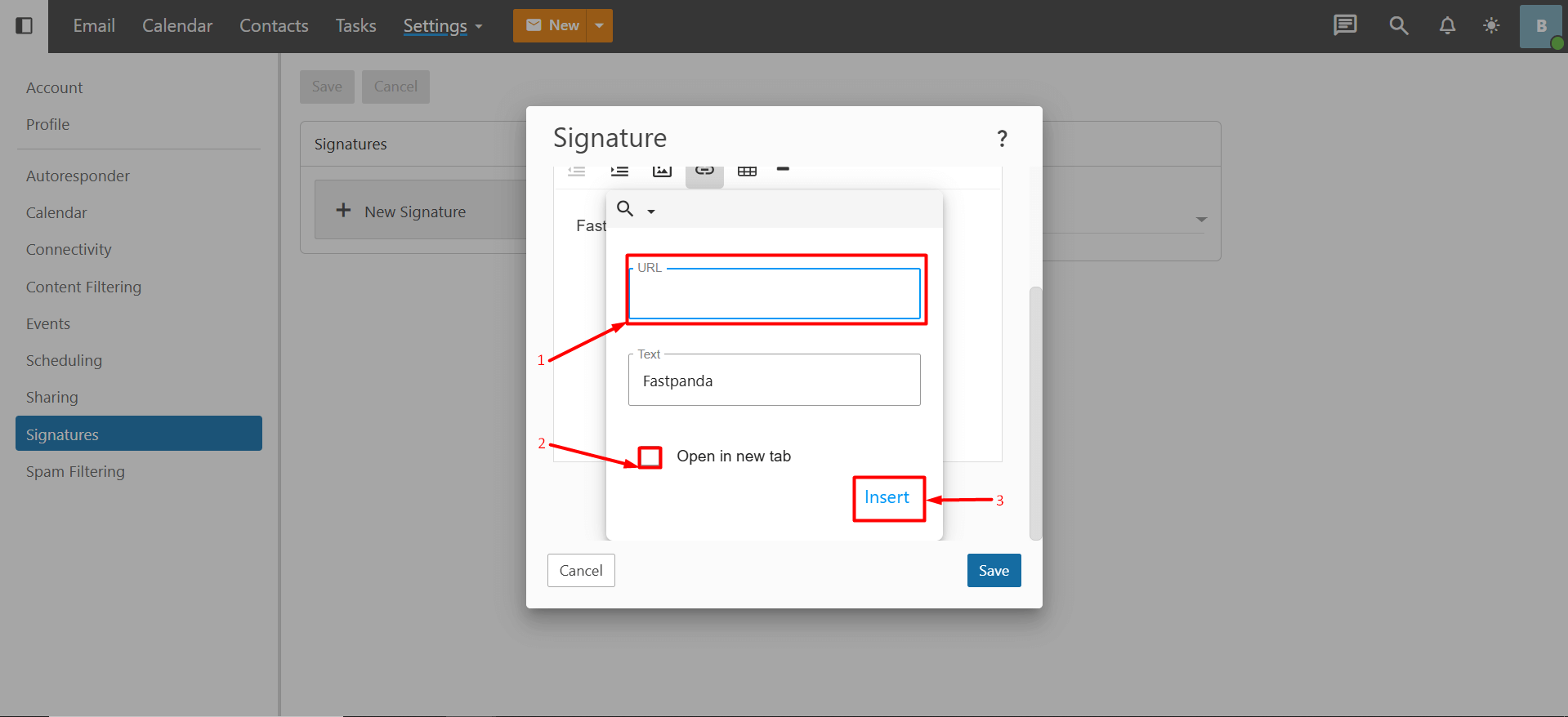 If you want to remove a link from the text, simply click on the text and then click the “Unlink” button.
If you want to remove a link from the text, simply click on the text and then click the “Unlink” button.
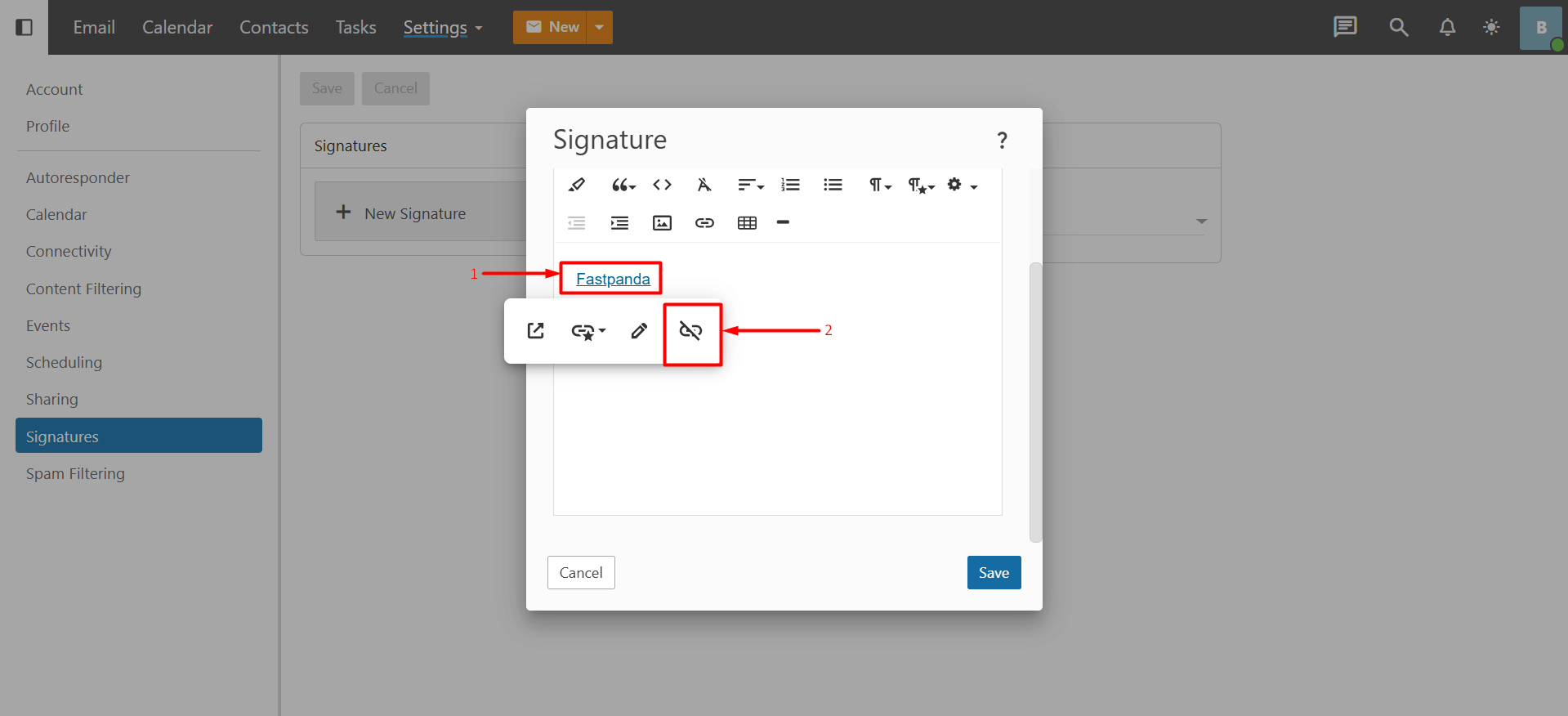
- Change font: After clicking the “+” button, you can change the font from the new features that appear.
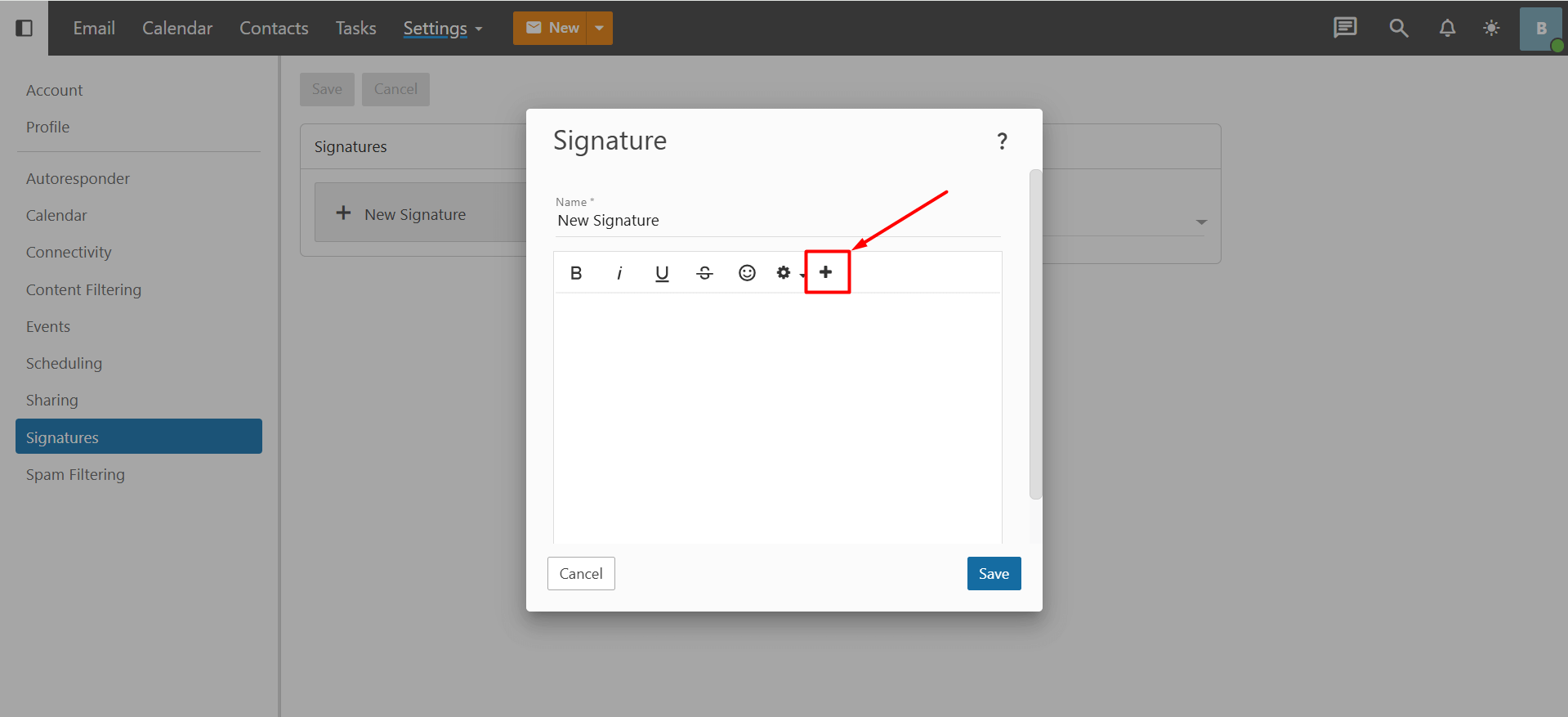
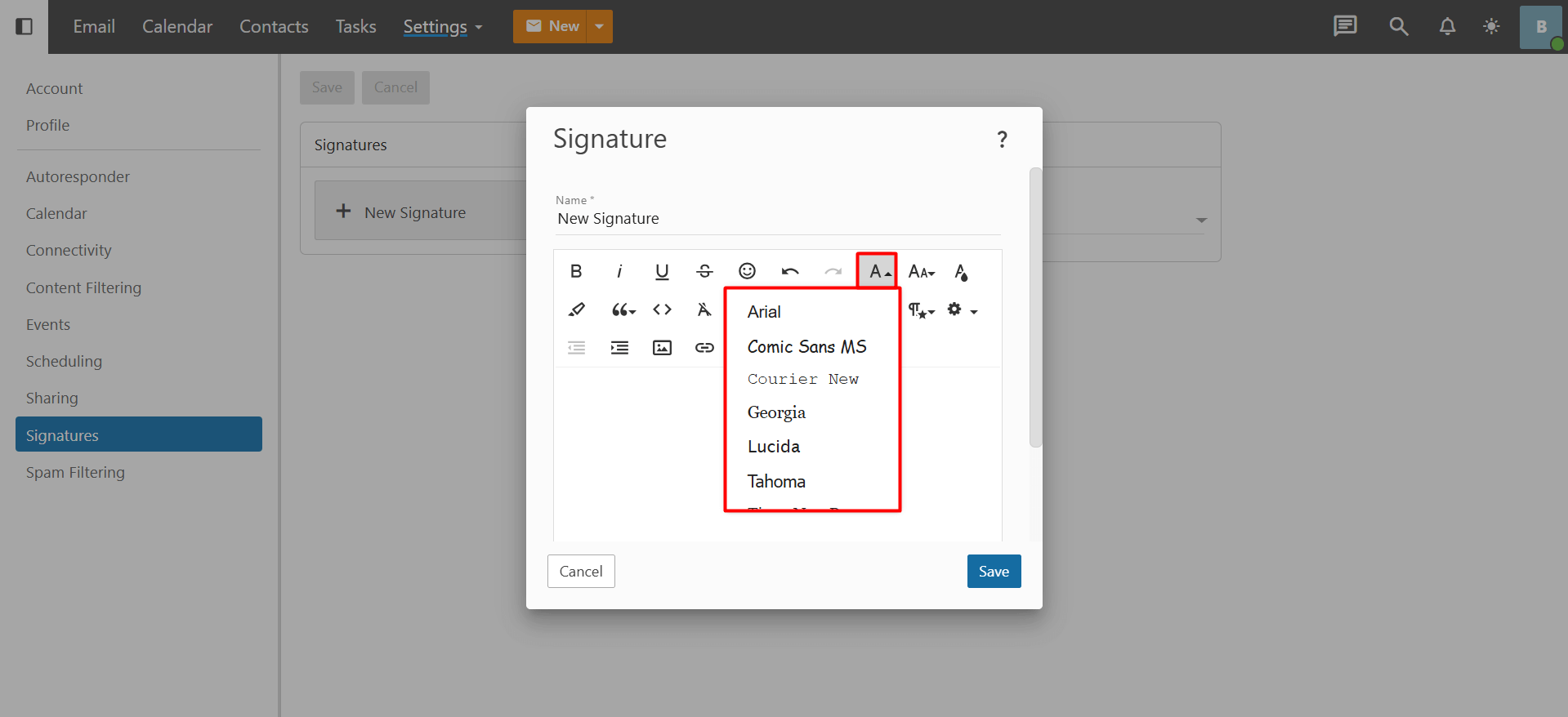
- Insert an image: After clicking the “+” button, click the “Image” button from the new features that appear. You can drag and drop an image or logo you have previously created here.
- After making the additions and edits according to your preference, click the “Save” button to save the signature.
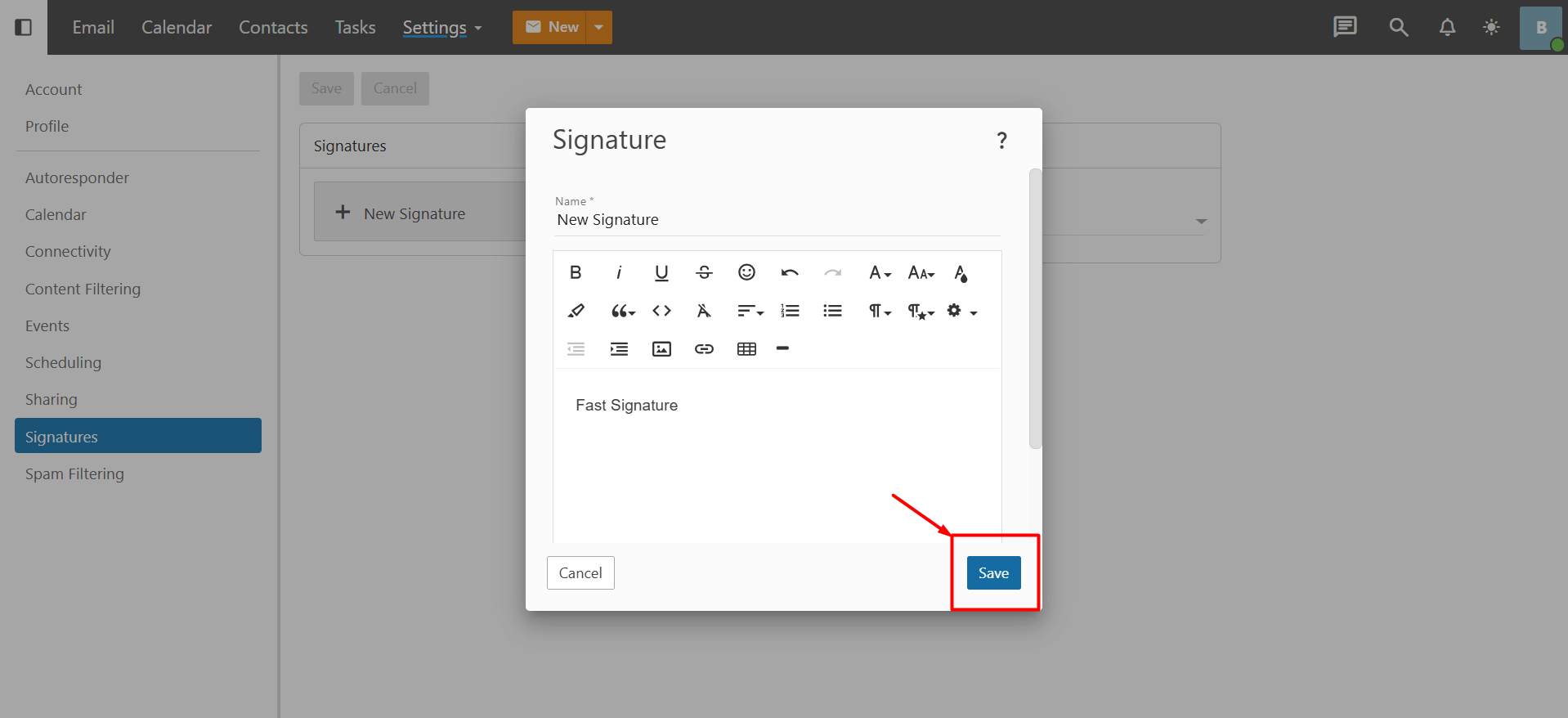
- To have the signature you added automatically included when composing a new email, select your signature from the “Mapped Field” section and click the “Save” button. This way, your signature will be automatically added at the bottom of new emails.
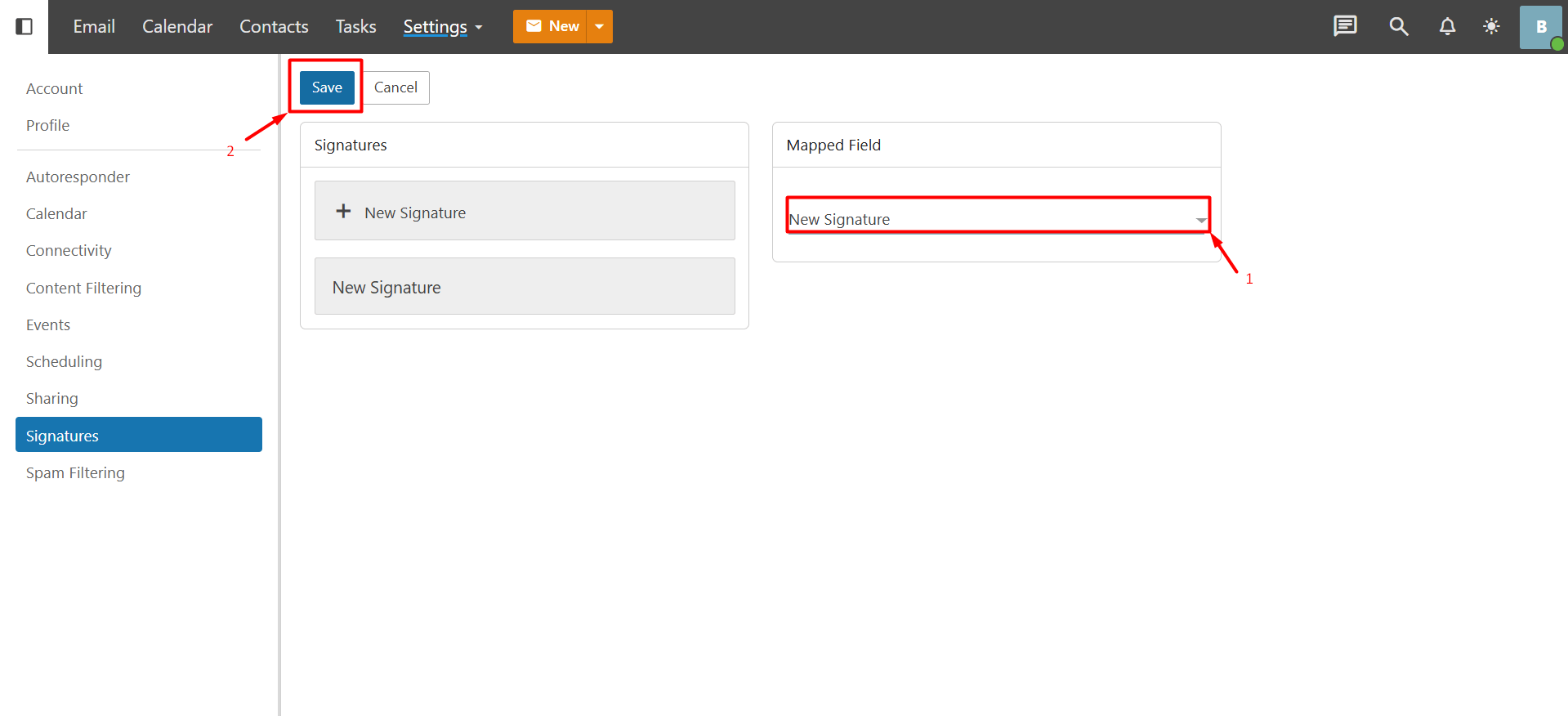













 .CO.UK Domain
.CO.UK Domain Linux Hosting
Linux Hosting Windows Hosting
Windows Hosting