To make your pages look more engaging and professional, it is important to use picture as well as text. If you are using the Website Builder service on FastPanda and want to add an image to your website, you can follow the steps below.
- Access the Website Builder admin panel. Click here to read our article if you want to learn more about accessing the admin panel.
- Click the “plus (+)” icon.
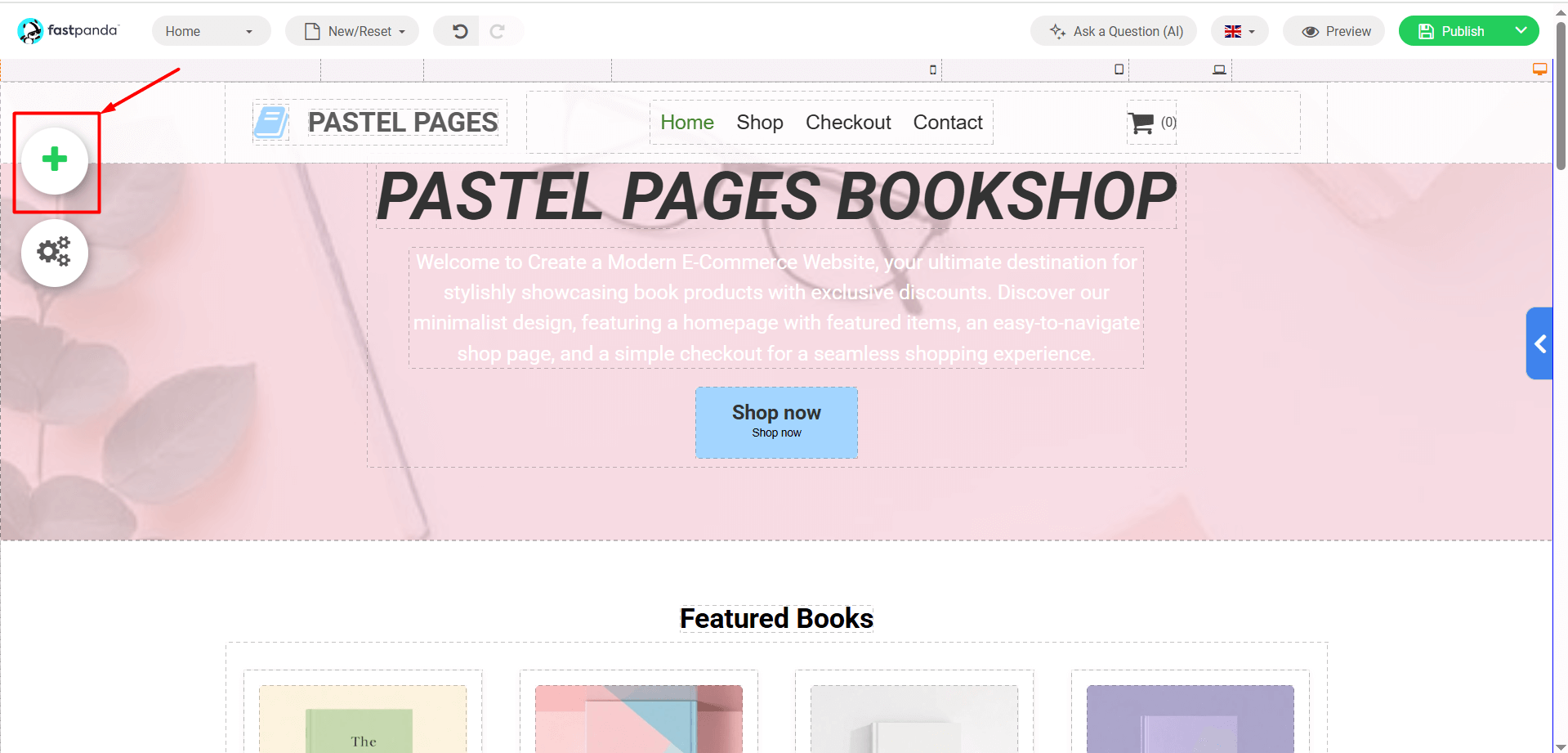
- In the window that opens, you will see the components you can add. Click the “Picture” button.
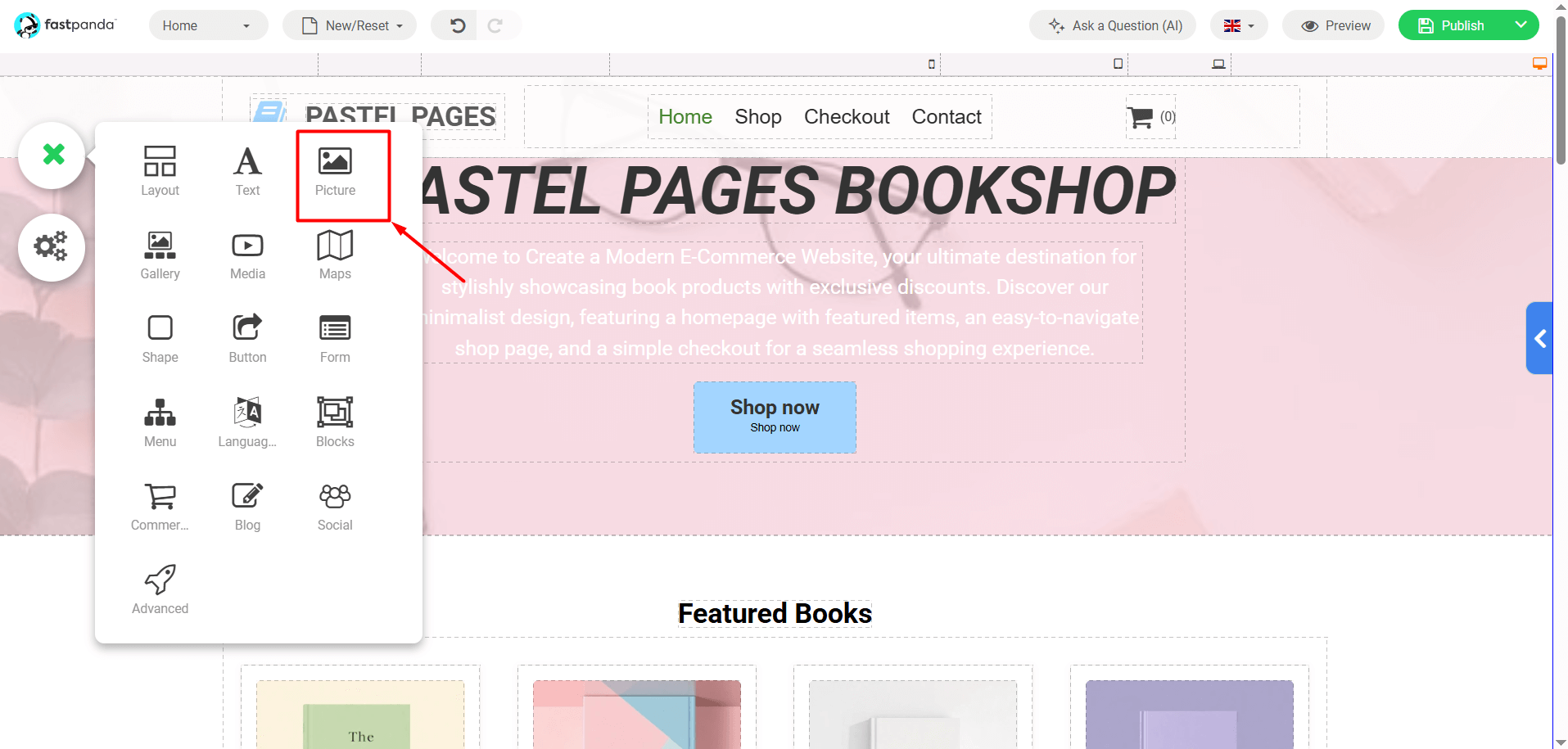
- Select a frame for the image and click on it.
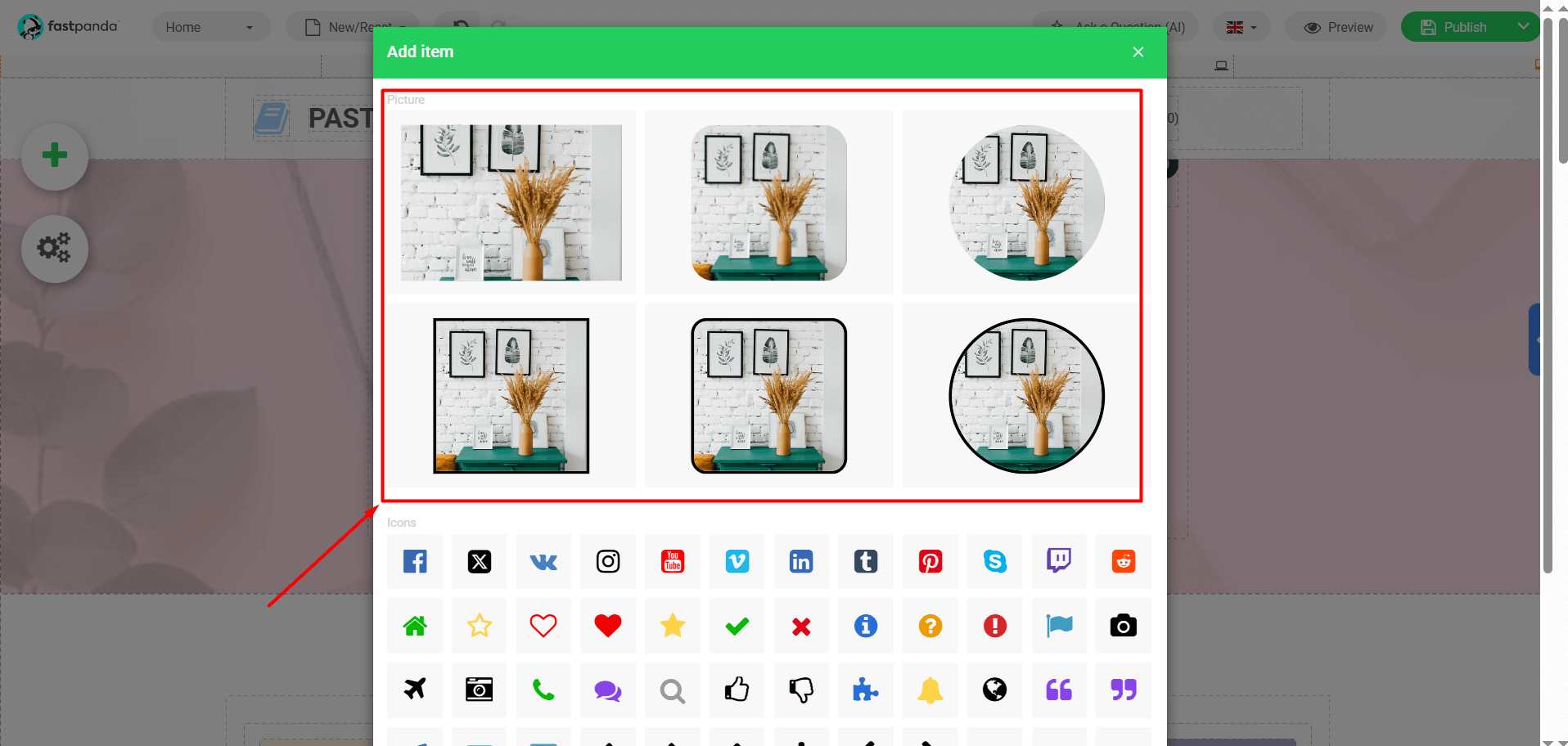
-
In the page that opens:
- In the “Template Gallery” section, you can see the picture that come with the template and select your preferred image by clicking on it.
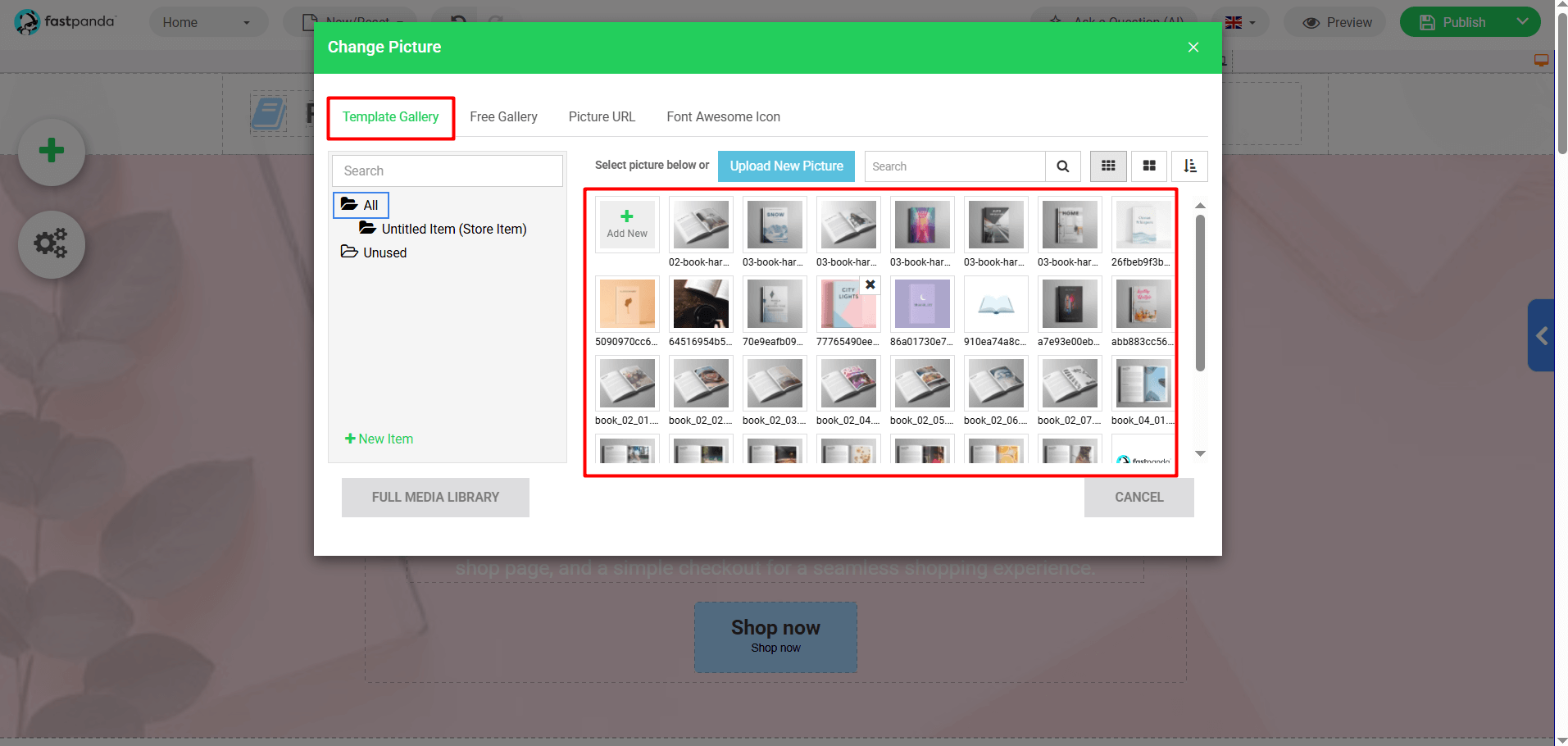
- In the “Free Gallery” section, you can view free picture and select the one you like by clicking on it.
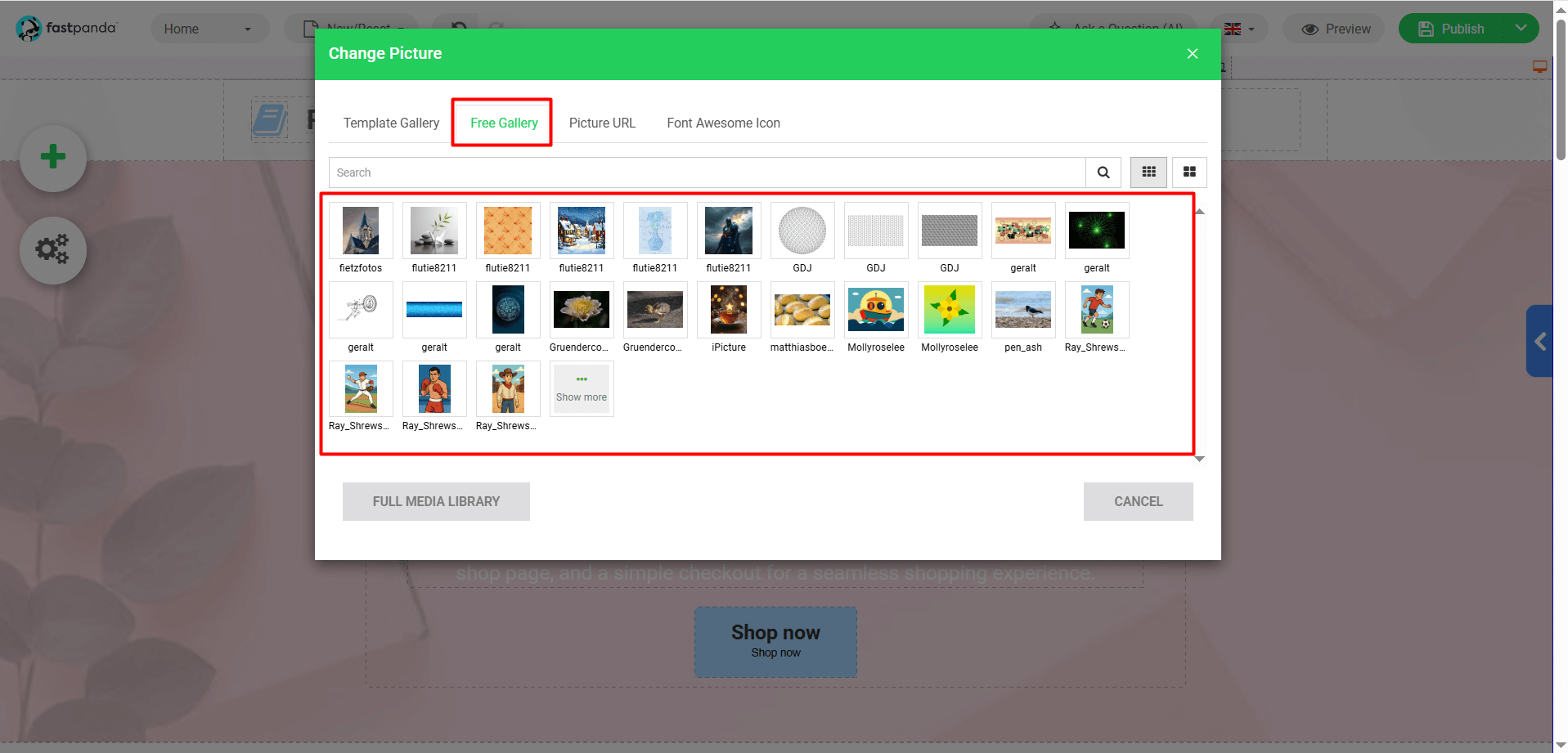
- In the “Picture URL” field, you can add an image by entering its link.
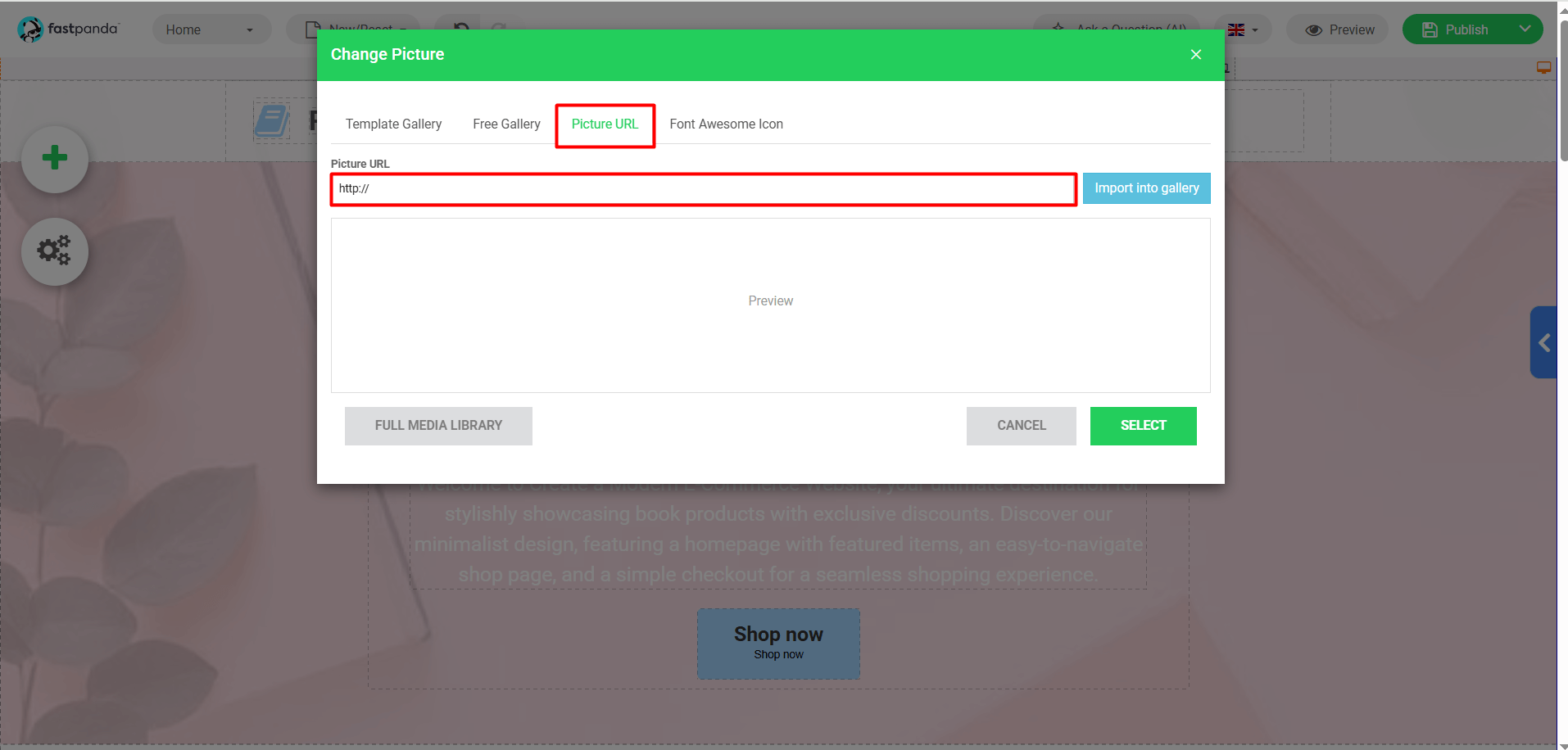
- If you want to add an image from your computer, click the “Upload New Picture” button in the “Template Gallery” section.
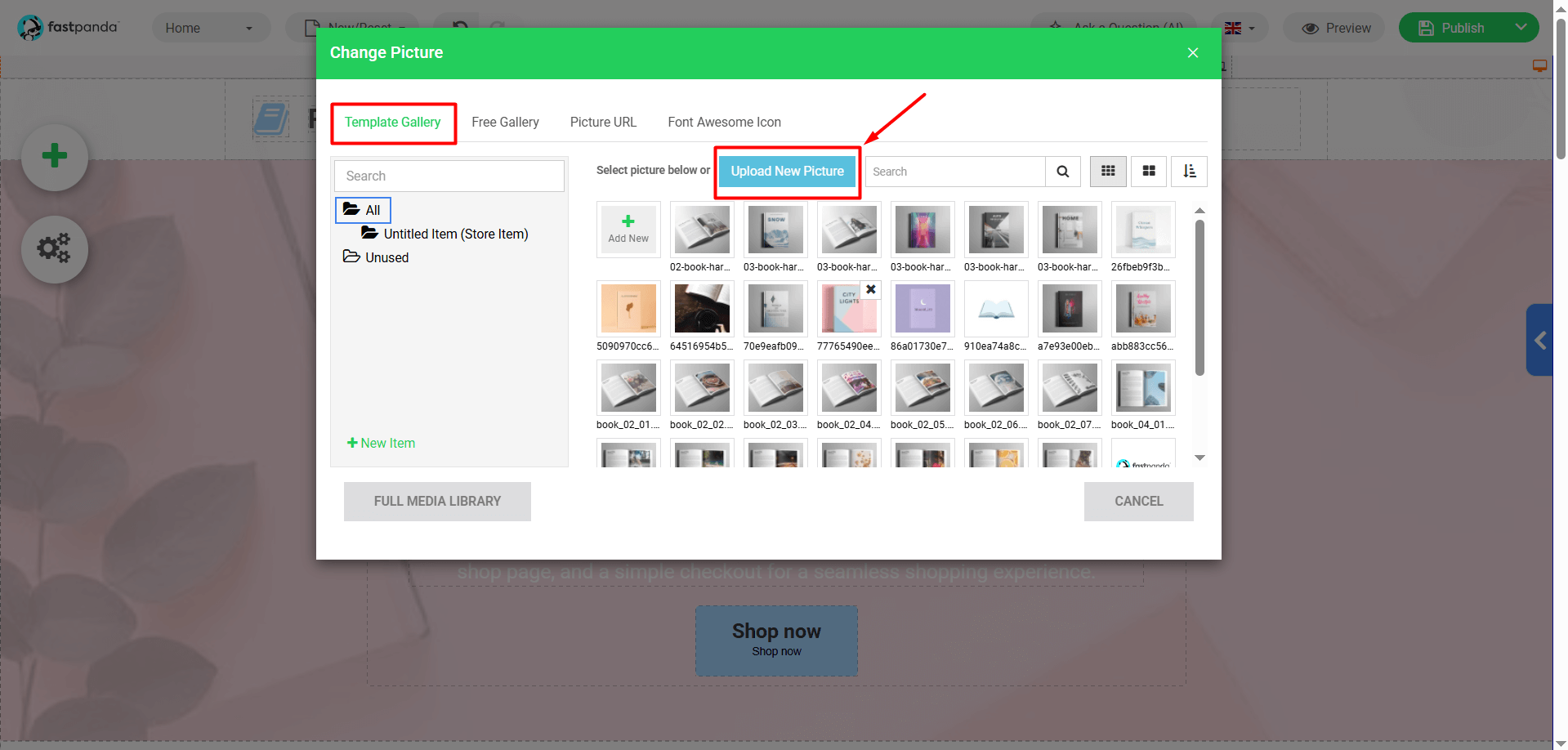
- Select the image you want to upload from your computer and upload it. After the image is uploaded, click the “Select” button.
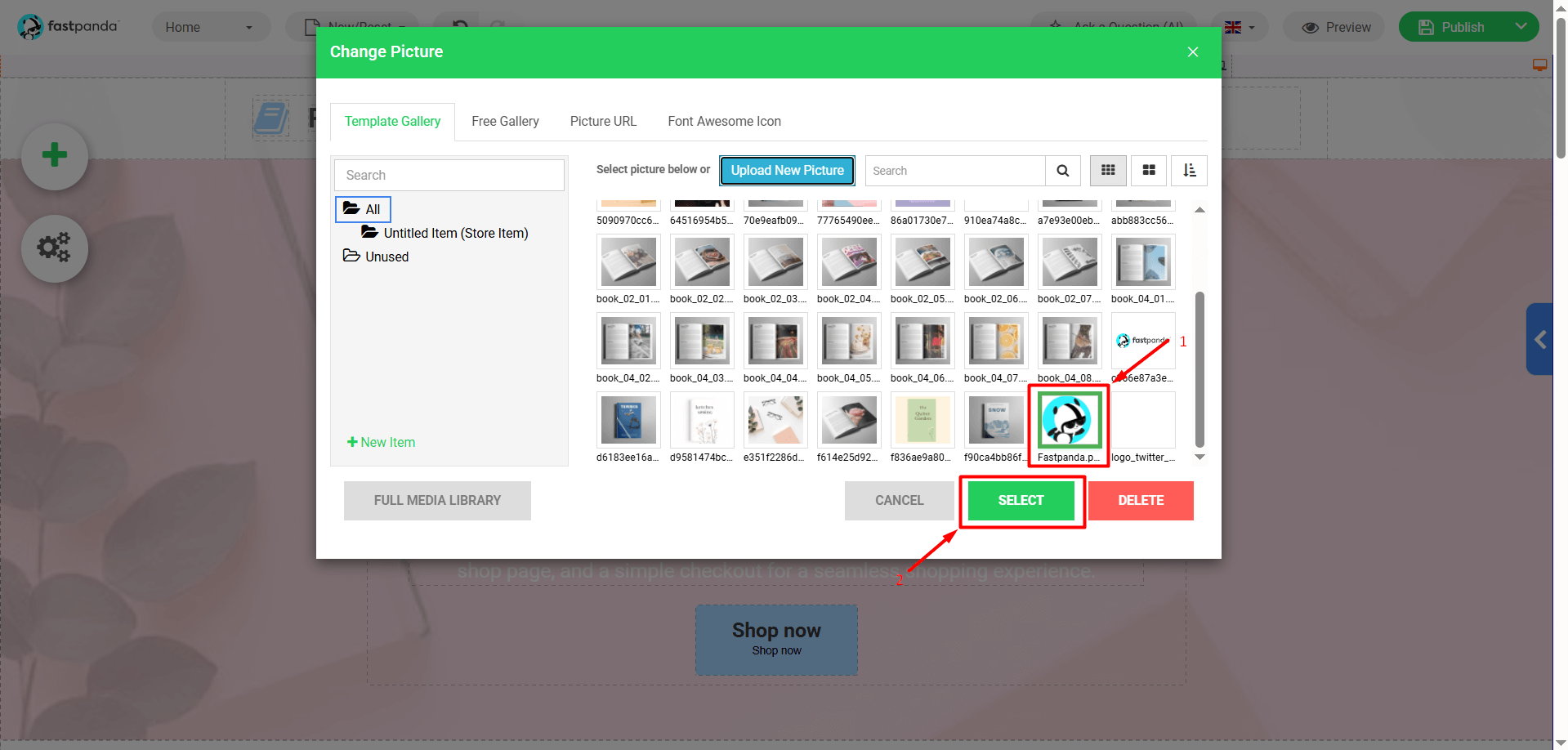
- In this way, the image you selected will be added to your website. If you want to change its position, you can click on the image and drag it to place it wherever you want.
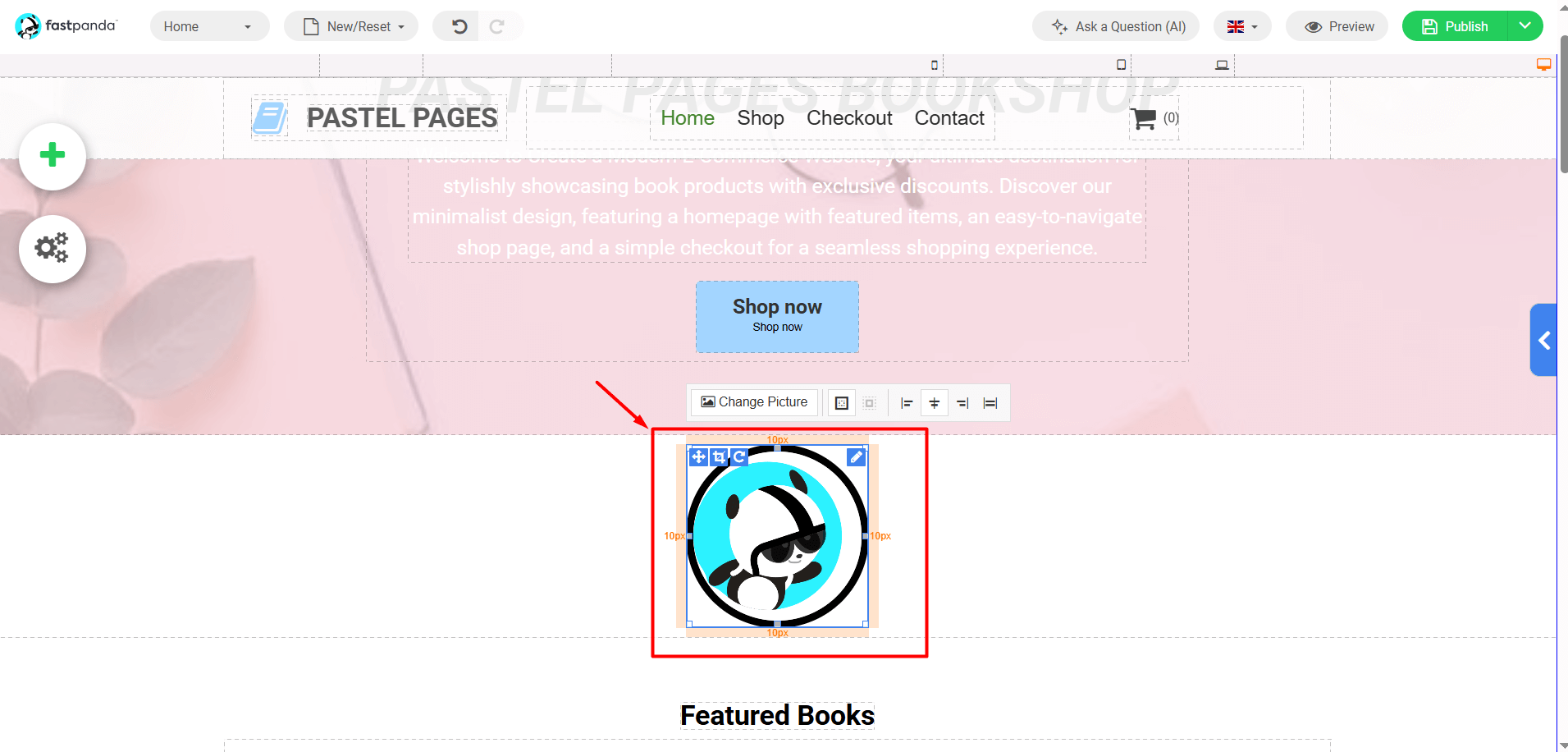
- In the “Template Gallery” section, you can see the picture that come with the template and select your preferred image by clicking on it.
- To edit the image, click on it and then click the pencil icon. From the menu that appears, you can crop the image using the “Crop” option or rotate it using the “Rotate” option. You can also click on the image and open the “Properties” panel on the right side, where you can adjust settings such as opacity, frame style, and shadow
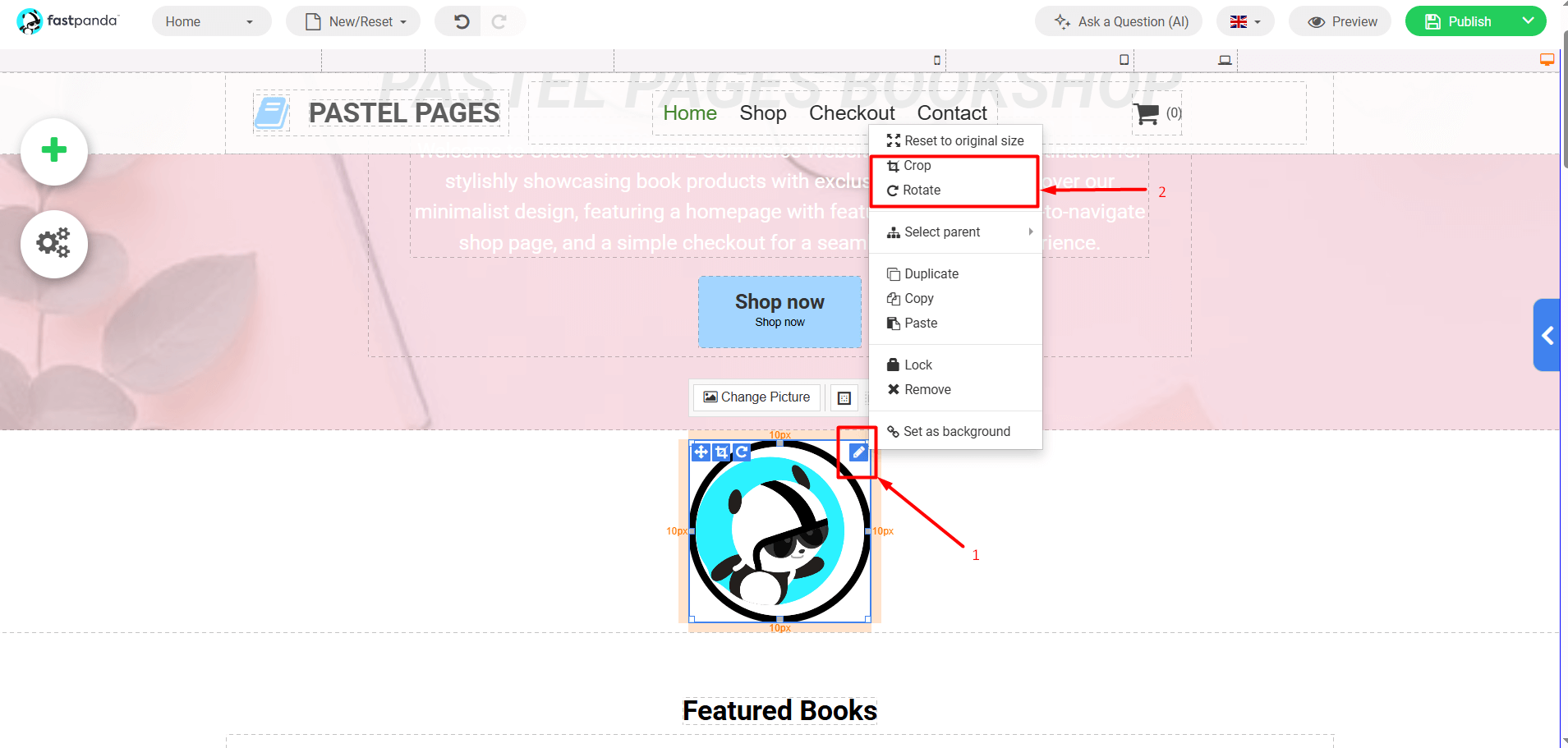
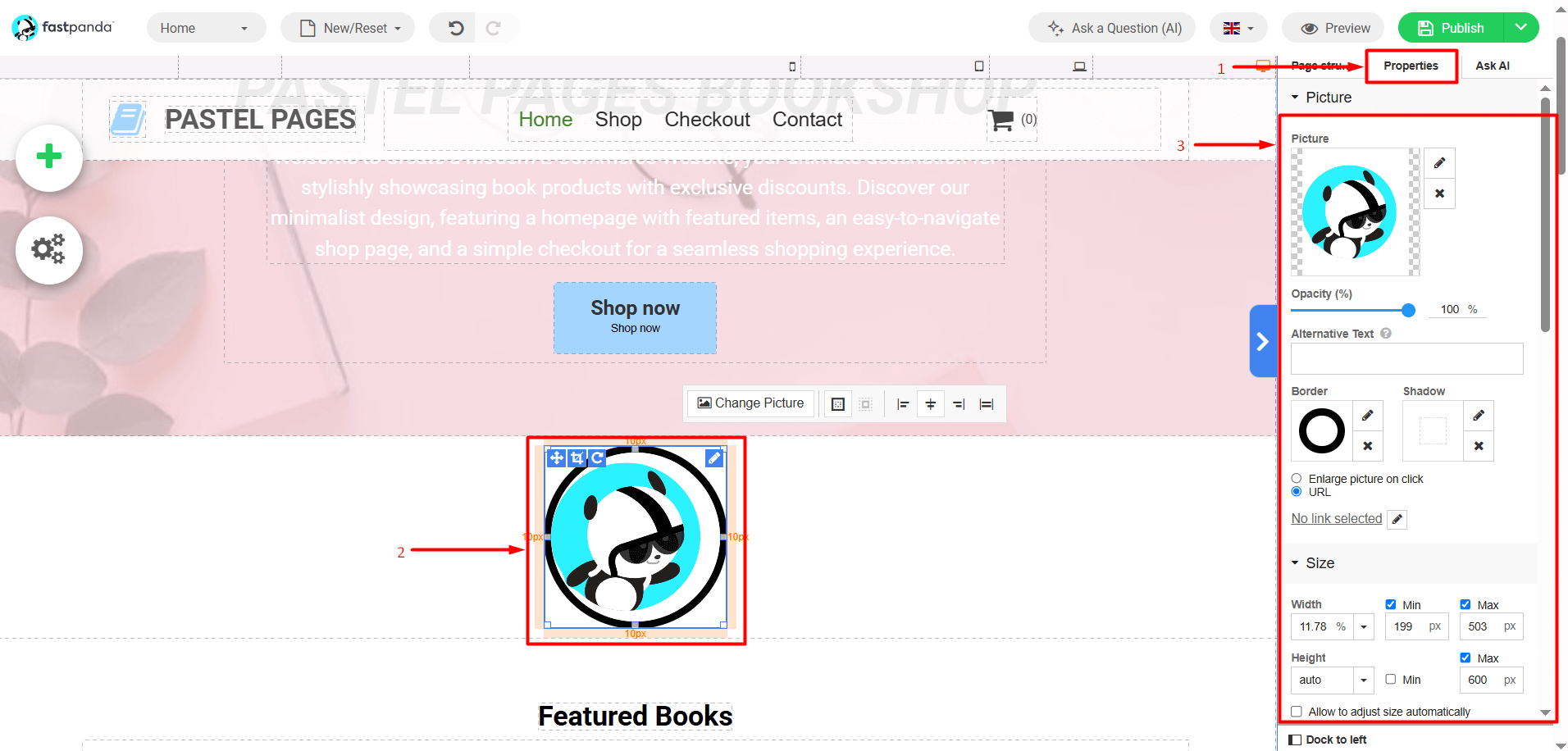
- After making the adjustments to the image you added, simply click the “Publish” button located in the top right corner of the page for it to appear on your website.














 .CO.UK Domain
.CO.UK Domain Linux Hosting
Linux Hosting Windows Hosting
Windows Hosting