Users who are accustomed to the Gmail interface may find it difficult to manage different Business Email addresses from separate panels. In this case, they can add their Business Email accounts to the Gmail interface to collect all emails in one screen. If you want to add your Fastpanda.co.uk business email account to Gmail on your Android phone, you can follow the steps below.
- Open the Gmail app. Tap the menu (three lines) on the left side.
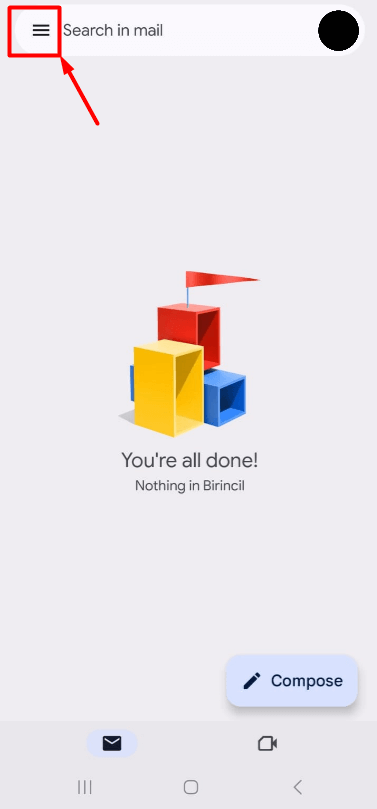
- In the menu that opens, tap the “Settings” button at the bottom of the page.
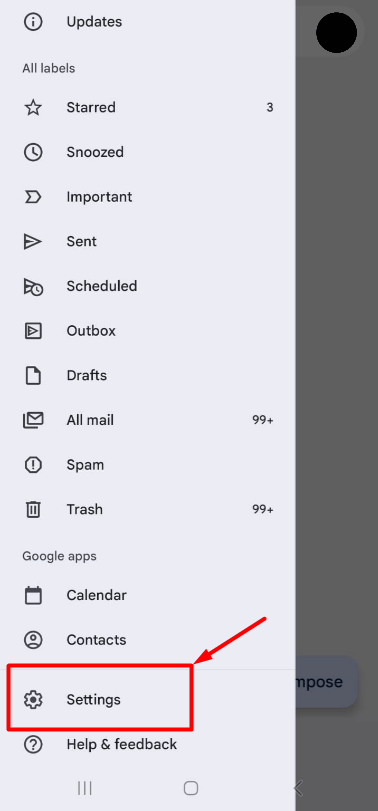
- If you have previously added emails, they will appear on this page. To add a new account, tap the “Add account” button.
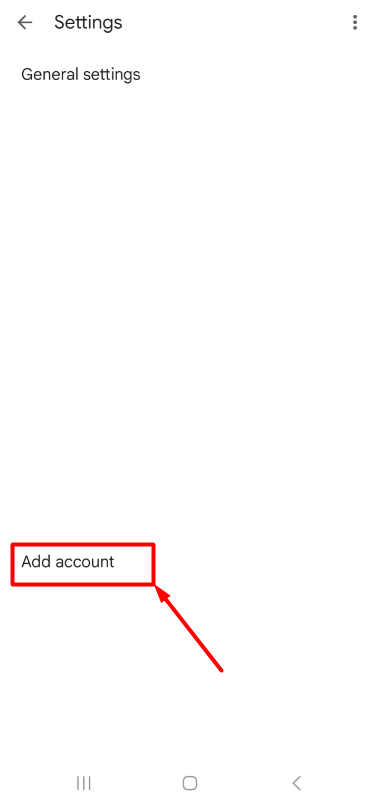
- Tap on “Other” at the bottom of the incoming list.
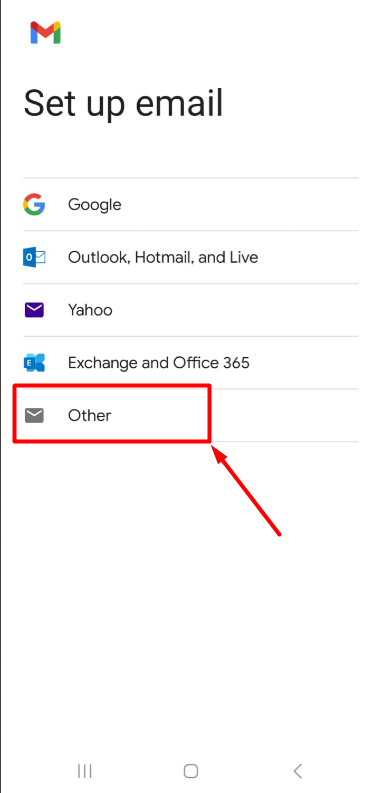
- In the “Enter your email” field, type your full Business Email address. Example: [email protected]
- Tap the “Manual setup” button.
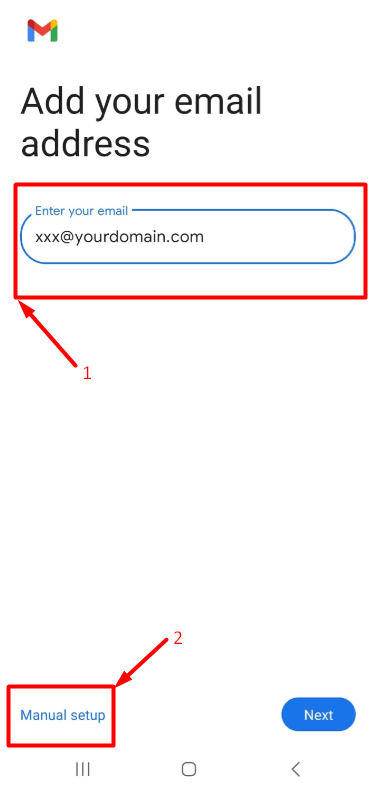
- Select the “IMAP” option. (You can choose POP according to your preference. If you want to learn about the difference between IMAP and POP, click here)
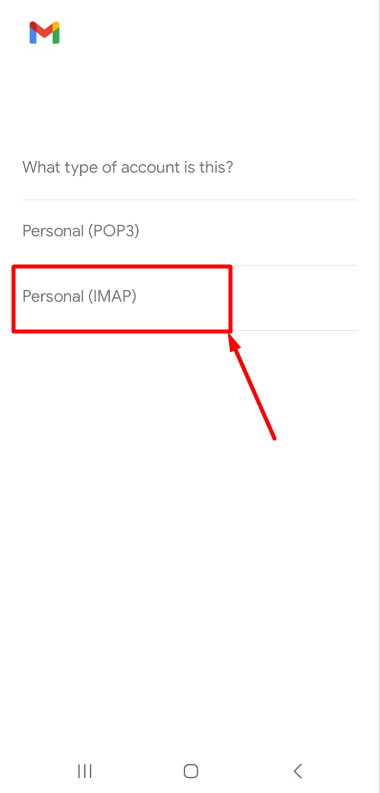
- On the screen that appears, enter your email password and tap the “Next” button.
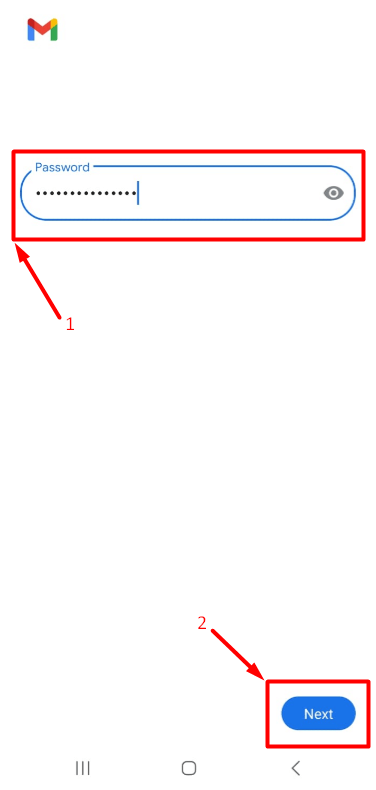
- Fill in the incoming server settings that appear on the screen as shown below, and tap the “Next” button.
- Username: Enter the full email address you want to set up. It is important to include the complete domain after the username. Example: [email protected]
- Password: Enter the password for the email account you want to set up.
- Server: pico.fastpanda.com (Server names may vary. You can check by logging into your customer panel: Email Hosting > Manage Product > Device Connect Settings > Gmail > Mobile)
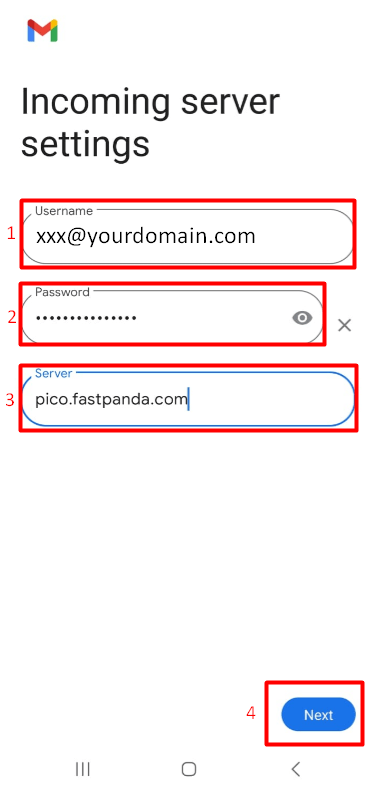
- Fill in the outgoing server settings that appear on the screen as shown below, and tap the “Next” button.
- Username: Enter the full email address you want to set up. It is important to include the complete domain after the username. Example: [email protected]
- Password: Enter the password for the email account you want to set up.
- Server: pico.fastpanda.com (Server names may vary. You can check by logging into your customer panel: Email Hosting > Manage Product > Device Connect Settings > Gmail > Mobile)
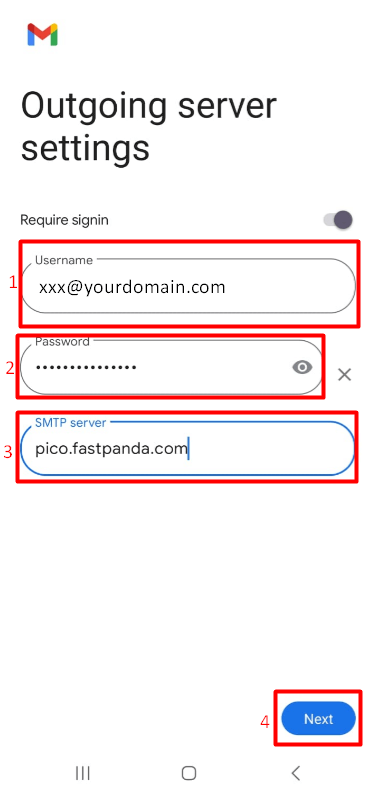
- In the “Account options” section, tap the “Next” button.
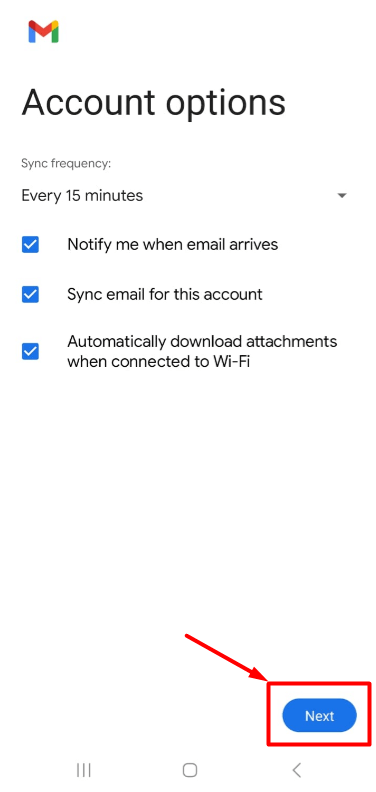
- The “Your name” field is the name that recipients will see when you send an email. You can enter your own name, your department, or your company’s name. After entering the information, tap the “Next” button.
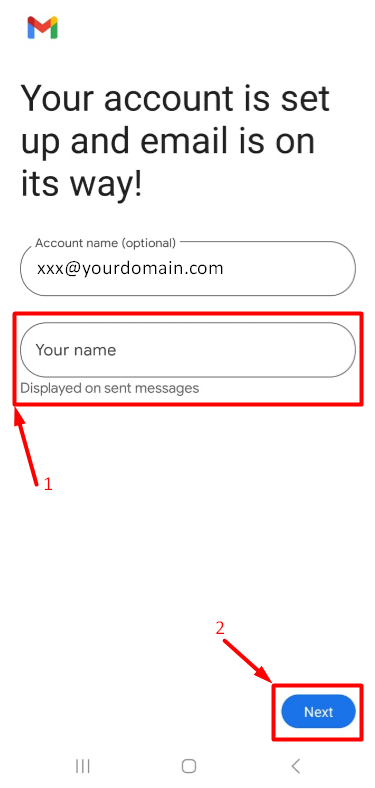
- By following the steps above, your email setup will be successfully completed. In the Gmail app, you can tap your profile picture in the top right corner to switch between accounts and manage your other email accounts.













 .CO.UK Domain
.CO.UK Domain Linux Hosting
Linux Hosting Windows Hosting
Windows Hosting