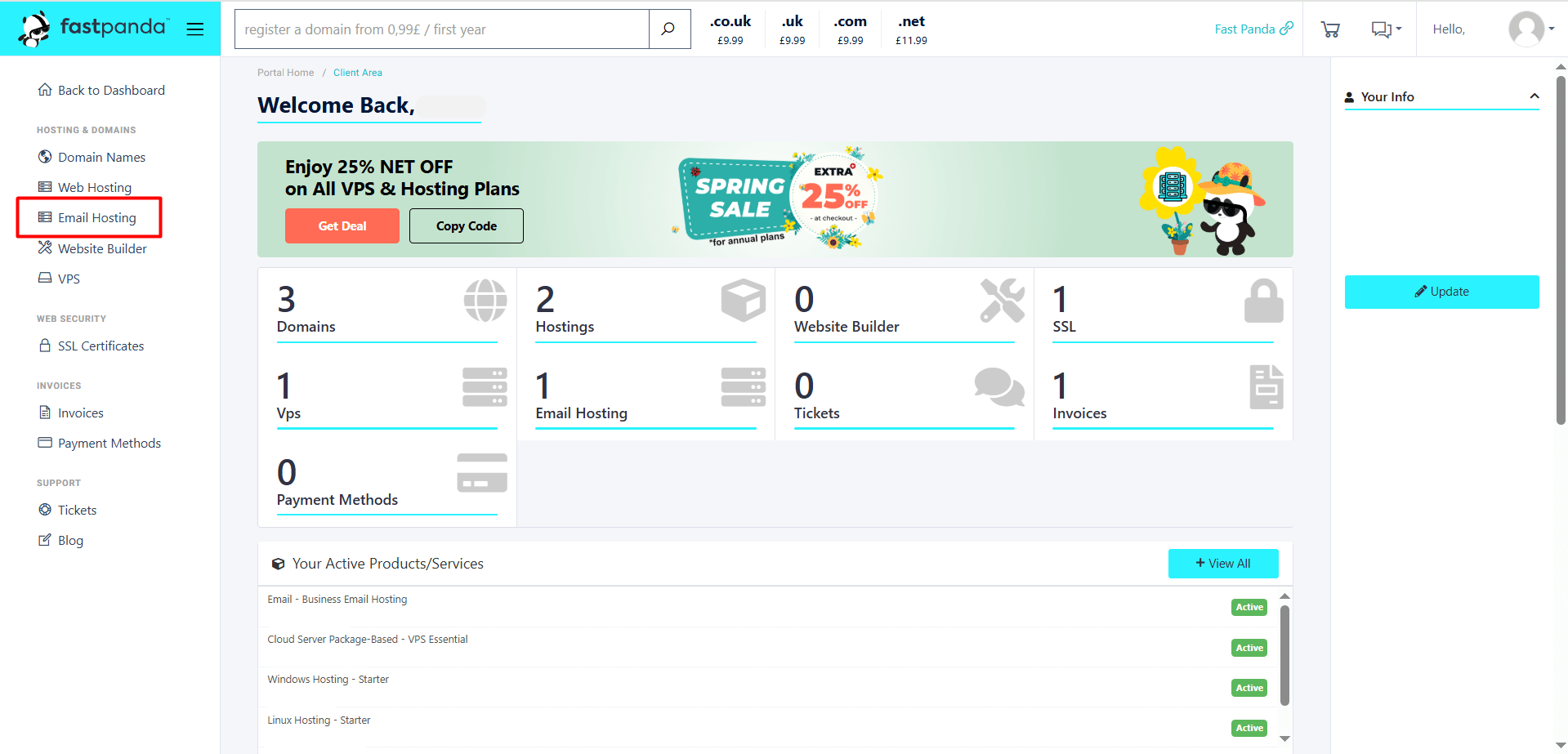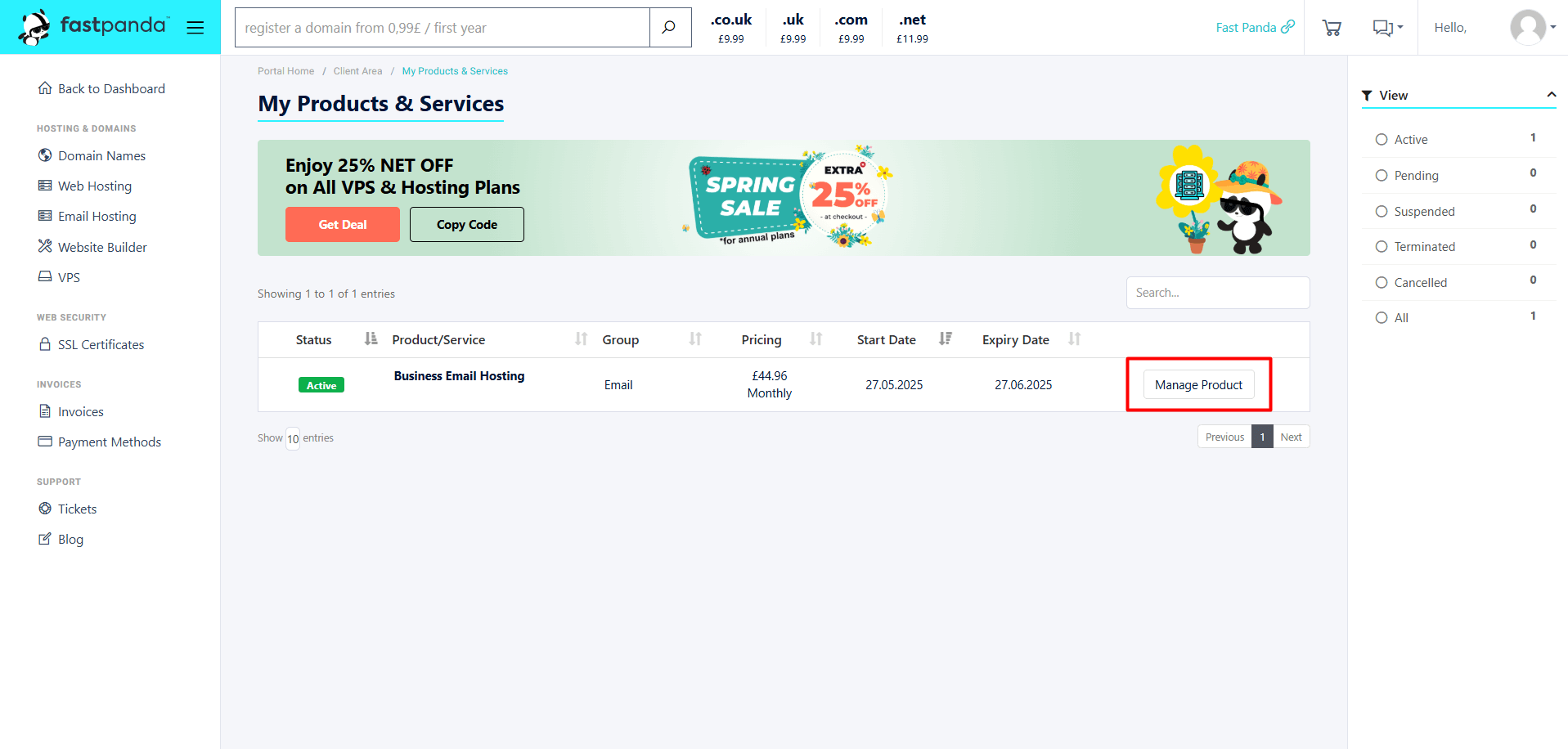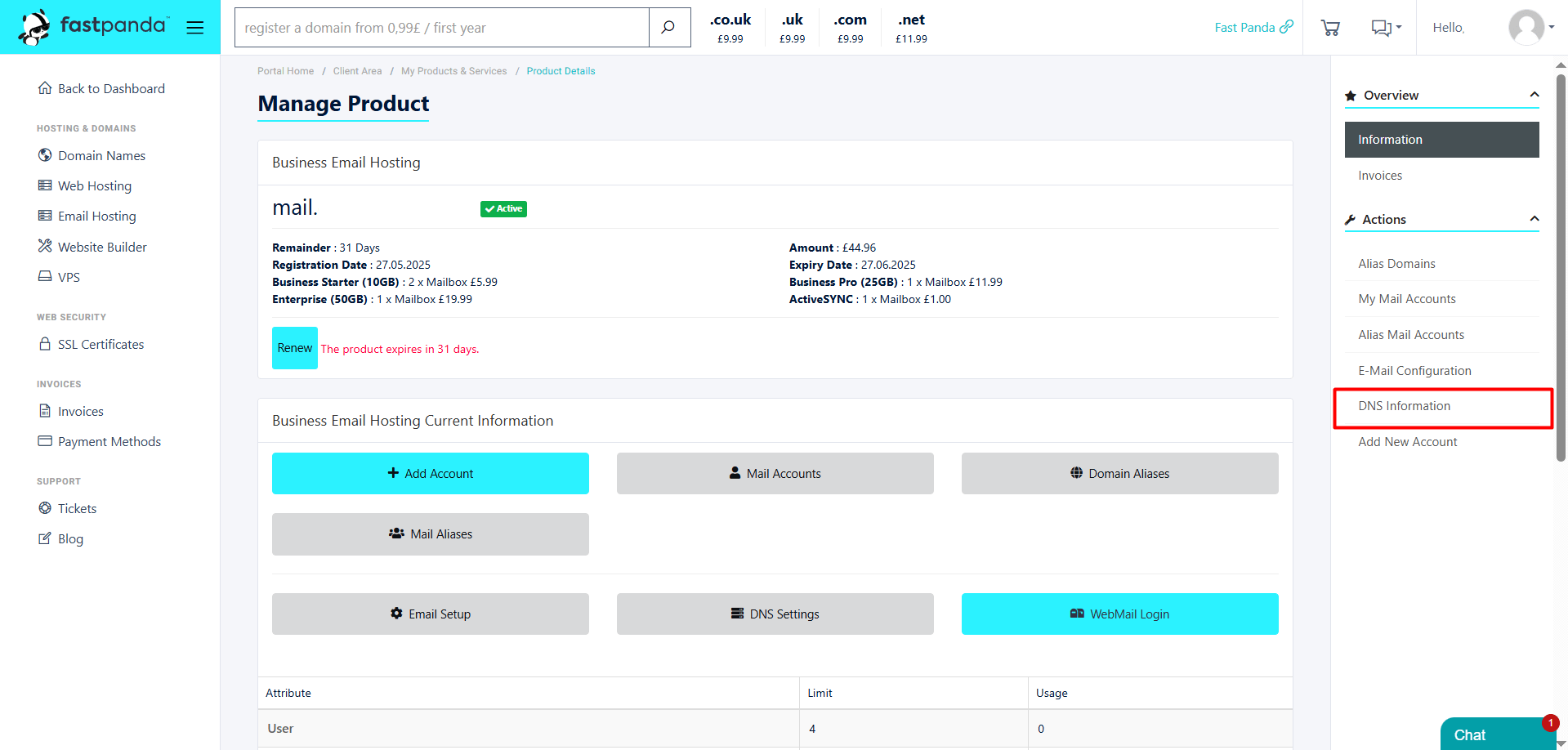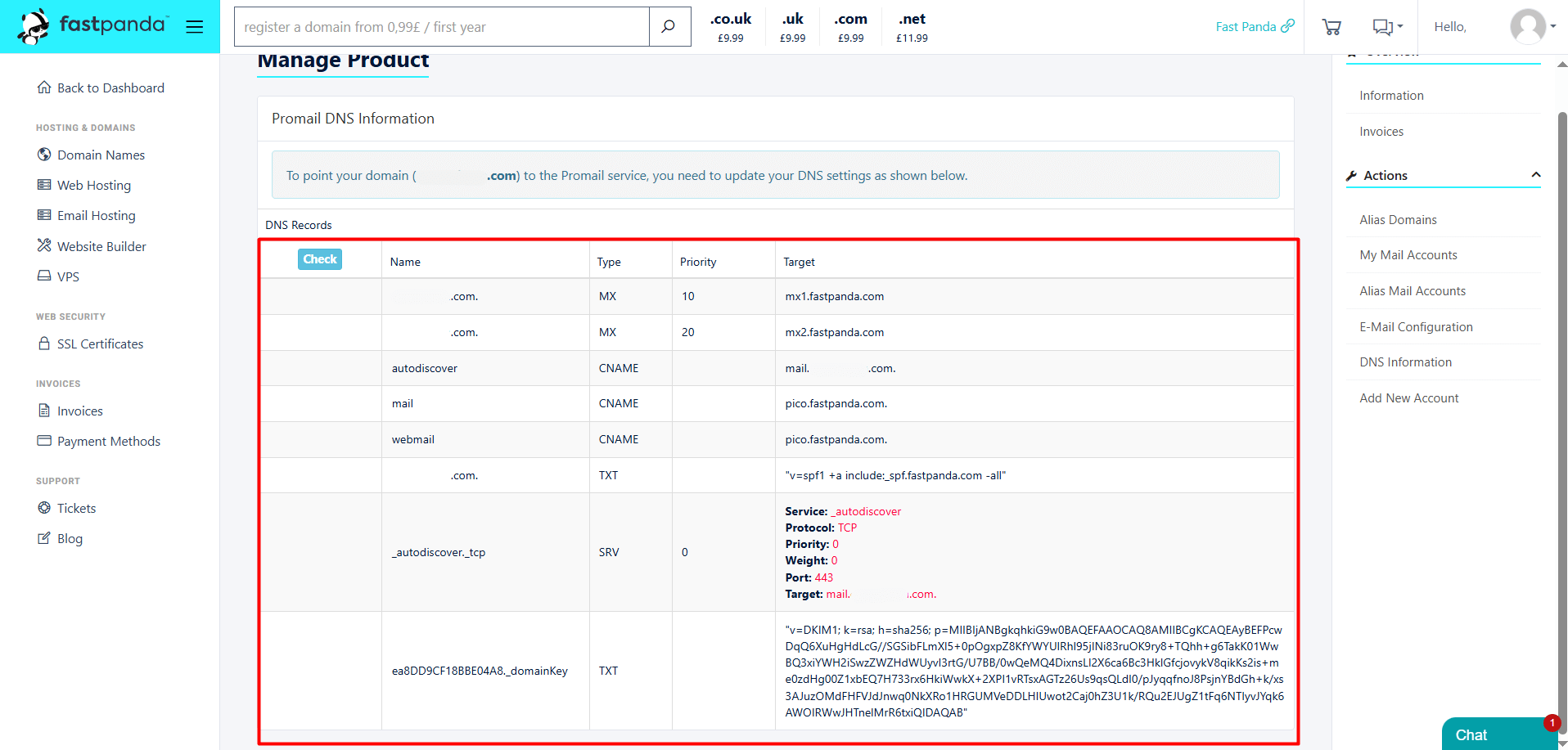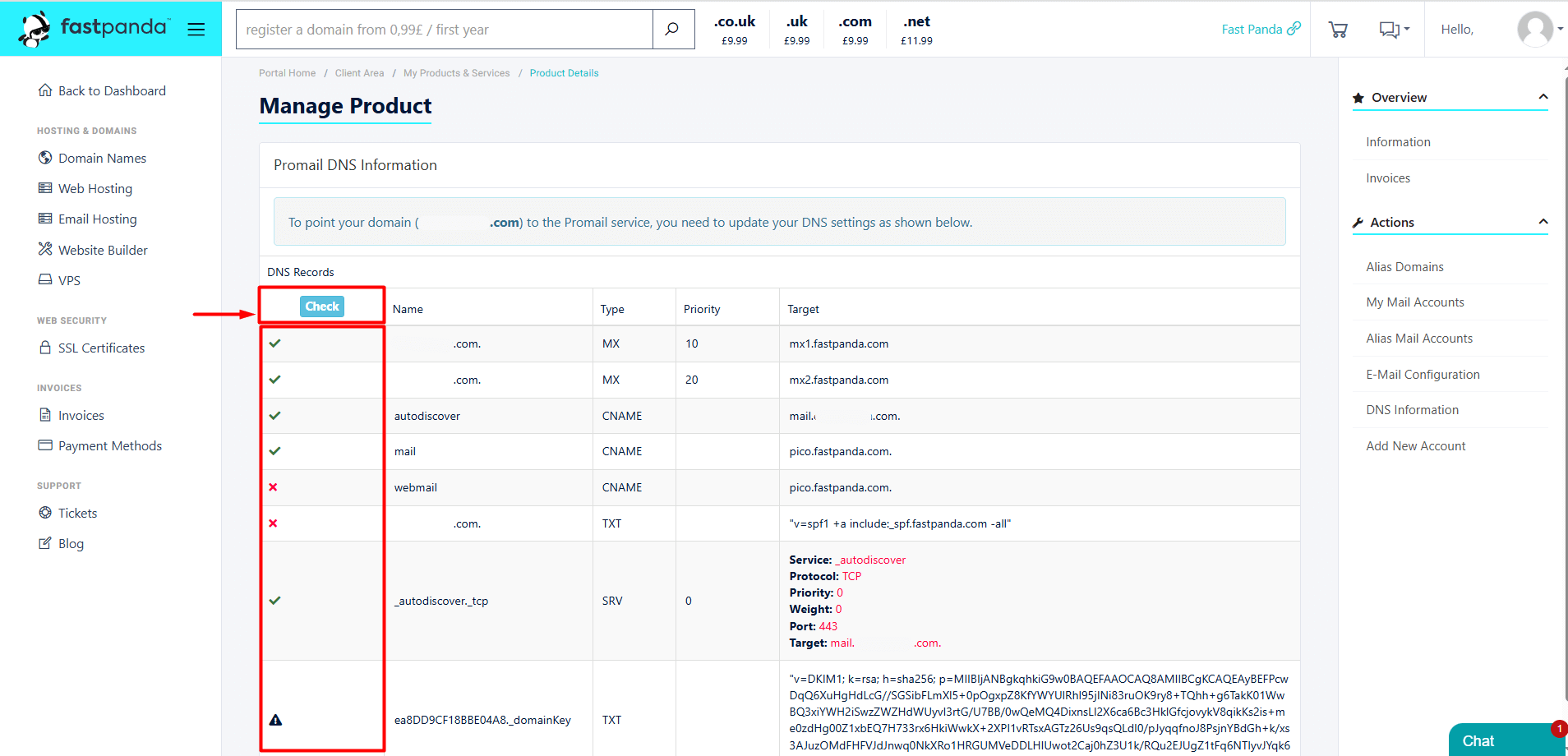After purchasing the Business Email Hosting service from FastPanda, you need to add certain records to your domain’s DNS settings to ensure that your email traffic works properly. These records allow emails to be directed to the correct server and ensure secure communication.
To view which DNS records need to be added, you can follow the steps below.
- Access the website www.fastpanda.co.uk
- Click on the “Sign In” button on the opened page, enter your customer panel information, and click the “Log in” button to log in to your account.
- Click on the “Email Hosting” option in the left menu.
- On the page that opens, you will see your existing Business Email Hosting packages. To access the DNS records for your Business Email service, click the “Manage Product” button.
- Click the “Actions > DNS Information” button located in the right-hand menu.
- On the page that opens, you will see the DNS records related to your Business Email Hosting package. You can add all of these records through the provider where your NS (Name Server) records are managed.
-
- If your domain’s NS (Name Server) records are pointed to FastPanda and you are using cPanel, you need to add the DNS records through cPanel.
- If your domain’s NS records are pointed to FastPanda and you are using Plesk Panel, you need to add the DNS records through Plesk Panel.
- If your domain’s NS records are pointed to FastPanda but you are not using any hosting service, you need to add the DNS records from the DNS Zone Management section under the domain management panel.
- If your NS records are pointed to a provider other than FastPanda, you need to add the DNS records through that provider’s control panel.
- If your NS records are pointed to your own server, you will need to add the DNS records directly from your own server.
Important Information: If your domain’s NS (Name Server) records are pointed to another provider, and you change them to FastPanda’s parking page, any previously functioning website or email services associated with that domain will no longer work. If you are not an expert in this area, it is strongly recommended to consult our support team or seek assistance from a professional before making any changes.
- After adding your Business Email Hosting DNS records, they will become globally active within approximately 24 hours. To check whether the records are active, you can click the “Check” button on the same screen. This will allow you to see if the records have been successfully activated. Once the records are active, you can start using your email.













 .CO.UK Domain
.CO.UK Domain Linux Hosting
Linux Hosting Windows Hosting
Windows Hosting