You may want to change the template of a website you previously created with Website Builder. However, there is a very important detail you need to know: when you change the template with the Website Builder, all the content you previously prepared (images, text, videos, all data on the page) will be deleted, meaning the template will be reset, and the deleted data cannot be recovered. If you wish to proceed with changing the template, you can follow the steps below.
- Access the Website Builder admin panel. Click here to read our article if you want to learn more about accessing the admin panel.
- From the menu at the top of the page, click the “New Reset > Change Template” button.
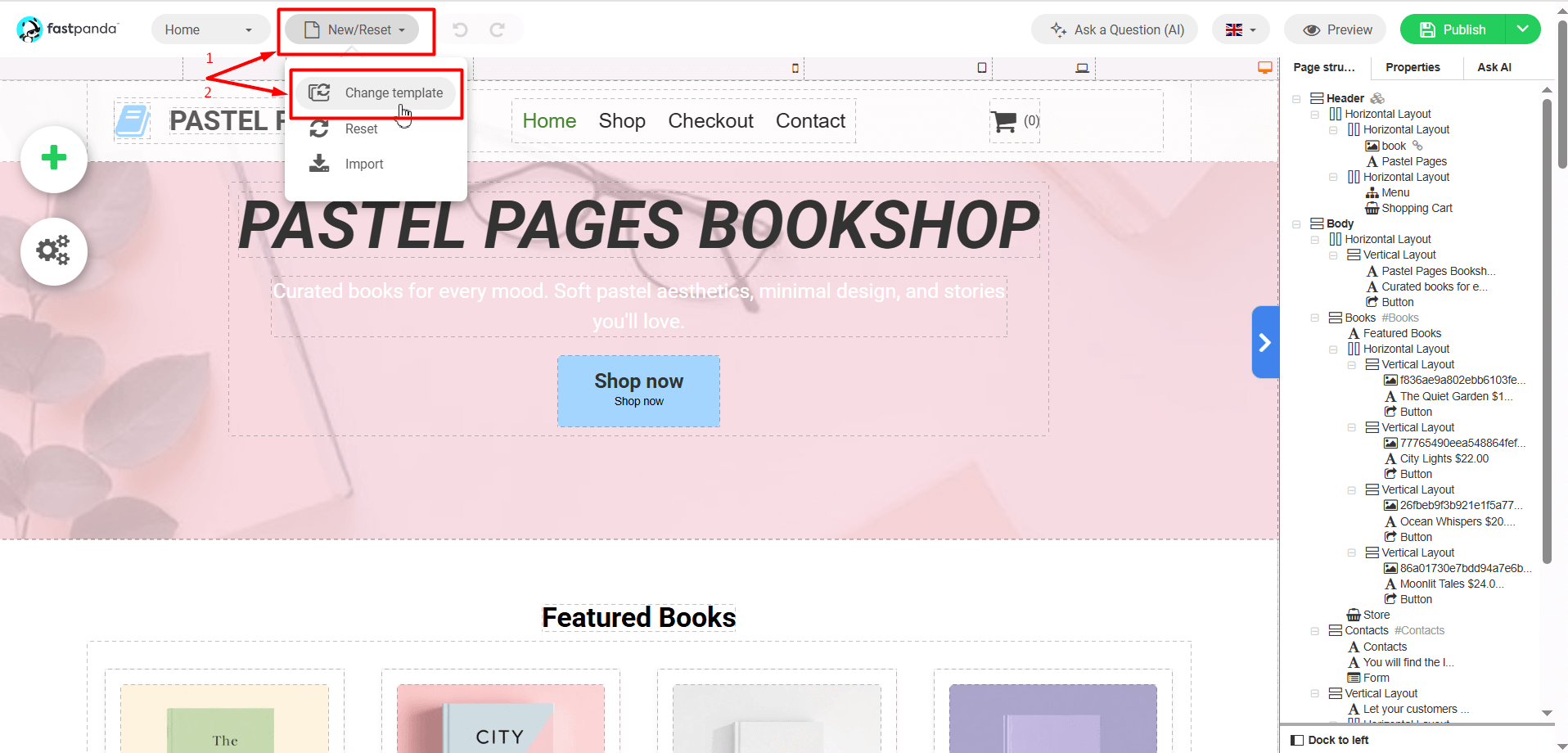
- On the new page that opens, you will see categories on the left side where you can choose a template. By clicking on the listed categories, you can view the available template related to that category, and you can hover over a template you like and click the “Select” button. If you want to create your website with AI, there will be a “Create with AI” box. You can write a prompt in this field to generate a new design. Click here to learn more about AI Website Builder.
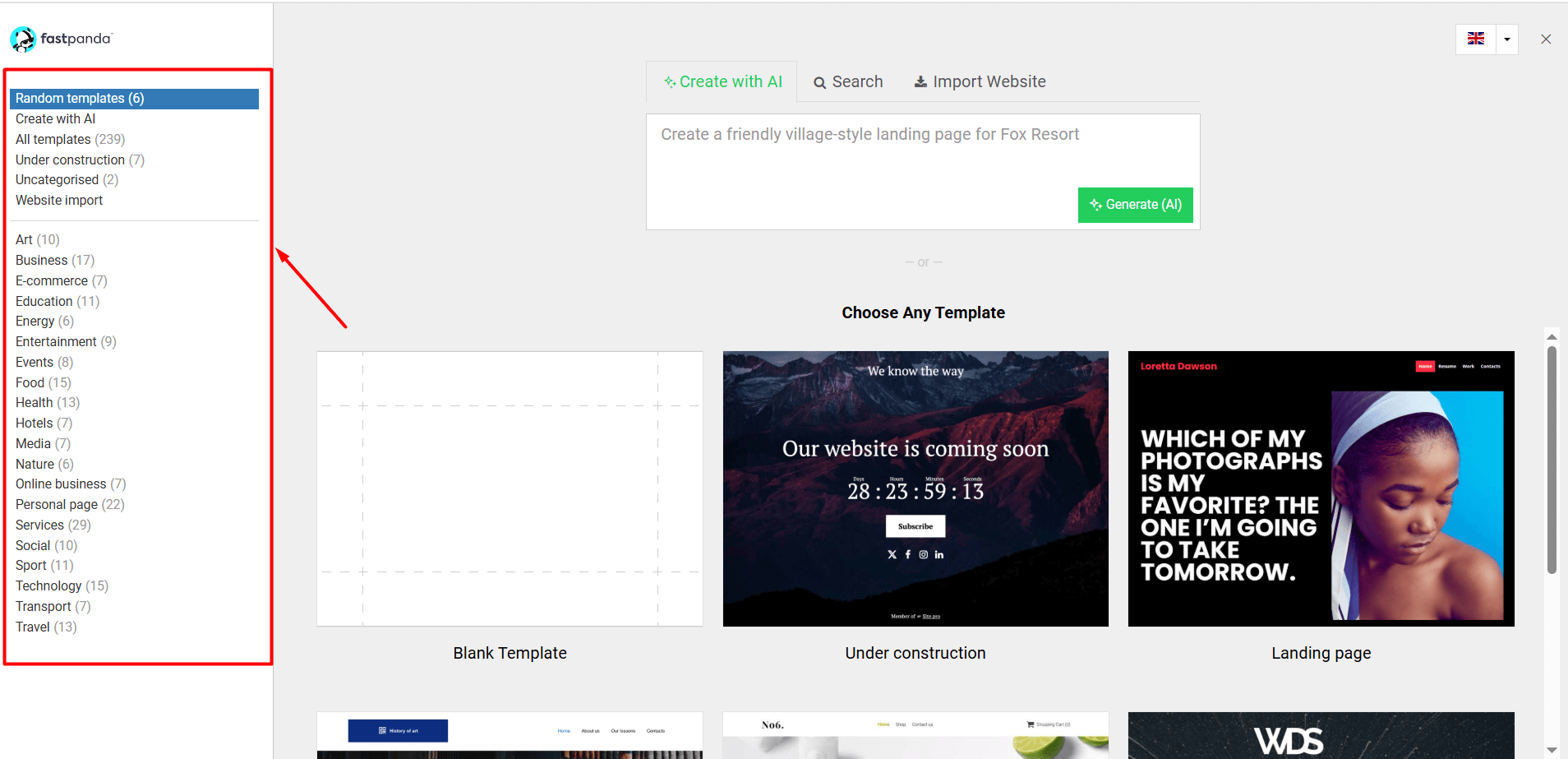
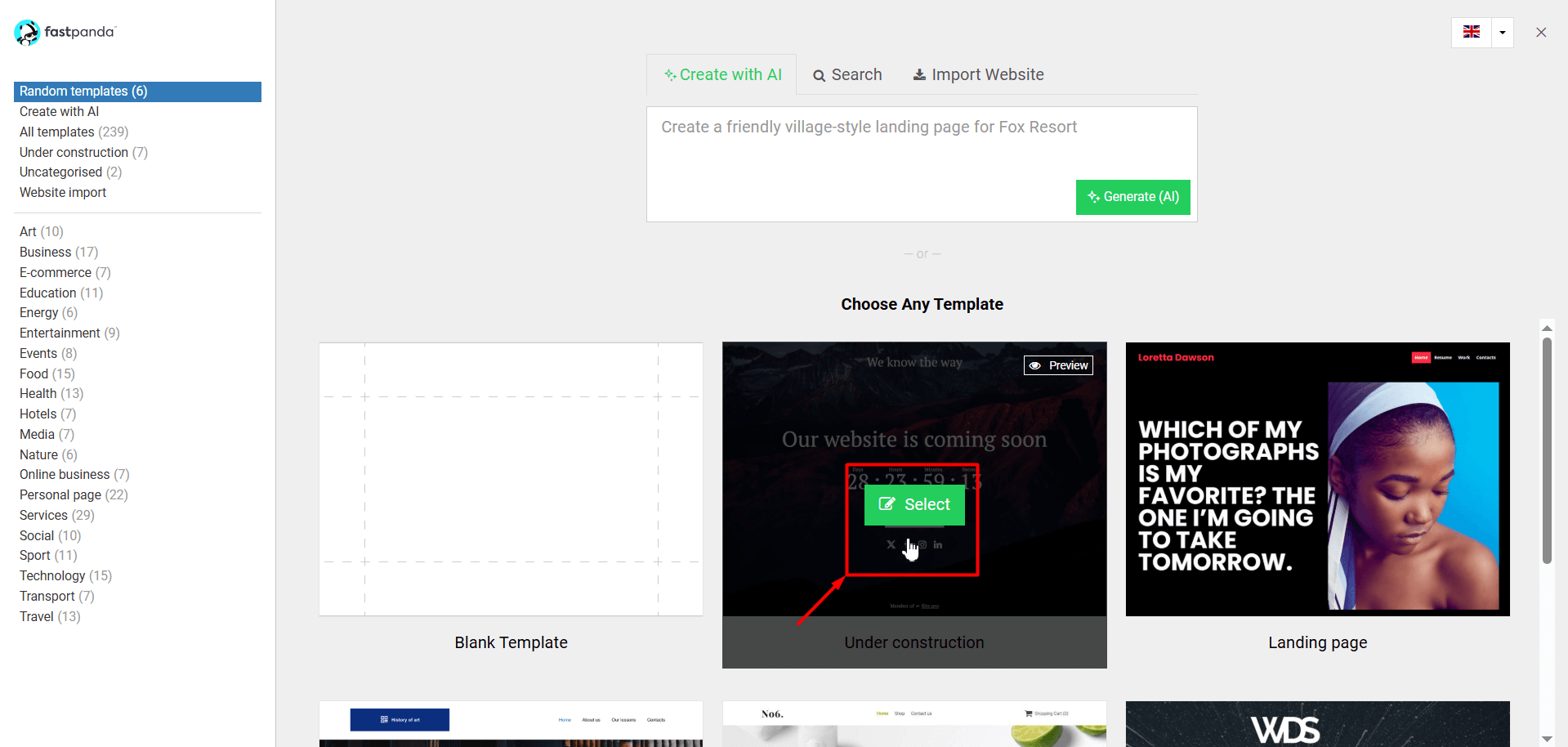
- When you select a theme, a warning will appear on the screen. This warning states that your content will be deleted when you change the theme. If you agree, check the “Got it” box and click the “Yes, change template” button. This will start installing your new theme. Within a few minutes, you can begin using your new theme.
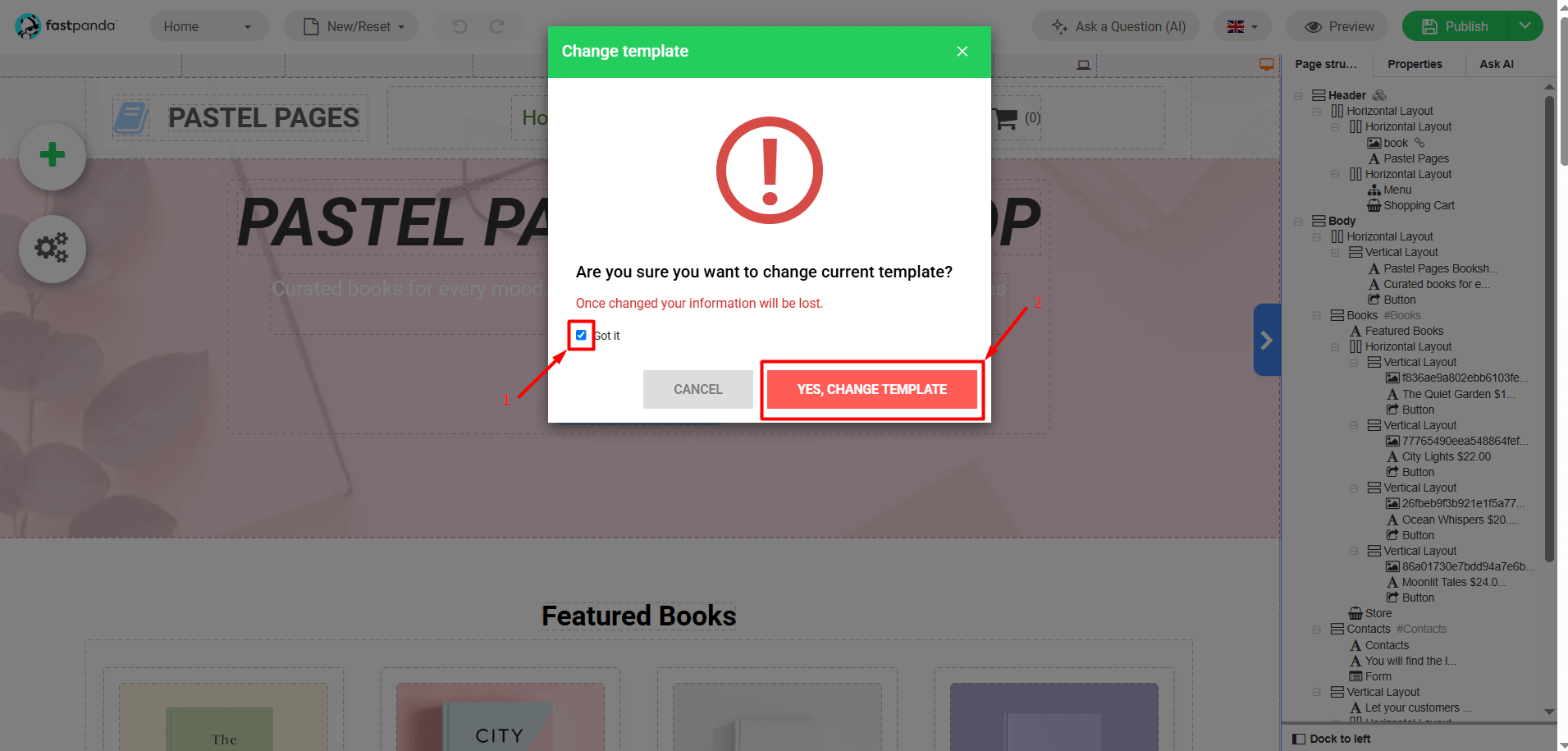
- You can make additions and edits to your website on the new template. When you want to publish your updates on the internet, simply click the “Publish” button located in the upper right corner of the page.














 .CO.UK Domain
.CO.UK Domain Linux Hosting
Linux Hosting Windows Hosting
Windows Hosting