If you are setting up an email in Thunderbird for the first time, the application may ask for your email account information as soon as it opens. However, if you already have an existing account and want to add a new one, you can go to “Settings > Account Settings > New Account > Email Account” after opening Thunderbird. This will allow you to configure the email setup settings on the screen that appears.
You can find the information needed for the mail setup by reviewing the text below. Incorrect configuration of mail settings may cause issues with sending or receiving emails. Therefore, we recommend proceeding step by step.
- Your full name: This is the name that recipients will see when you send an email. You can enter your own name, your department, or your company name.
- Email address: Enter the full email address you want to set up. It is important to include the complete domain after the username. Example: [email protected]
- Password: Enter the password for the email account you want to set up.
- After entering the information, the “Configure Manually” option will appear on the screen. Click on it.
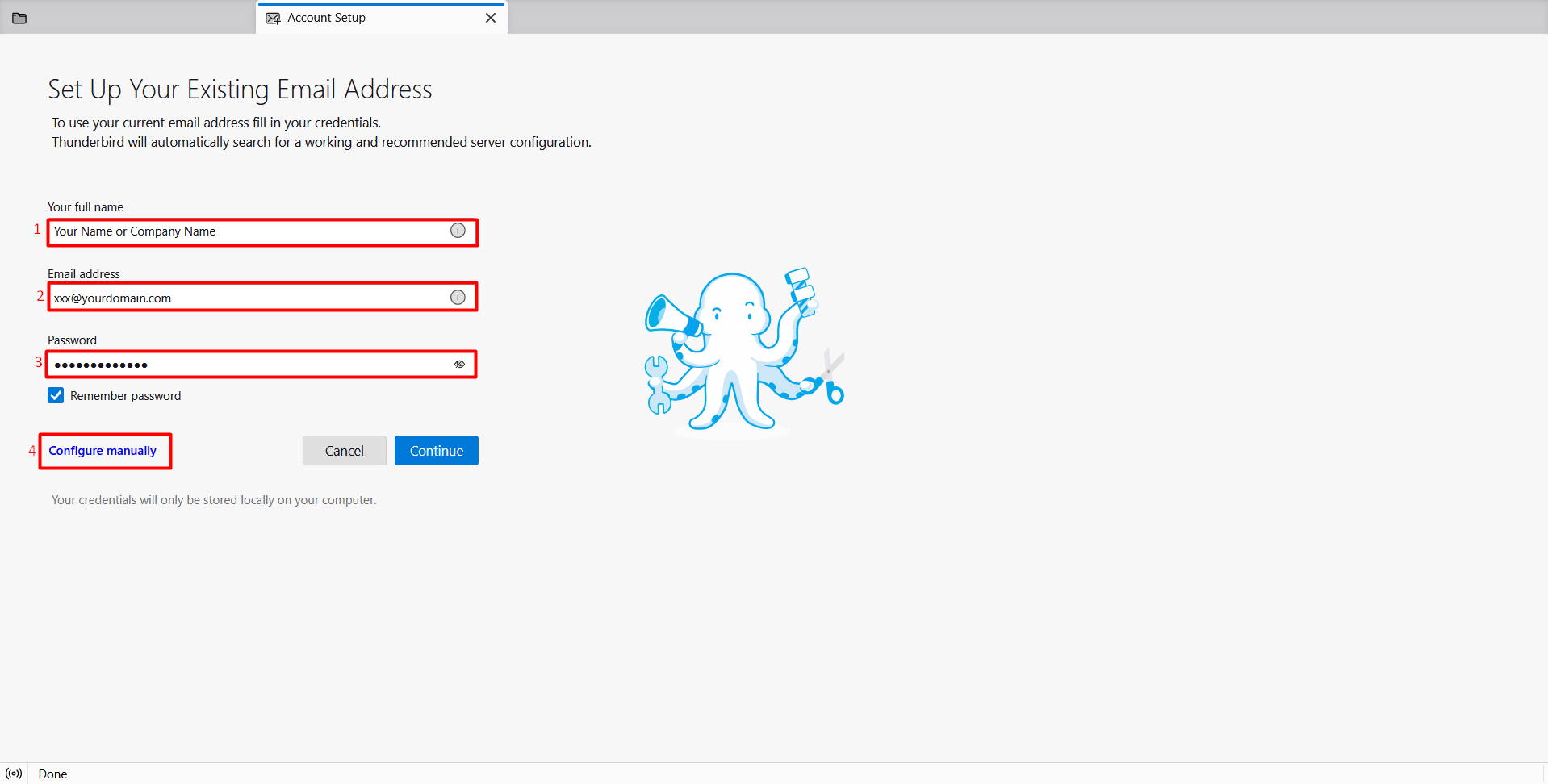
- After clicking the “Configure Manually” button, you will be asked for the incoming server settings on the screen. Fill in the information as shown below.
- Protokol: IMAP
- Hostname: pico.fastpanda.com (Server names may vary. You can check by logging into your customer panel: Email Hosting > Manage Product > Device Connect Settings > Recommended apps > Thunderbird)
- Port: 993
- Connection Security: SSL/TLS
- Authentication method: Normal Password
- Username: Enter the full email address you want to set up. It is important to include the complete domain after the username. Example: [email protected]
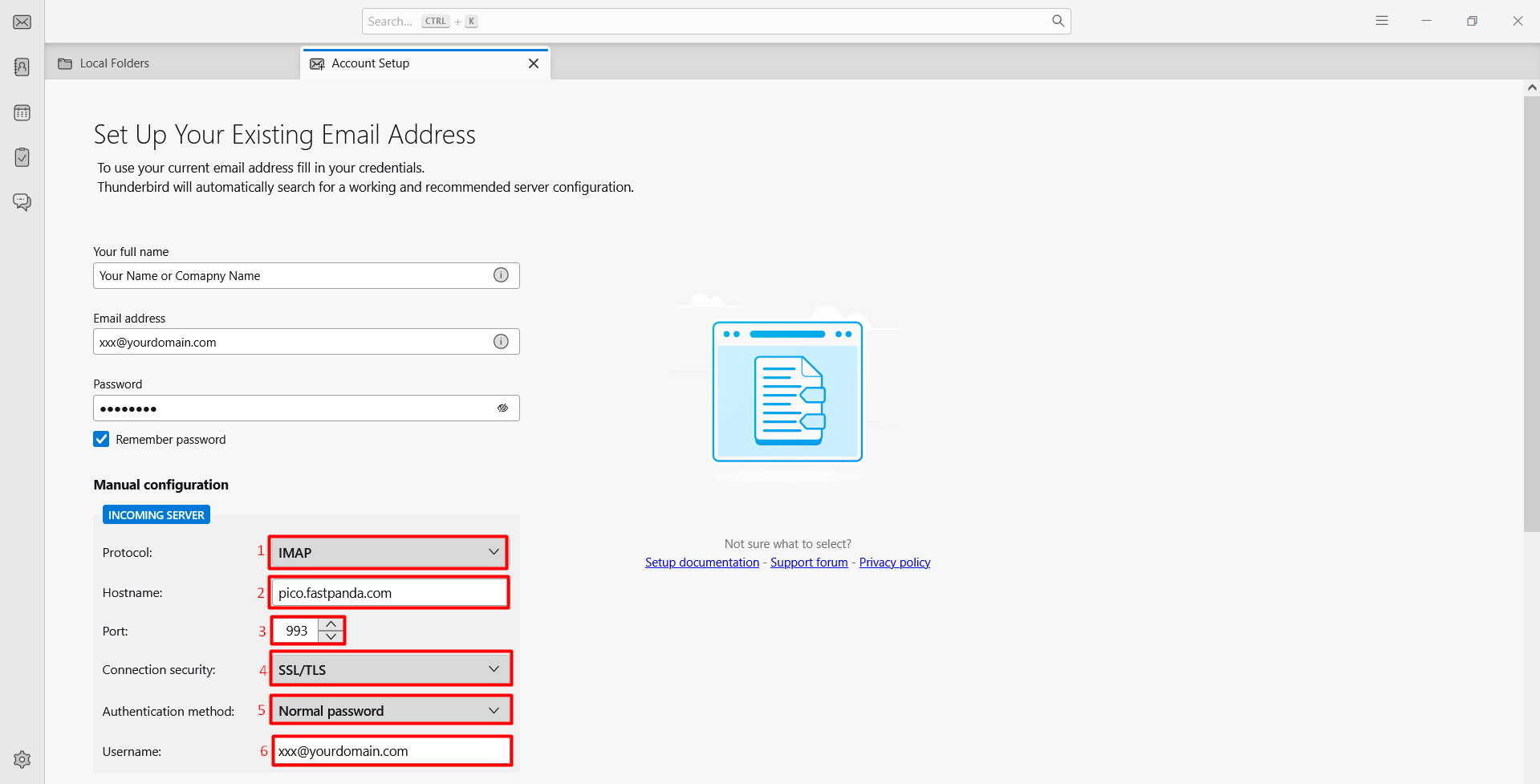
- After filling in the incoming server information, you can fill in the outgoing server information as shown below.
- Hostname: pico.fastpanda.com (Server names may vary. You can check by logging into your customer panel: Email Hosting > Manage Product > Device Connect Settings > Recommended apps > Thunderbird)
- Port: 465
- Connection Security: SSL/TLS
- Authentication method: Normal Password
- Username: Enter the full email address you want to set up. It is important to include the complete domain after the username. Example: [email protected]
- After entering all the information, the “Done” button will become active. Click the “Done” button. If you have completed these steps without missing anything, your email account will be successfully set up. You can now start sending and receiving emails.
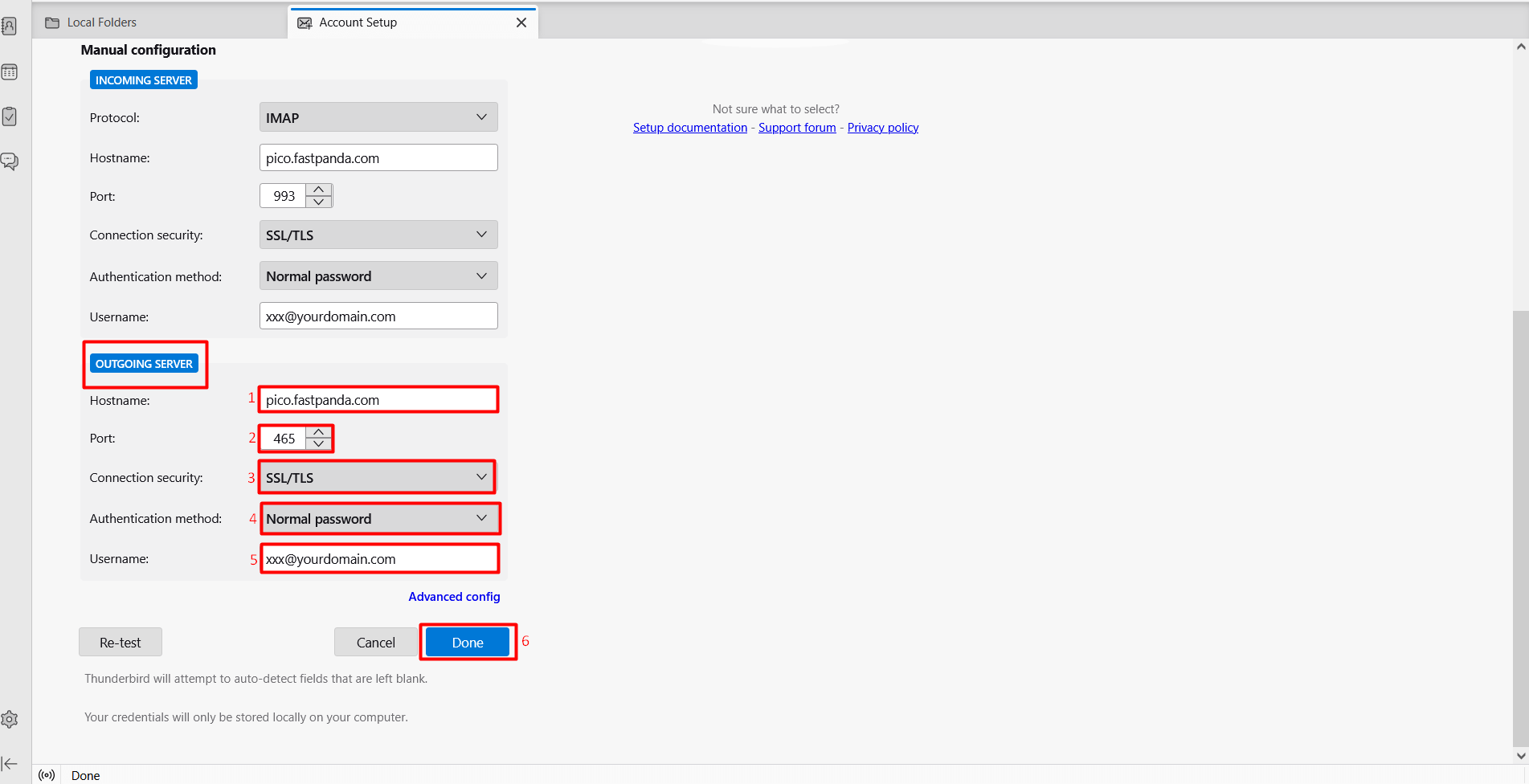













 .CO.UK Domain
.CO.UK Domain Linux Hosting
Linux Hosting Windows Hosting
Windows Hosting