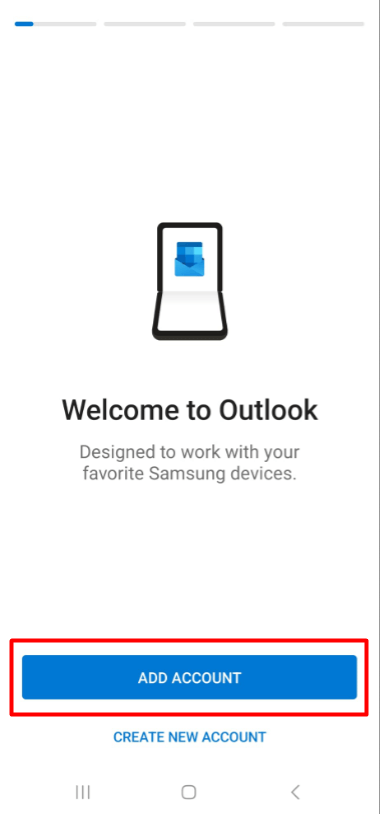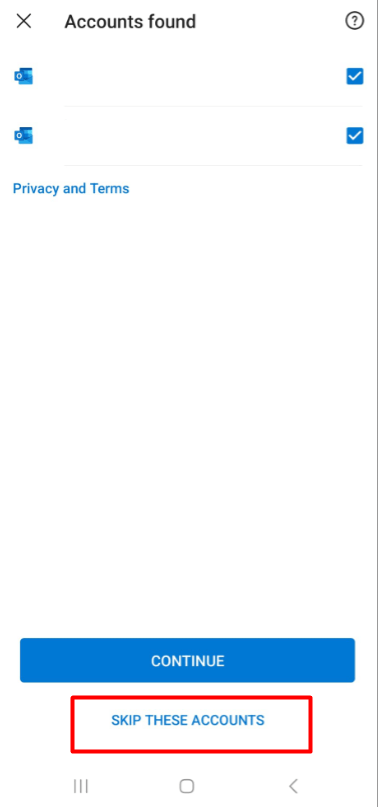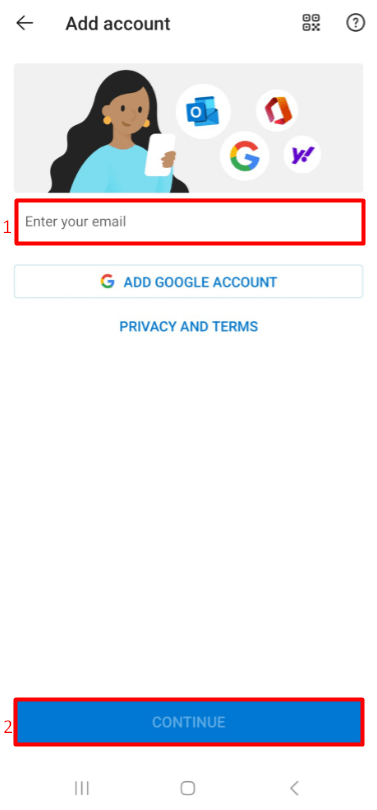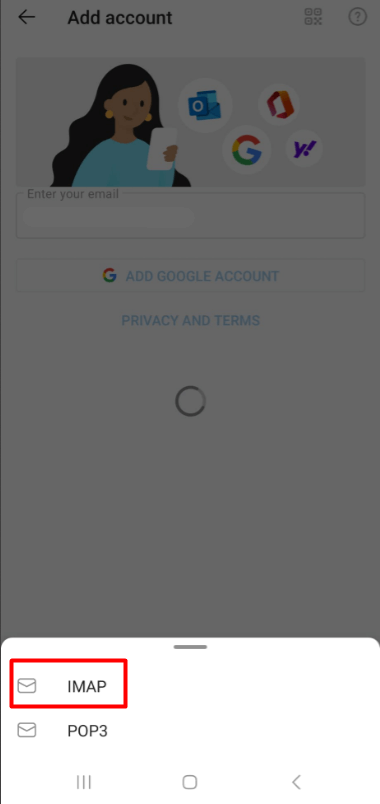In your daily life, you may want to set up your email account on devices that are always with you-like your phone-to keep track of your email flow and avoid missing important messages.
If you’re using a device with the Android operating system, you can easily configure your email account through the Outlook app and conveniently manage your incoming and outgoing emails.
This guide will walk you through the step-by-step process of setting up your email account in the Outlook app using the IMAP protocol.
- Open the Outlook app.
- If you have previously set up an email account, tap the mailbox icon on the left side of the Outlook app, then tap the plus (+) icon, and select “Add an Account”. If you haven’t set up an email account before, you will see a welcome screen like the one below. Simply tap “ADD ACCOUNT” to continue.
- Tap “SKIP THESE ACCOUNTS” to set up a new account.
- On the next screen, you will be asked to enter your email address. Type your full email address (including the domain) into the “Enter your email” field and tap “CONTINUE”. (Example: support@fastpanda.co.uk)
- When you continue, you will see options like IMAP and POP3. Select “IMAP”.
- On the next screen, you will be asked to enter the password for your email account. After entering your password, toggle the “Advanced settings” option to ON.
You will be asked to enter some information on this screen. Fill in the fields as shown below.
- Incoming Mail server
-
- IMAP Incoming Mail server: pico.fastpanda.com (This information may vary. Please check the Incoming Server and Outgoing Server details from your client panel by navigating to: Email Hosting > Manage > Email Configuration.)
- Port:993
- Security Type: SSL/TLS
- IMAP Username: Your full email address (including domain and extension)
- IMAP Password: The password for your email address
- Outgoing Mail Server
-
- SMTP Outgoing Mail Server: pico.fastpanda.com (This information may vary. Please check the Incoming Server and Outgoing Server details from your client panel by navigating to: Email Hosting > Manage > Email Configuration.)
- Port:465
- Security Type: SSL/TLS
- SMTP Username: Your full email address (including domain and extension)
- SMTP Password: The password for your email address
- If there is a “Confirm” button, tap it; otherwise, tap the checkmark icon.
If you have completed the above steps accurately and with the correct information, your email account will be successfully set up. You can now easily use your email on your mobile phone.













 .CO.UK Domain
.CO.UK Domain Linux Hosting
Linux Hosting Windows Hosting
Windows Hosting