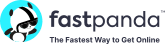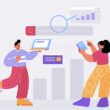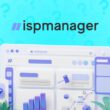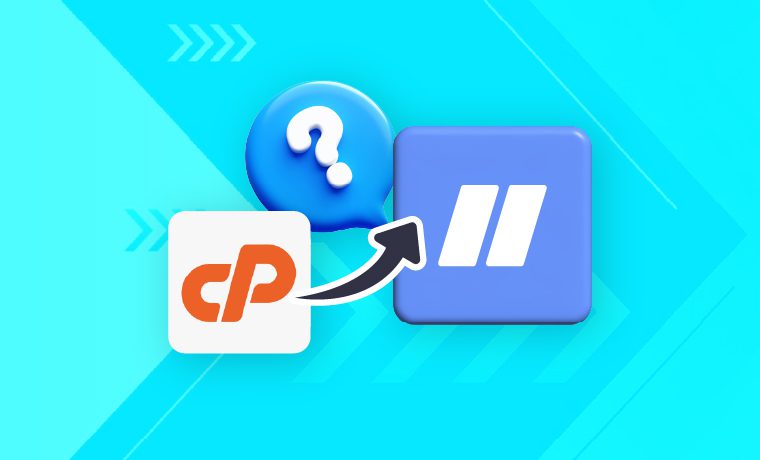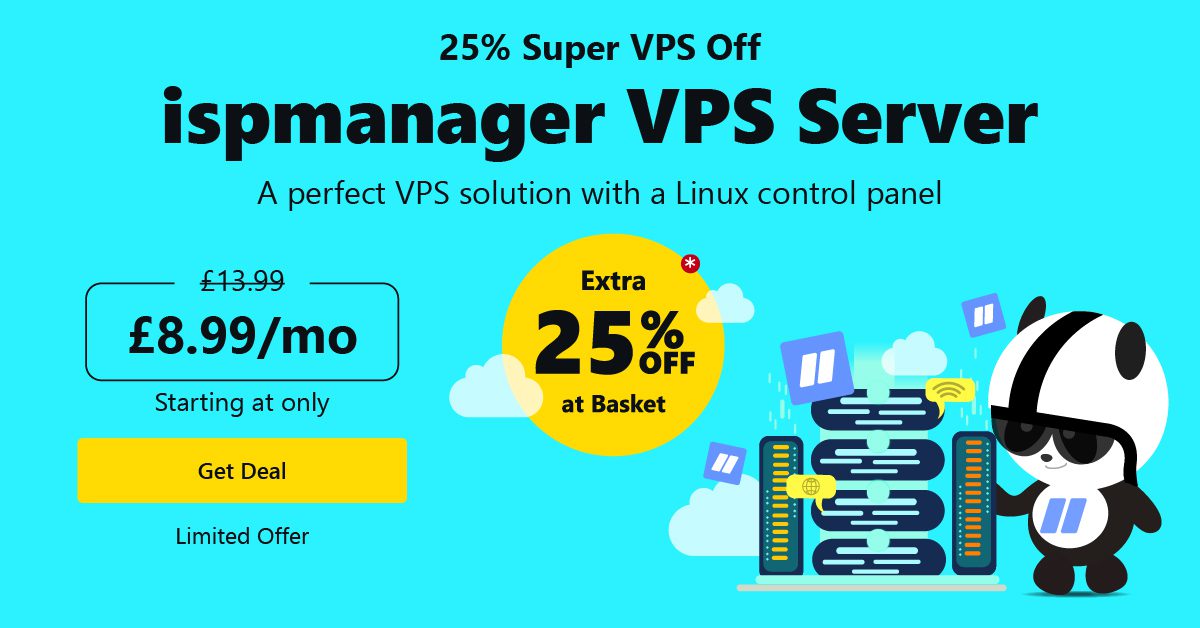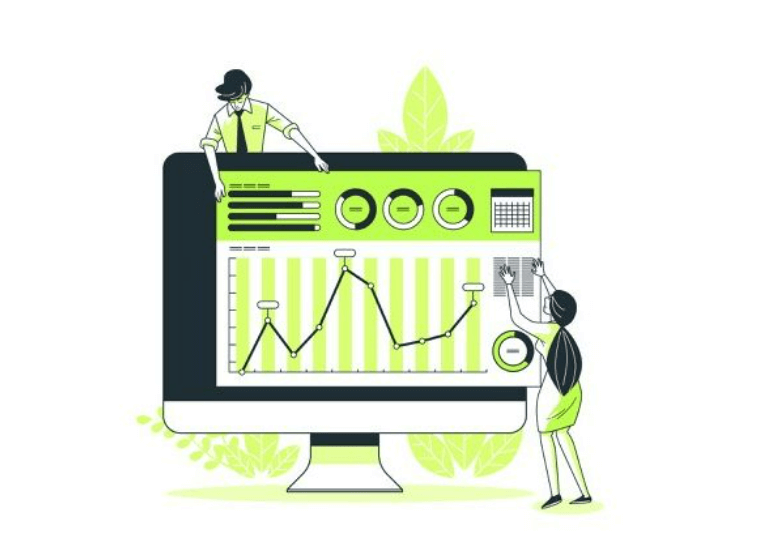Managing websites or hosting client projects on a VPS or shared server can quickly get expensive when control panel licensing fees are factored in. That’s why many web professionals are making the switch from cPanel to ispmanager: a lightweight, modern control panel with affordable pricing and minimal system requirements (just 1 GB of RAM). The goal of this migration is simple — reduce costs without sacrificing functionality.
For instance, ispmanager lite is priced at £5, allowing you to host up to 10 domains. In contrast, a comparable cPanel license costs £25.13 and covers only 5 accounts. If you’re using a VPS with a bundled control panel, your cPanel license will typically exceed the server’s cost. Migrating to ispmanager, thus, lets you save up to 60% of your operational costs. Impressive, isn’t it?
Despite this, many hesitate to migrate because the process as such seems excessively complex. This is where ispmanager’s rsync-based migration comes into play.
What Is Rsync-Based Migration?
Rsync-based migration offers a fast and efficient method to transfer your data between control panels. Here’s why it’s effective:
- Direct migration: No need to create or unpack backups. Data is moved directly from cPanel to ispmanager.
- Minimal storage overhead: You only need as much space as the transferred data requires.
- Up-to-date data: rsync transfers live data instead of the old backup files.
- Fast and secure: Migration occurs over SSH in real-time.
How to Migrate from cPanel to ispmanager via rsync
Migrating from cPanel to ispmanager using rsync is a streamlined process designed to minimize complexity and downtime. It involves four main steps:
- Preparing the servers
- Connecting to the source server
- Setting up import preferences
- Process completion and reporting
Below is a brief overview of each step. For a detailed, step-by-step guide, refer to the official ispmanager documentation.
1- Preparing the Servers
Before you begin, you’ll need to make sure both servers — the one running cPanel (source) and the one running ispmanager (target) — are ready.
On the cPanel side, make sure:
- The users you want to migrate are allowed to have FTP accounts and databases. Their FTP account and database limits must be greater than 0.
- If you’re using CloudLinux, CageFS is disabled for those users.
On the ispmanager side, check that:
- Your software matches or is compatible with cPanel’s software installed: web server, PHP versions, mail server, name server, FTP server, and DBMS server.
- The database system is configured to allow importing users with existing passwords.
- Password strength checks are disabled to avoid rejecting valid passwords during import.
These are one-time checks to ensure a smooth transfer. The documentation has a detailed explanation of what to verify before proceeding.
2- Connecting to the Source Server
Once your servers are ready, you can initiate the migration directly from the ispmanager interface.
In the User Import section, you’ll need to:
- Choose the source type — from cPanel via rsync
- Enter the cPanel server’s address and SSH port (usually 22)
- Log in using the root user of cPanel (WHM)
- Authorize on the server via password or SSH key
- Choose the users you want to import.
At this point, ispmanager connects to the cPanel server and fetches a list of available users for migration (no manual data preparation or backup needed).
3- Setting Up Import Preferences
Before launching the migration, you’ll set a few preferences to control how the data is imported. This includes assigning IP addresses to mitigated sites, choosing how to handle users that may already exist on the target server (skip, merge, or overwrite), specifying the ispmanager reseller the imported user will belong to, and more.
In this manner, ispmanager gives you control over exactly what gets transferred and how.
4- Process Completion And Reporting
Once you’re done with the settings, ispmanager handles the rest.
It starts converting user accounts, copying over files and databases, and then shows a summary report. This includes a breakdown of what was created, skipped, or if any issues occurred (with error messages when applicable).
Once everything is done, your users will be able to log into ispmanager using their old cPanel credentials.
Final Thoughts
With ispmanager’s rsync-based migration, you get a smooth, no-fuss migration process that saves you time and headaches. No extra storage needed, no complex steps — just a clean move from cPanel to an affordable, flexible solution.